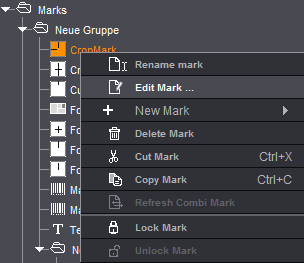
Using the context-sensitive menu, you can edit a mark that you selected in a custom group.
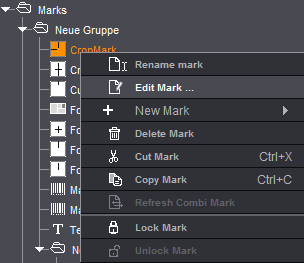
The Marks Editor dialog displays. You can find details about working with the editors in the Online Help or the Reference manual, Chapter 9.
When you are editing an internal mark, you cannot start the Marks Editor a second time, for example, to edit another mark at the same time.
Often you just change minor details in a mark and don't want to give the mark a new name. In such a case, versions are added to the existing name.
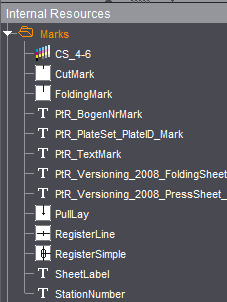
Proceed as follows for this:
You can only change marks in the resources in custom groups. You cannot edit the "Standard", "PtR_Marks" and "Report" groups.
1.Open the Marks Editor of the selected mark, either with a double click on the mark or with the context-sensitive menu > "Edit Mark".
2.Edit and save the mark with the editor, but do not change the name of the mark.
3.Place the mark in the graphic window by dragging-and-dropping it there.
4.The mark name with version number now appears in the Browser window in "Internal Resources > Marks".
Note: When you modify an "internal mark", all the marks in the job are also changed and displayed in the graphic window.