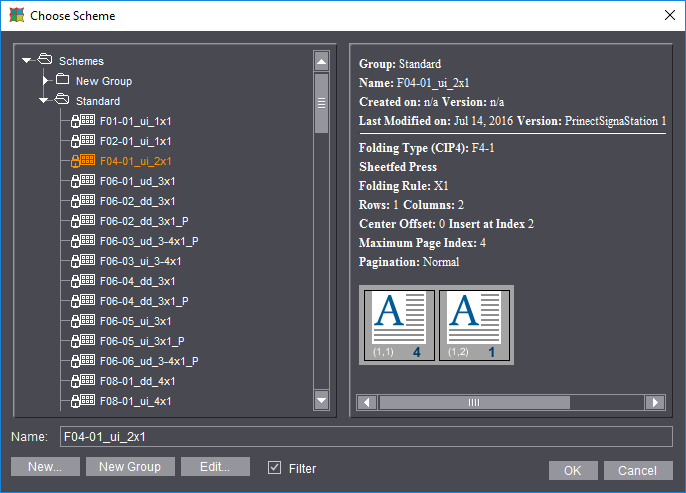
File Selection Dialog for Resources
The file selection dialog appears at various points in Prinect Signa Station. Variations are possible depending on the resource you selected.
You can find a detailed description of the selection dialog for jobs in File Menu.
The following dialog displays if you want to load a template (e.g. a scheme) to a job:
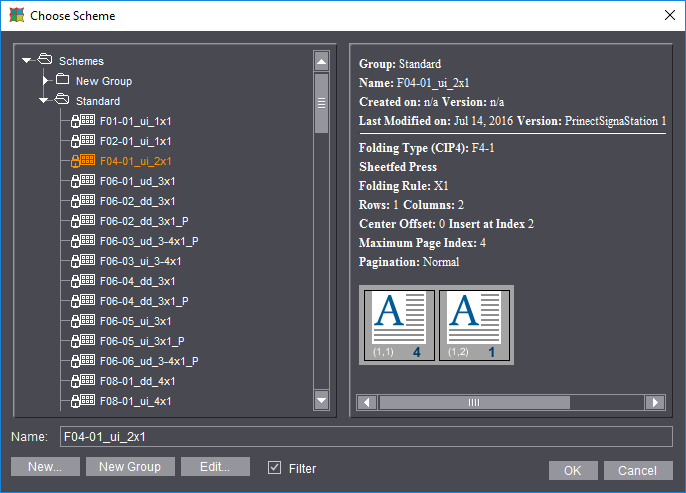
You can then select resources in existing structures and folders. The top folder level displays automatically. This varies according to where you are in the application when you clicked the folder button. Other functionalities will be described below:
When you click "New" and no resource is selected, a dialog opens where you can create your own "folder" structures.
If a resource is selected, its editor opens showing the defaults.
Note: The "Standard" folder is read-only and for that reason you cannot save one of its resources. Always create your own folder structures.
Creates a new group in the folder structure.
Is enabled when a resource is selected. Click it to open the relevant editor.
When a filter is set, only resources matching the currently open job display.
Applies the selected resource to the job.
Closes the dialog without applying a resource.
The Grouping Table shows the possible settings in a clearly structured list:
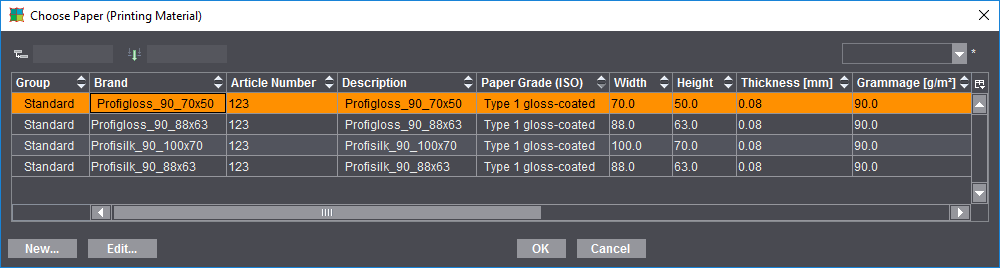
•Drag the heading of a table column to the top left box to group the table items by this column. Click the arrow on the left to open the respective group.
•You can also drag more than one column to the grouping box. This will interconnect the groups in such a way that the second column is displayed as a subset of the first column, etc.
•Dragging a column heading to the right of the two top boxes turns the box into an input box where you can define a text filter.

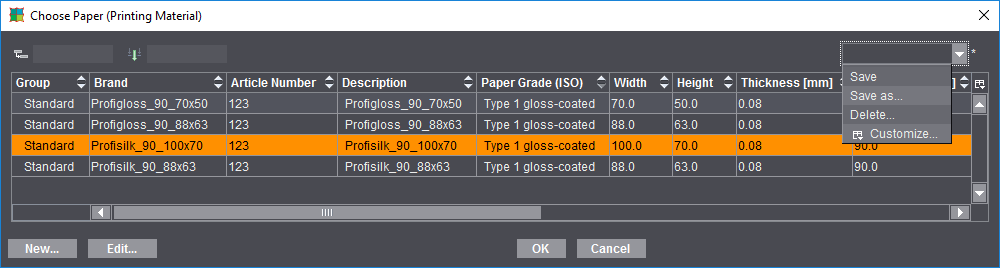
•To undo grouping and/or the text filter again, drag the item out of the box and back into the table.
•To change the sort order, click the "Up" and "Down" arrows in the column headings.
•Quit the table by clicking the "Cancel" button without accepting the selection, or click "OK" to accept the selection.
You can customize the table view of the list, i.e. you can hide columns or change the order.
To do so, choose "Customize" in the list box and disable the columns you do not wish to see, or show them again if necessary. Using the buttons to the left, you can move the items up or down and to the top or bottom.
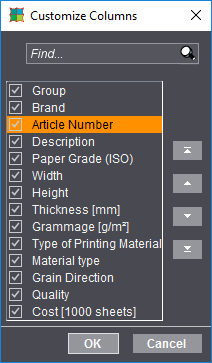
You can save this custom setting and, when required, load it again using the list box.