Import
Can only be used when a job is open.
The "Documents..." menu item allows you to import PostScript or PDF files.
The PostScript or PDF files appear in the "Contents" step. You can now assign these pages to the open job by dragging-and-dropping them.
You can reload a job (zipped) that was exported from Prinect Signa Station without having to "unpack" it beforehand.
This function facilitates the exchange of jobs.
The "JDF..." menu item allows you to import JDF files.
If the JDF file is compatible, it will be displayed like a Prinect Signa Station job.
Prerequisite: Can only be used when no job is open.
You can re-import Prinect Signa Station resources that were exported with "File > Export > Export Signa Resources...", for example, to other workstations.
The files are imported as ZIPs.
The "Marks Import Assistant" does away with the need to open and save every single mark to be imported or updated, something that had to be done so far.
This makes a mostly automated import of marks possible, for example, after updates. The update of Dipco marks is the main function of the Assistant.
The "Marks Import Assistant" performs the following four functions based on user input:
•Add new marks
•Update marks
•Remove marks
•AutoRefresh marks
You can open the "Marks Import Assistant" directly from the main menu with "File > Import > Marks Import Assistant".
If you are in one of the inspectors, you can open the "Marks Import Assistant" from the "Marks Resources" tab by selecting the "Marks" resource and displaying the context-sensitive menu.
A Browser window first opens where the directory of the marks you wish to import or update is selected.
The following statuses are possible after an update or import. These are located on the right side of the table (target marks) of Prinect Signa Station:

|
The mark is new and is added after you confirm the window with "OK". |

|
The mark version is more recent than the existing one and is updated after you confirm the window with "OK". |

|
The mark version is identical and remains unchanged after you confirm the window. The name of the mark is listed again in the "Source" column. |

|
The mark version is older than the existing one and is reset to the older version after you confirm this. |

|
The mark was marked with the "Remove" button and is deleted irretrievably after you confirm the window with "OK". |

|
A step is run in the folder when the window closes. |

|
The mark is write-protected, meaning it can't be updated. |
To import new marks or to refresh older Dipco marks, a list of folders and files displays on the left side of the table.
You can use the "Filter" list box to restrict or extend the format you want.
In addition, you can set two self-explanatory options. "Automatic Only on Selected Groups in Signa" (this can save computing time) and "AutoRefresh Combi Marks after Save" (if marks inside the combi mark have changed).
AutoRefresh marks with "Automatic"
•The button is always active.
•All the Dipco marks in the source and target directories are refreshed when you click "Automatic".
•The refreshed marks are marked by the appropriate status. At this point, you can still use "Cancel" or "Reset".
•The changes are applied only when you close the window with "Apply".
•You can set the features that will be applied to "Do not adopt" in the "Source" column as shown in the graphic below:

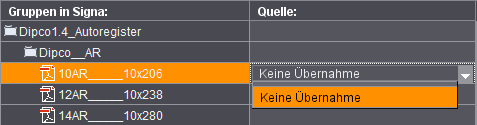
This lets you exclude single marks manually and deliberately from an update.
Add new marks with "New"
•Single or multiple selection of marks in the left list (Source) enables the button.
•Select the mark you wish to import and click "New".
You can create a new group (folder) or, if "Use Parent Folder as Group" is checked, you can automatically use the relevant folder in the target.
•The marks with their status display on the right side of the table when you confirm with "OK".
Add marks with "Apply"
•The button is active if a mark is selected both on the left (source) and the right (target). The target mark is updated by the source mark.
Remove marks with "Remove", "Undo Remove"
•The "Remove" button is active if a mark is selected on the right (target). The "Undo Remove" button is active if a mark's status is "remove" (red cross) on the right (target).
•The mark you wish to remove is marked by a red cross and is deleted irretrievably after you confirm the window with "Apply".
•You can reset a mark with a red cross to its old status with "Undo Remove".
The "Resource / Machine..." menu item allows you to import resources or machine data sets to your own environment.
You can select the resources or machine data sets. Prinect Signa Station automatically recognizes the selected resource or machine and suggests a folder in the file structure. The file is then copied to this folder.
Paper or Customer Resource by CSV ...
Prerequisite: No MDS may be enabled.
The "Paper or Customer Resource by CSV..." menu item lets you import paper or customer data from a configuration file (*.ini) and data file (*.txt) of, for example, a paper manufacturer to your own environment. (CSV stands for "comma separated values").
The procedure is as follows if you have two such files:
1.Select a configuration file.
Resource Type:
This shows the resource type you will import ("Customer Data" or "Papers (Printing Materials").
Supplier, Version:
This information will be shown if it is in the configuration file.
2.Select the data file that matches the configuration file. The data sets (in the rows) and their parameters (in the columns) are described in the data file.
Filter:
You can and should use the filter function in most cases to restrict the number of data sets you will import by entering parts of the group name and names of the resources. Many of the data files have thousands of entries but not all of them are needed. For example, the import of 5000 paper data sets would slow down Prinect Signa Station unnecessarily.
3.Start the import.
If more than 100 data sets are found, a message displays asking whether you really wish to import them.
The data sets are imported automatically to the appropriate resources folders if you confirm with "Yes". Resources with the same name are overwritten.
After the import, a message shows you the number of resources that were imported.
Creating a configuration and data file
We will now describe how you can create your own configuration and data files:
Required format:
In general, the data you wish to import (only paper or customer data) should be available as a table. You can view this file with Excel, for example. One data set (either a paper or customer data set) is described per row. The various parameters are described in the columns (e.g. height and width of a paper).
You can then export this data to a text file. It is important that the single column entries are separated by a defined delimiter, e.g. a comma, minus sign or a tab. The file extension is not important. Export can be to all text formats, e.g. "*.csv" or "*.txt".
There is no standardized type of table. Every table type as described above can always be imported to Prinect Signa Station. You need a configuration file, however, to be able to map existing columns to matching terms in Prinect Signa Station. The configuration file defines the attributes from the data file with which the resource names or group names are created.
The following two sections (Main, Mapping) must be defined in the configuration file.
Below is an example of a configuration file for papers supplied by the company Schneider und Söhne:
[Main]
ImportObject=Papers
Company=Schneidersöhne
ProducerVersion=
Version=1.0
# Default Unit for Thickness: µm
# Possible values: micrometer[µm | um], millimeter[mm], centimeter[cm], inch[inch], point[pt]
ThicknessUnits=mm
Units=mm
UnitsAll=mm,pt,Inch
CellDivider=Tab
Note on CellDivider: For csv files, can be a ',' or ';' (attention: The contents must not have these characters.)
Header=True
Fields=24
Record=ArtNo, oldArtNo, CommGroup, PapGrammage, ArtName, Add-onName, FormatWidth, FormatHeight, LR,Color, Unit, Scale1Quantity, Scale1Price, Scale2Quantity, Scale2Price, Scale3Quantity, Scale3Price, Scale4Quantity, Scale4Price, QuantityUnit, QuantityCode, Grade, PatternBook, MatGroup, LeNo, Saturation
[MAPPING]
Name=ArtName,ArtNo
Note on Name: Can be made up of n columns.
Group=CommGroup
GroupTip=Can be made up of n columns.
Width=FormatWidth
Height=FormatHeight
Thickness=
Grade=
Grammage=PapGrammage
The "Preferences..." menu item allows you to import existing preferences, for example, from other computers in the network environment to your own.