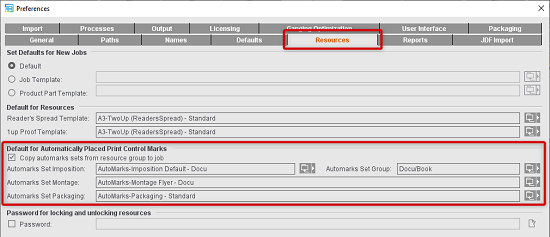
You can define defaults in the "Resources" tab that Prinect Signa Station will then automatically draw on.
Default
The setup has no defaults when you create a new job.
Job Template
When you create a new job, the job template selected in "Choose Job Template" is used by default in the workflow bar. You can invoke this function also directly in the context-sensitive menu in the Browser window. See Job Templates for details.
Product Part Template
When you create a new product part template, the product part template selected in "Choose Product Part Template" is used by default in the workflow bar. You can invoke this function also directly in the context-sensitive menu in the Browser window. See Product Part Templates for details.
Reader's Spread Template
You can use the "11x17-TwoUp (ReadersSpread)", "A3-TwoUp (ReadersSpread)", "A3-TwoUp-Collating-Mix (ReadersSpread)", "A4-OneUp (ReadersSpread)" and "Letter-OneUp (ReadersSpread)" product part templates for converting your data to reader's spread. These templates cause the defined master pages of the product part to be converted to reader's spread when you select "Product part in reader's spread". For more details, see "Product Part in Reader's Spread / Product Part for Single 1up Proofs".
You can select product part templates especially for packaging printing. For more details, see "Product Part in Reader's Spread / Product Part for Single 1up Proofs".
Default for Automatically Placed Print Control Marks
In the Resources, you can create different setups for automatically placed print control marks. This is where you select for each work mode which automarks set will be used as the default when creating a new job. In the job itself, you can select a different set, if required, or edit the set specifically for the job.
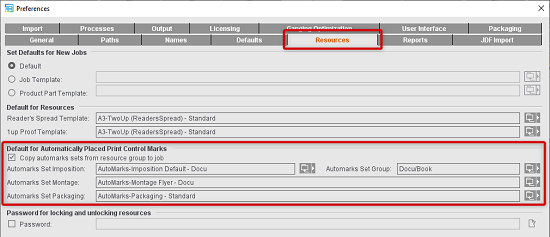
At present, three different kinds of automarks sets are available:
•Automarks Set Imposition
•Automarks Set Packaging
•Automarks Set Montage
For the "Imposition" mode, you can also enable that all automarks sets of a certain Resources folder will be copied to the new job created. These automarks sets are listed and browsed in alphabetical order in the table below "Marks", the selected default automarks set is always inserted at the end of the table.
You can find detailed information about automarks sets in: Automarks
Password for locking and unlocking resources
To prevent unwanted changes to the resources, you can lock single resources or whole resource groups. You can assign a password in this part of the Preferences to lock and unlock resources.
Enable "Password". The dialog for assigning a password opens automatically where you have to enter your password twice for security reasons.
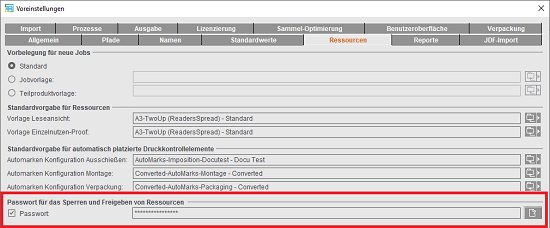
While the Preferences are open, you can edit the password without entering the password already assigned. After you save and close the Preferences, the password is requested every time you lock or unlock resources or resource groups. As a result, changes to the resources are possible only if the user knows the password or if the resource is not locked.
The prompt also appears even if only the option was enabled but no password entered. The password box then stays empty.
To edit an existing password, click the Edit button to the right of the text box. Then you must first enter the password to date and the new password twice in the other boxes.