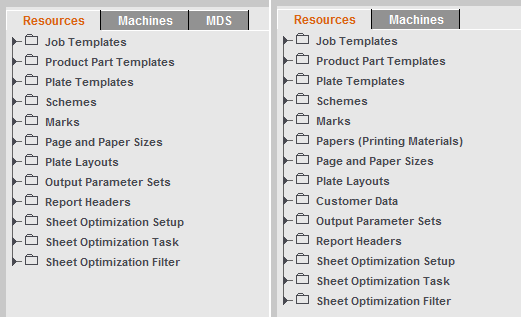
The resources and machines must be regarded separately from the open job. You can use them as templates when creating jobs.
Heidelberger Druckmaschinen AG provides you with a whole series of resources and machine data sets to facilitate working with Prinect Signa Station. However, you should still create resources for your own setup. In this chapter, we will explain how you can create, edit and import resources to an active job.
In Prinect Signa Station, the default view shows you the job. Proceed as follows to go to the resources view and edit or create resources:
Select "Jobs & Resources > Resources & Machines" or "Resources <> Job" in the "Jobs & Resources" menu (Alt+0).
Two tabs with all resources and machines then display. The "MDS" tab also displays if you are working with an MDS (Master Data Store):
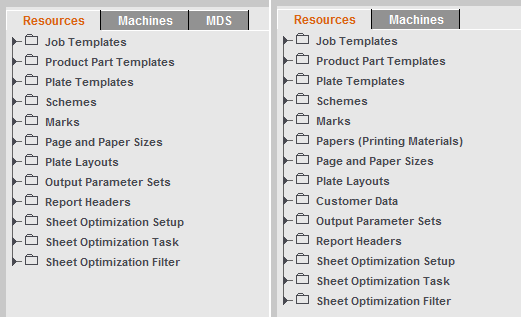
To return to the job view, press "Alt + 0" or use the "Jobs & Resources" menu.
In the "MDS" tab, it is possible to access central data in the network for some resources. See MDS (Master Data Store) .
Comparison of Settings in the Job with the Stored Resources
When loading a saved job, the settings within the job for plate template, marks, optimization parameters and automarks are compared with those settings stored in the Resources and, if there are differences, are updated after an alert message is confirmed.
For optimization parameters and automarks sets, a check is run to see whether this resource was edited in the job. In this way, customized settings within the job are not overwritten by those from the Resources. The message whether the more recent version in the resource is to be used is issued only if the internal resource was not changed. An edited internal resource is highlighted by a "*" after the name.