Sheet Optimization with Segments
In sheet optimization with segments, ganging sheets are put together automatically, with the sheet structures based on certain criteria. For this purpose, parts of the paper, known as segments, are formed. These segments combine certain finishing steps or properties like varnishing or folding. Segments are rectangular areas of the ganging sheet.
For ganging optimization with segments, select "Sheet Optimization without Layout Default" in the "Product Part" step. During optimization, Prinect Signa Station analyzes whether segments are defined in the jobs and automatically runs optimization with segments.
The following preliminaries are needed for working with segments:
•Additional "Ganging with Segments for Finishing" license option
•Create segment templates (see Segment Template Editor)
•Define the search folder for new segments for plate templates
"Segment Template Group" is found in the plate template resources. The default setting is the "Standard" folder of the segment templates.
•The product codes of the jobs to be optimized must not only have the code for the product part template to be used but also the codes for the segments to be used.
When optimization starts, the system looks for the segment template group with segment templates matching the product code for each object from the list for each plate template. The segment templates are placed in the correct processing order based on the order defined in the segment templates.
You can also edit the product codes directly in the input list. When you double-click the box in the "Product Code" column, the "Edit Product Code" dialog opens where you can enter the product code you want. If you wish to modify several gang parts at the same time, mark the rows concerned and click the triangle at the top left in one of the rows in the "Product Code" column. The input from the dialog is then applied to all selected gang parts.
Remember that fold segments may not have any segment parts. An error message is issued if no valid processing order can be created from the templates.
Note: During the "Sheet Optimization Setup", the "Allow 1up on Different Press Sheets" option is not available.
You can start optimization when a plate is selected and the objects to be processed imported. First, a check is run to see whether the segment order is consistent. Then optimization runs, resulting in objects with the same processing placed in a joint segment.
Settings in the segment templates (size, margins, allowances) are included in the final result. The resulting segments are highlighted in the graphic window by a dashed border.
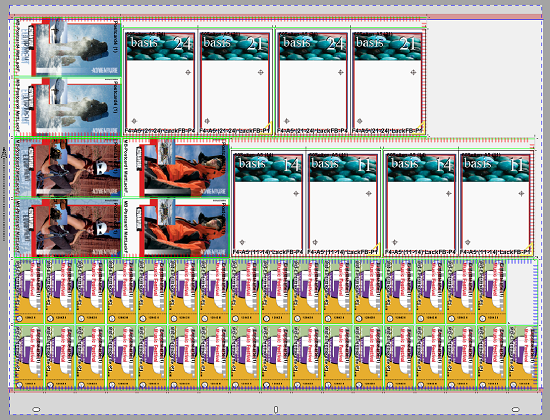
In the case of several pages one below the other of different segments, the lines of the segments are drawn at different angles. This makes it easier for you to tell the segments apart. With one segment, the angle is 90 °, with two segments 60 ° and 120 °, and with three 45 °, 90 ° and 135 °, etc.
The color of the border of the segments depends on the segment template used. You can show/hide the display of segments via "View Properties > "View" tab.
You can also show the dimensions of segment positions and size in "View Properties" > "Dimensions" tab.
Note: It is also possible to delete single parts within the segments. The segments then automatically become smaller accordingly; however, optimization is not run again automatically. If a minimum size for the segment was defined in the segment template, this is taken into account when deleting segment contents. A segment also no longer exists if all contents of the segment are deleted manually.
View in "Results"
In the "Results" step, the following information about the segments displays after optimization:
•The number of segments produced displays in "Optimization Result".
•In the "1up" table, all segments on which the 1up is placed are listed in a separate column.
•In addition, there is a table called "Segments" in sheet optimization with segments. This lists all the segments generated with template name, type, quantity, etc.
You will also find these data by analogy in the HTML report.
In sheet optimization with segments, the list view also has a "Segments" tab. Like with other tables, you can customize the columns shown in the table. The selected columns are also output in the PDF report.
Points to note for fold segments
To reduce the number of work steps, for certain folding sheets it can be a good idea to fold these jointly in one operation and afterwards to separate them by a cut, if required, while still in the folder. The parameters for finishing in the folder are defined using "Fold" segment templates. For example, the maximum format that the folder can process.
These data are used to combine one-dimensional folding schemes in one fold segment for joint processing in the folder during ganging optimization with segments.
If several folding sheets are processed in one segment ganging optimization job and these folding sheets use the same segment setup through their product code and address a fold segment template, then an attempt is made to place these folding sheets jointly in one fold segment.
Folding sheets can be processed jointly only if the following prerequisites are given:
•They are one-dimensional folding schemes, in other words, schemes with either only one column or only one row.
•The same folding rule is to be used.
•The page sizes and all margins and gaps between the pages in folding direction match each other (the folds must be at the same place). The sizes may deviate in the direction perpendicular to the folding direction.
•Only folding sheets where all multiple 1ups fit jointly into one fold segment are combined.