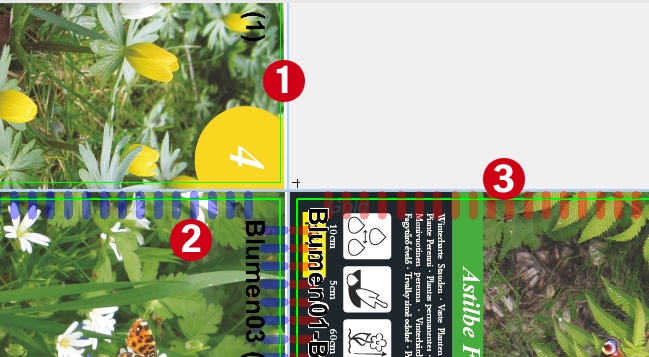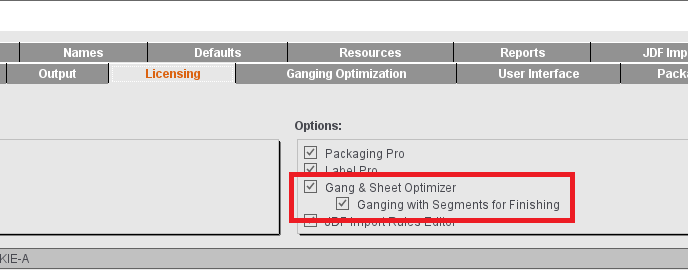
Prerequisites:
•"Ganging with Segments for Finishing" license enabled (if this is not done, all settings for the segments cannot be seen)
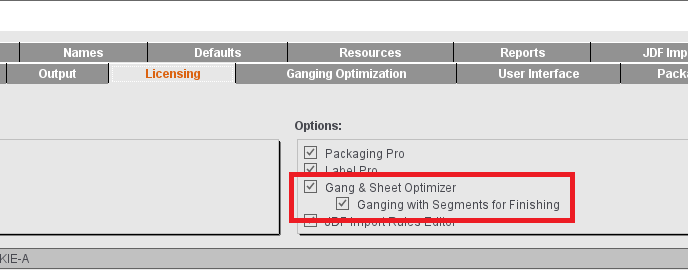
Preparatory work:
•Create segment templates
In the Resources in "Segment Templates", you define the folders and segment templates you want like Finishing, Fold or Cut. It is imperative that you define the product code filter when doing so. The segment template is used only if this filter applies to the product code of an article. The segment template is basically "not active" without a product code filter.
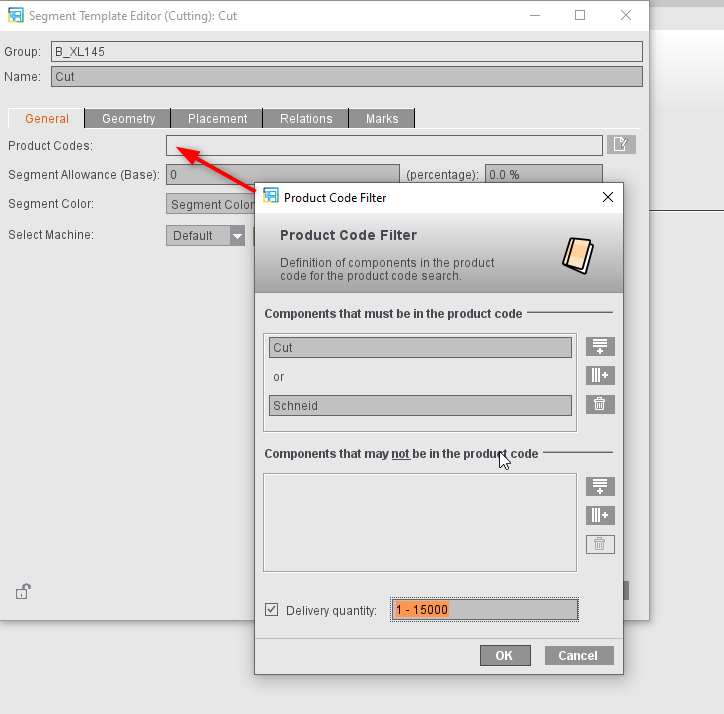
•Link plate template to the folder of the segment templates
In the plate template in "Parameters for Ganging Optimization", specify the group of segment templates whose filters will be used to scan the product codes. If you create several groups for different segment templates, you can assign different groups to different plate templates and, by doing so, work with other segment templates depending on the plate template used in the job.
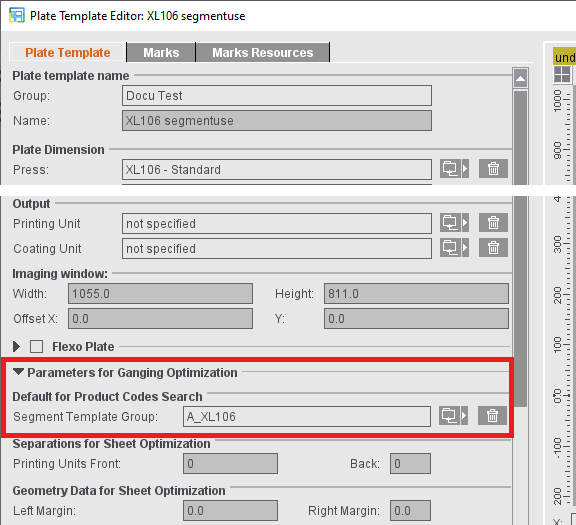
Job with ganging optimization with segments:
1.In the "Product Part" step, you create a "Ganging Optimization without Layout Default" job.
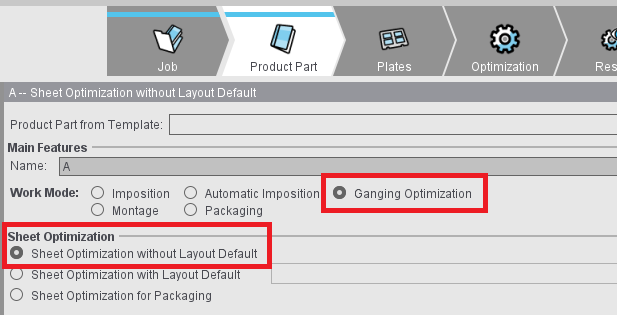
2.In the "Plates" step, you select a plate template that is linked to a group of segment templates.
3.Ganging of jobs: There are two ways to do this:
You work directly with the "Import PDF" function in Signa Station:
In this case, you can specify the product code for all PDF files imported in the next step either by entering it in "Product Code for Assembly Block" in the product part or entering it directly into its box ("Edit Product Code" in context menu) for each single article in the list of articles.
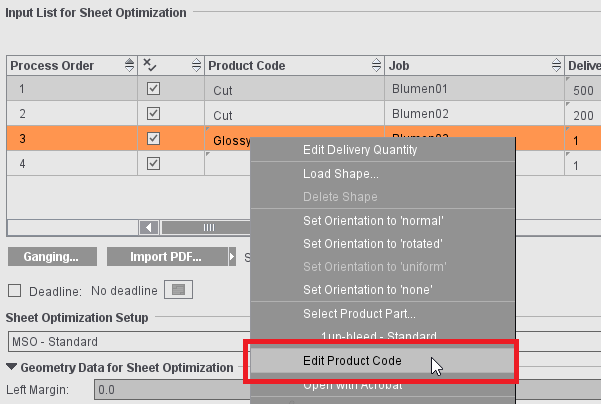
You work with the "Ganging..." function:
The product codes are defined in the Cockpit and, in this way, sent to the articles in the related XML file. In this case, the articles are copied to the gang job in Signa Station via the "Ganging..." function, the product codes are assessed automatically and, based on this, the segments are then created.
4.Click "Optimize". If "Segments" is enabled in the View Properties, you can recognize the segmented areas in the graphic window from the colored border:
•(1) article without suitable product code (no segment assigned = without border)
•(2) article in the first segment (blue border)
•(3) article in the second segment (red border)