
Example of a Version Cluster (Several Product Parts)
Creation of a version cluster lets you create and edit versioned jobs with different page totals or sizes and place versions of a folding sheet on several press sheets, even without variants.
1.Go to the Browser window and select "Make Product Part Version Cluster" in the context-sensitive menu of the product part.

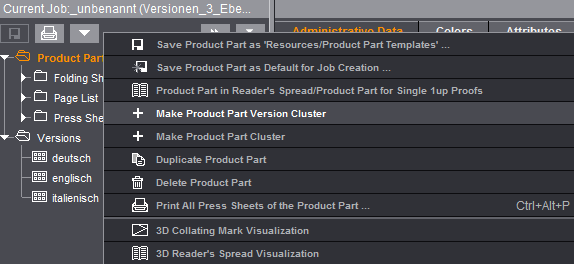
A version cluster is generated from the product part. By default, the version cluster first only has one product part that contains all versions. In principle, this is still exactly the same state that existed before conversion of the product part to a version cluster. In "Press Sheets" you will find the press sheets to be output.

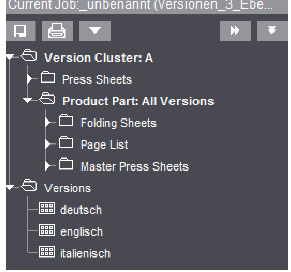
To be able to process the versions further in different ways, you must first create the required number of copies of the product part and then assign the versions to be processed to these different product parts.

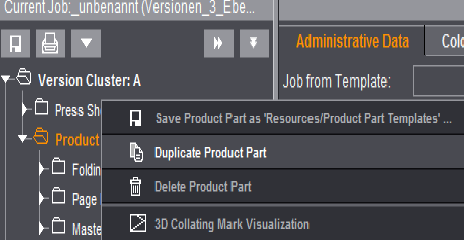
2.Highlight the product part and select "Duplicate Product Part" in the context-sensitive menu. A copy of the product part is created and there are no versions assigned to it.
3.Invoke the step for the duplicated product part and edit the product part to suit your needs, e.g. by entering a different page total.

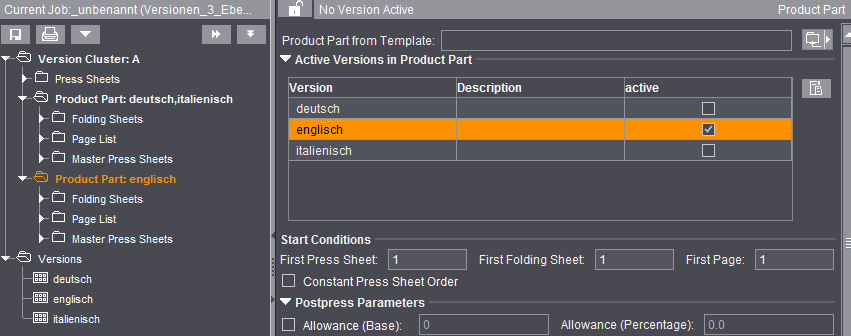
4.Assign the edited product part the versions to be processed with it. To do this, set a checkmark for the appropriate version in the "Active Versions in Product Part" table. The version is automatically disabled in "All Versions".
Each version is assigned to exactly one version element (= product part).
5.Go to the "Versioning" step after you edited the single product parts and assigned the versions to the product parts.

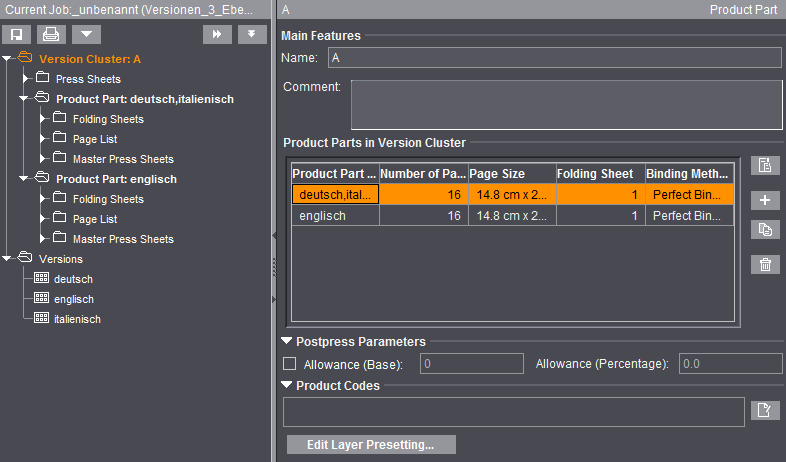
6.You create and edit the press sheets in the "Versioning > Press Sheet" step.
•You control the "Create press sheets" function using the "Automatic Rules" option.
•"Create press sheets" deletes all existing press sheets and creates the required number of new press sheets. This process incorporates the folding sheet list and version list of the version element with the greatest number of assigned versions. After this, all the folding sheets and versions of this version elements are assigned.
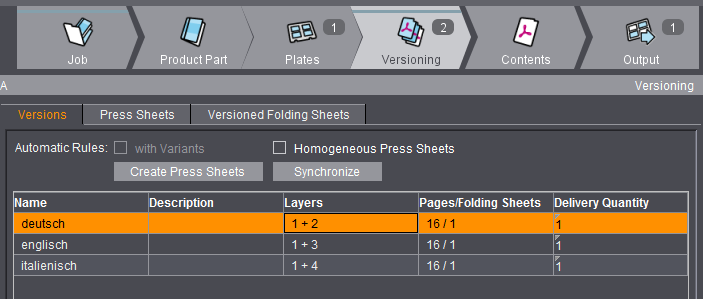
•You have to assign the folding sheets of the remaining version elements manually.
The name of the version cluster is red if you made a change in one of the product parts. This means that you must first synchronize the version cluster (Browser window and context-sensitive menu).
You can go directly from the version cluster to the relevant product part and back again by double-clicking an item in the list.
You can edit the single settings in the list. For example, you can edit the required quantity directly in the list.