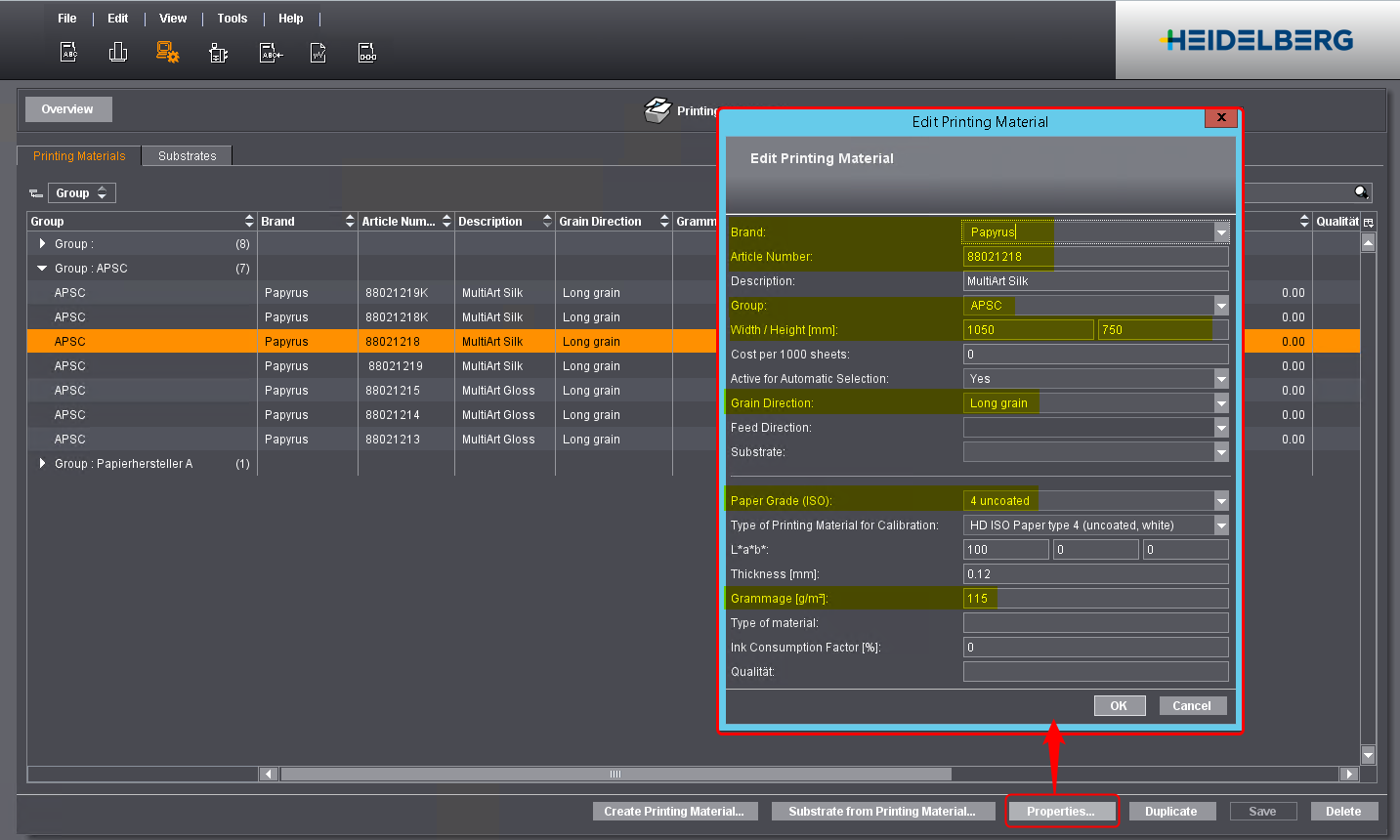
Checking Paper Properties in Prinect Cockpit
You must check the properties of all papers to be compensated and complete them in Prinect Cockpit if applicable. Incomplete paper properties will cause compensation problems at a later time.
To check the paper properties, proceed as follows:
1.Go to "Administration > Printing Materials and Substrates" in the Prinect Cockpit.
2.Select the paper to compensate.
3.Click "Properties".
The "Edit Printing Material" window opens.
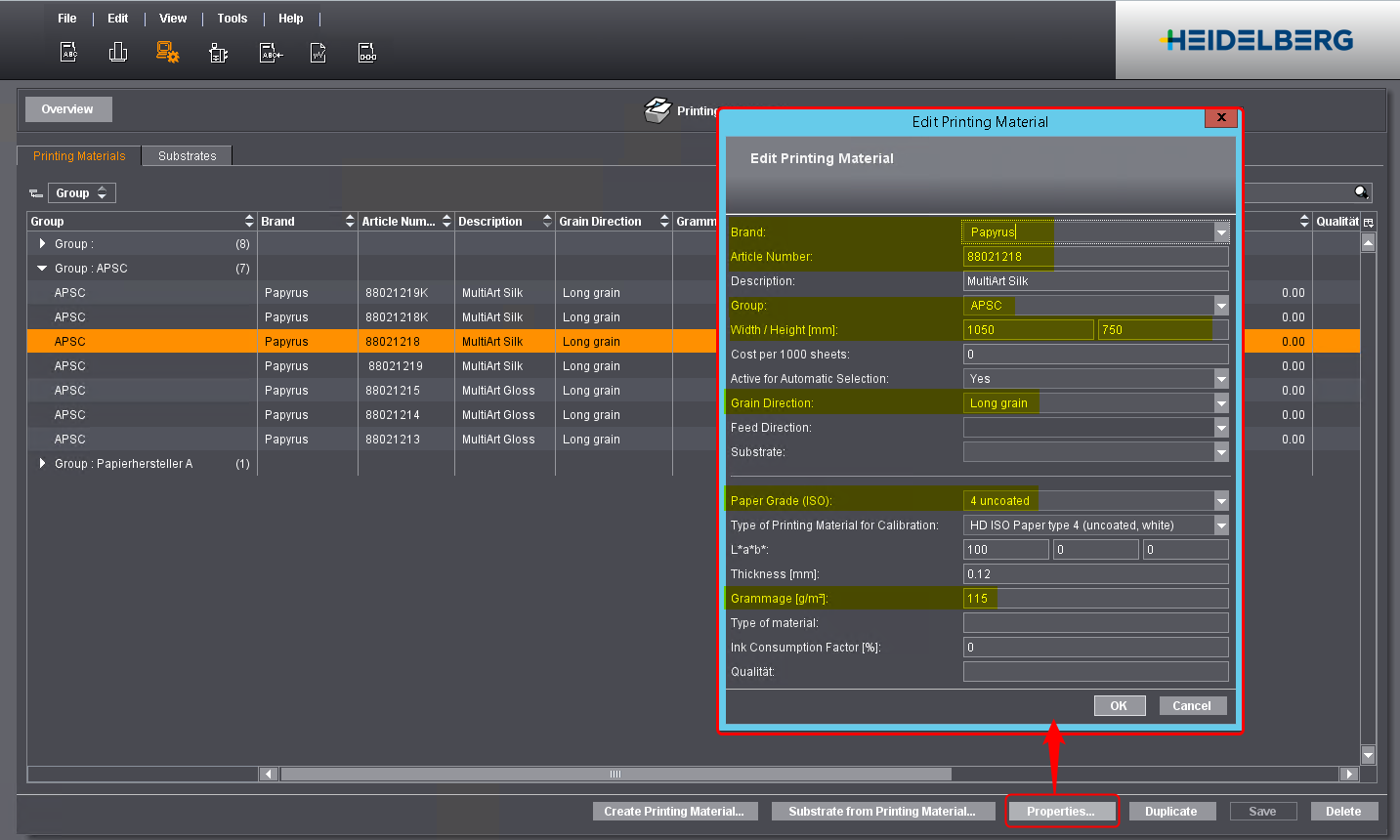
4.Check the following properties for completeness and correctness. Complete or correct the properties as applicable:
•Brand
•Article Number
•Group
Set up a group for APSC. To do so, type a new name in "Group" (e.g. "APSC"). If needed, you can fine tune the groups later. See "Job Groups".
•Width and Height
•Grain direction
•Paper grade
•Grammage
5.Click "OK".
6.Check the properties of the other papers.
7.Click "Save" when you have checked all the papers.
You have created a complete paper list for APSC:
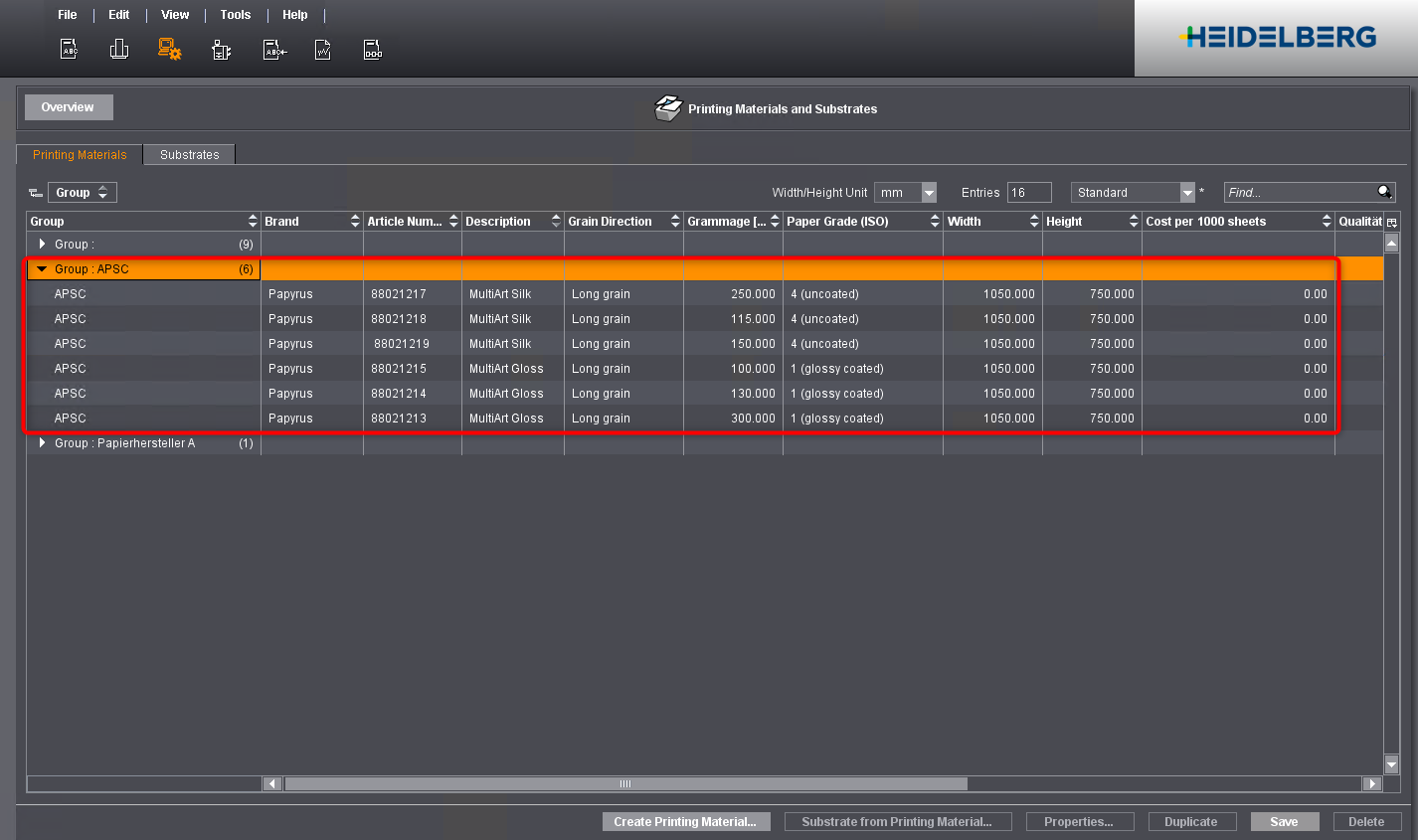
Now transfer this printing material group as a job group to APSC.
8.To do so, go to "APSC > Settings > General setting > Job Groups".
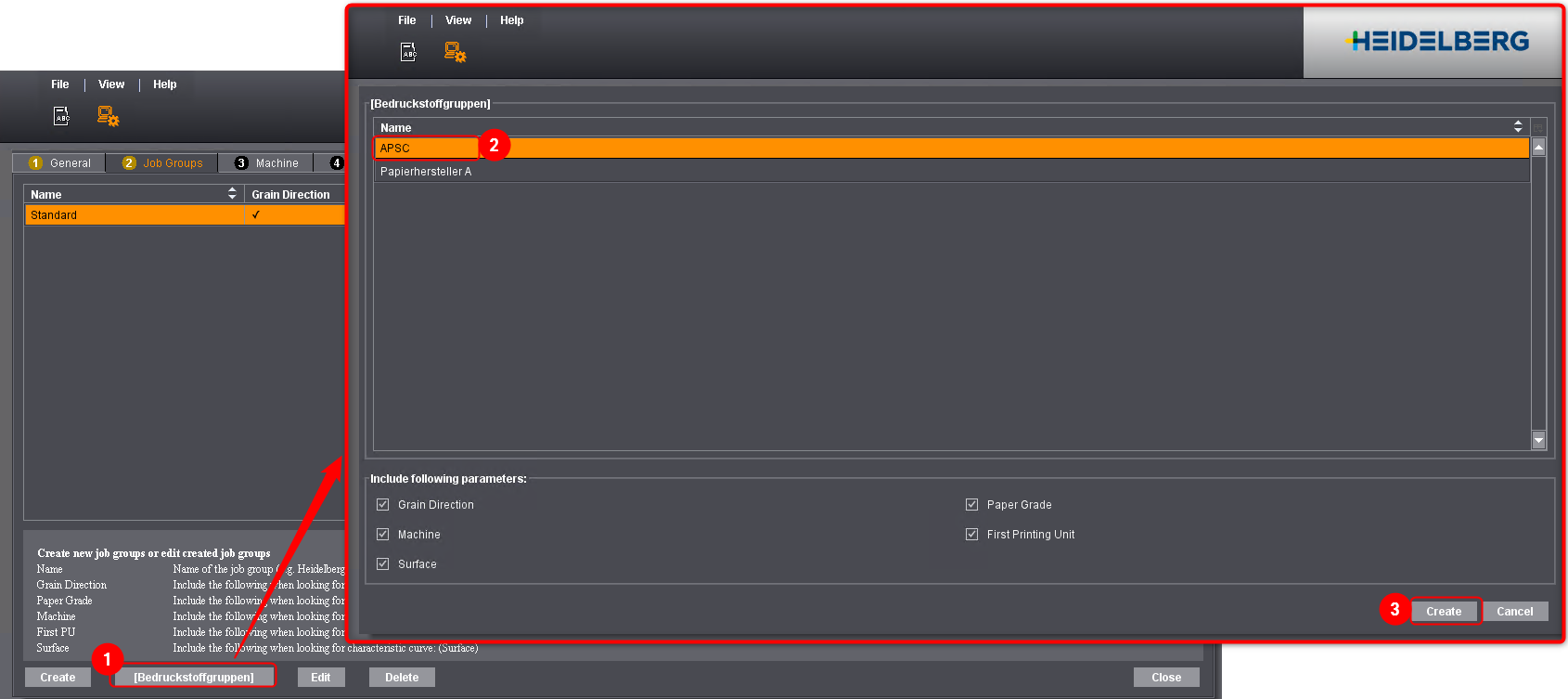
9.Click "Printing Material Group" (1).
A new dialog opens showing a list of printing material groups defined in Prinect Cockpit.
10.Select the printing material group you set up beforehand (2).
11.Click "Create" (3).
The printing material group is imported and made available as a job group in APSC. This job group is required when characteristic curves are created later.