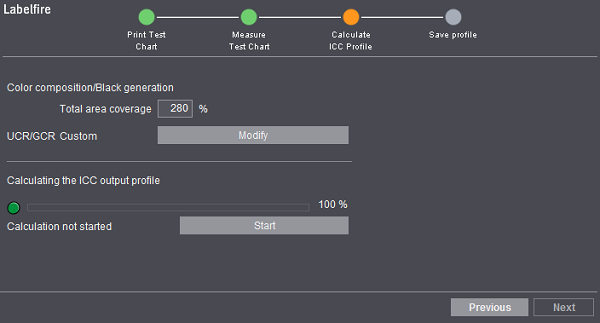
Labelfire Primefire
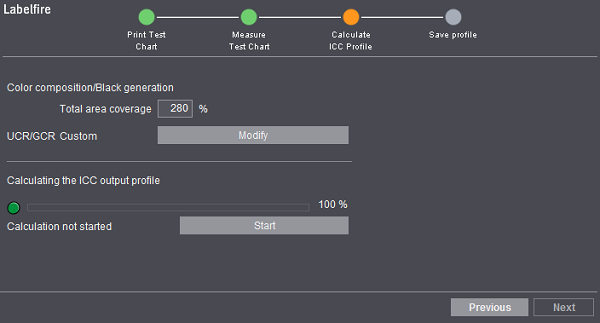
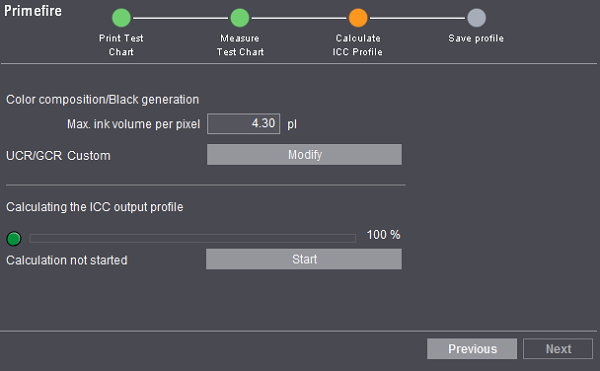
Before you start calculation of the ICC profile in this step, you can modify the total area coverage on the Labelfire or the maximum ink volume on the Primefire. The settings that are possible are described in more detail below. Note: You cannot change the UCR/GCR settings for the "HeiDrop-P" screen.
There are slightly different settings if you are running the Labelfire with low migration ink. See Labelfire with low migration ink.
After you finished the settings you need for color composition, click "Start". Calculation will take some time. Click "Next" after calculation is finished.
Color composition/Black generation
The possible settings are different for the two machines:
For the Labelfire, you can modify the value for the total area coverage. This specifies how much ink may be applied as the most. For example, a green dot with an area coverage of 280 % could be made up of 100 % cyan, 80 % yellow and 100 % green. Adhesion and drying were examined in the "Printability" step. This is where you enter the value determined for total area coverage.
You can also set how black will be generated. To do this, click "Modify". The following dialog displays:
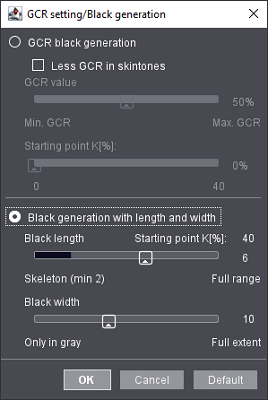
You can choose between the following options:
GCR stands for "Gray Component Replacement". In this case, the chromatic inks are replaced by an appropriate amount of black. For example, 10 % cyan, 0 % magenta, 40 % yellow and 30% black can be used instead of 40 % cyan, 30 % magenta and 70 % yellow to achieve the same color effect.
In contrast to UCR, replacement is in all tonal values and not just in dark parts.
GCR black generation saves costs through less chromatic ink consumption, stabilizes the print process and reduces drying issues.
You can have the following setting options:
·Less GCR in skintones
The human sense of vision is particularly sensitive where skintones are concerned. The black screen dots of GCR may be able to be dissolved by the human eye and appear like a gray fog. For that reason, this option lets you reduce black in skintones.
·GCR value
This lets you determine the amount of color that will be replaced by black. In the example above, a maximum of 30 % black is used for replacement if you select a GCR value of 100 %. For example, if you set a GCR value of 50 %, then only half of the possible color is replaced. In other words, the following applies to the example above: 25 % cyan, 15 % magenta, 55 % yellow and 15 % black.
·Starting point
In lighter areas, a replacement by black is possibly not wanted. In this case, enter the minimum value for black, as of which replacement will apply. Replacement is always done if a value of 0 % is set.
For example, if you select a starting point of 35 %, then there would be no replacement in the example above and the colors would remain unchanged.
Values between 0 % and 40 % are possible for the starting point.
•Black generation with length and width
In "Under Color Removal (UCR"), cyan, magenta and yellow are reduced in favor of a corresponding amount of black at dark and neutral points in the image.
·Black length
Black length specifies the tonal range that is possible for replacement by black. Black is printed only in the shadows ("skeleton black") if the minimum value of "2" is set. The higher the value, the greater the number of tonal values affected by replacement. You have a long black in position "10". In other words, some of the chromatic colors will be replaced by black in all the tonal values.
Black length can also be achieved through the starting point of black. This is 80 % for skeleton black. A replacement by black is done only if the black value is a minimum of 80 %. Long black is equivalent to a starting point of 0 %.
·Black width
With black width, you define the color saturation, up to which replacement will be done. A value of "0" means that only grays will be affected. By contrast, the whole color space is included if a value of "10" is set.
Instead of entering your own settings, you can also use the values determined by Heidelberg with numerous test prints. To do this, click "Default".
Labelfire with low migration ink
If you run the Labelfire with low migration ink, you can then set the maximum ink volume per pixel and not the maximum area coverage. This value must not exceed 4.0 pl in order to remain suitable for use on food packaging.
In the UCR/GCR dialog, you can change the starting point for black.
In lighter areas, a replacement by black is possibly not wanted. In this case, enter the minimum value for black, as of which replacement will apply. Replacement is always done if a value of 0 % is set.
For the Primefire (but only with the LinoPrint04 screen!), you can specify a maximum ink volume value per pixel in picoliters.
Note: Primefire print products are suitable for use in food packaging up to an ink volume of 4.3 pl. The dryer test pages are printed as an overprint also with 4.3 pl ink. In this case, you can set a higher value for the ink volume but adequate drying and suitability for use on food packaging can then no longer be guaranteed.
Identical portions of chromatic inks are replaced by an appropriate amount of black. If you use the HeiDrop-P standard screen, the respective button is dimmed. This is because, with the HeiDrop-P screen, the new algorithm for calculating the ICC profile makes nozzle failures less visible and areas smoother. For that reason, the UCR/GCR setting is not required.
For other screens, you can change the starting point for black. Click the "Modify" button next to "UCR/GCR Custom". The following dialog displays:
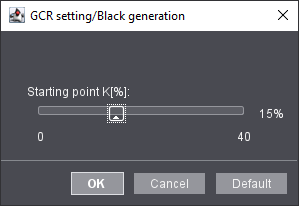
In lighter areas, a replacement by black is possibly not wanted. In this case, enter the minimum value for black, as of which replacement will apply. Replacement is always done if a value of 0 % is set.
Click "Start" to have the profile calculated when you are finished making settings. This can take some time. Click "Next" when the calculation is finished.