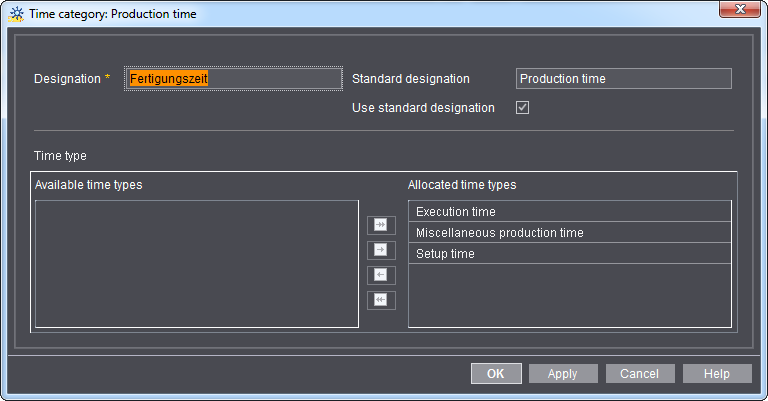
The "Time category" tab displays the standard time categories "Production time", "Auxiliary time" and "Downtime". You cannot add any other time categories. Time categories are relevant for Analyze Point.
The schedule displays productive and non-productive machine times. All times of time category "Production time" are productive times, all times of time category "Auxiliary time" and "Downtime" are unproductive times.
By default, one or several time types are assigned to each time category so that the times needed can be traced better. For more details on time types see Time Type.
"Edit" button
With this button, you can make settings for the selected time category. See Editing time categories.
Editing time categories lets you quickly allocate time types not yet assigned to any time categories.
1.Go to "Administration > Device configuration > Time category".
2.Select a time category to edit.
3.Click "Open".
The "Time category: <name of time category>" window displays.
"Time category: <name of time category>" window
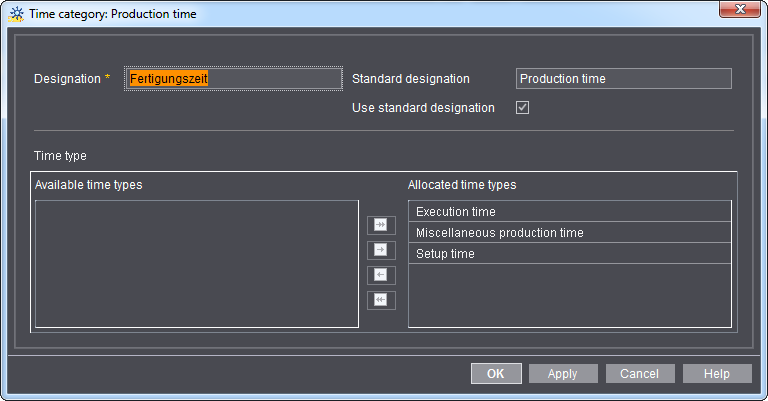
Box "Designation"
You can edit the name of the time category here. Changes only take effect if you disable the option "Use standard designation" additionally. We recommend keeping the preset designations in Germany. They are based on the BVDM guidelines.
The "Use standard designation" option
When you enable this option, the internal designation of the time category specified in the "Standard designation" box is used. Manual entries in the "Designation" box are ignored.
Allocation area "Time type"
Here you can allocate time types to the selected time category. No settings are required here if you have not set up any manual time types.
The "Available time types" list box shows all time time types that are not yet assigned to a time category. Use the arrow buttons to perform allocations. It is feasible to perform the allocation right when creating new time types. See Editing/creating a time type. In this case, allocation to one of the time categories is unnecessary.