
How do I assign a user to a permissions group?
Assume the user "prinect" (not preinstalled) is a member of the "PressAdministrators" group. You want to remove this user from the group and make it a member of the "PressGuests" group instead.
1.Go to "Administration > Settings > Users > Groups".

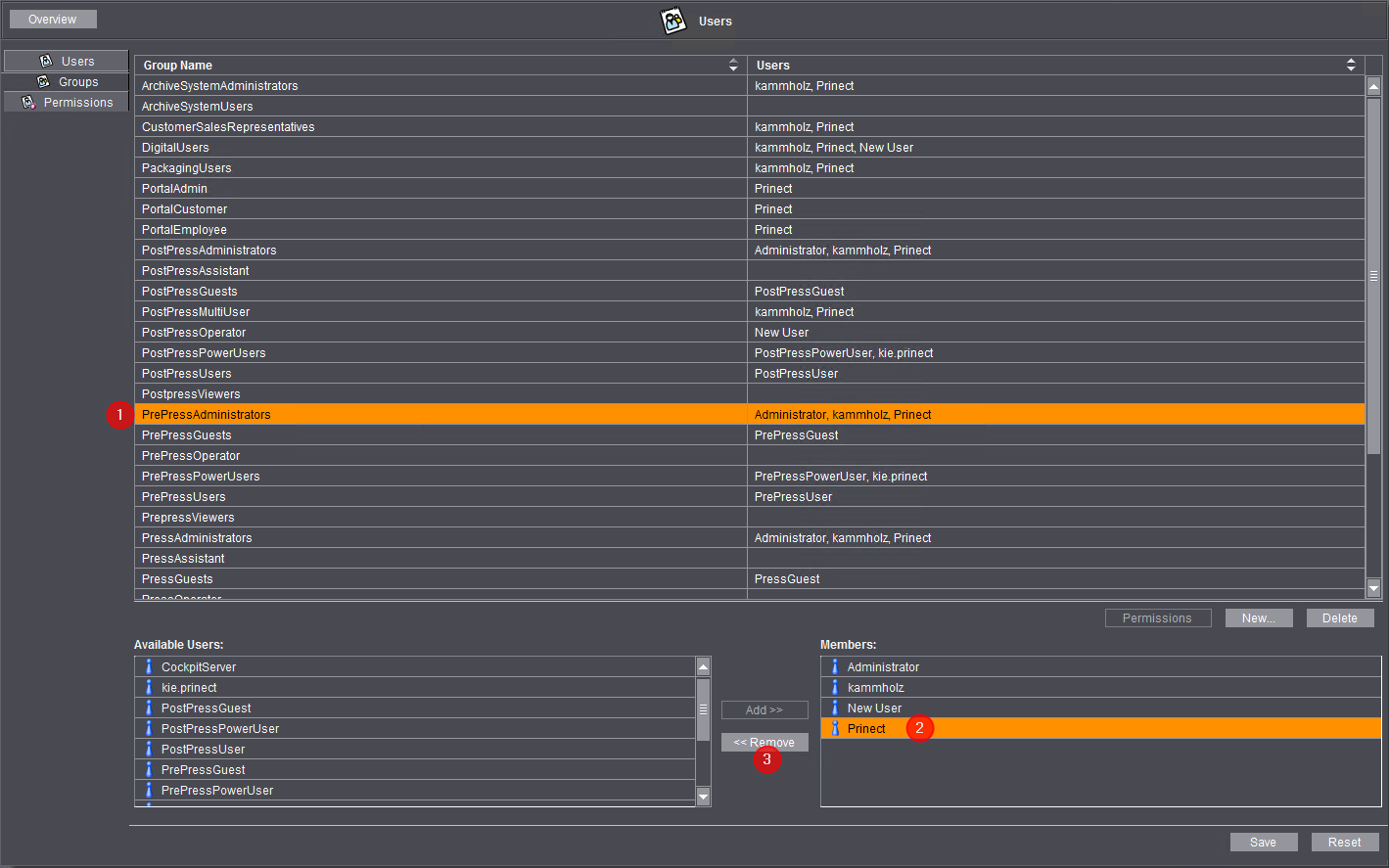
2.Click on the "PressAdministrators" group in the list of permissions groups [1].
3.Highlight the member "Prinect" in the "Members" list [2].
4.Then click the "Remove" button [3].

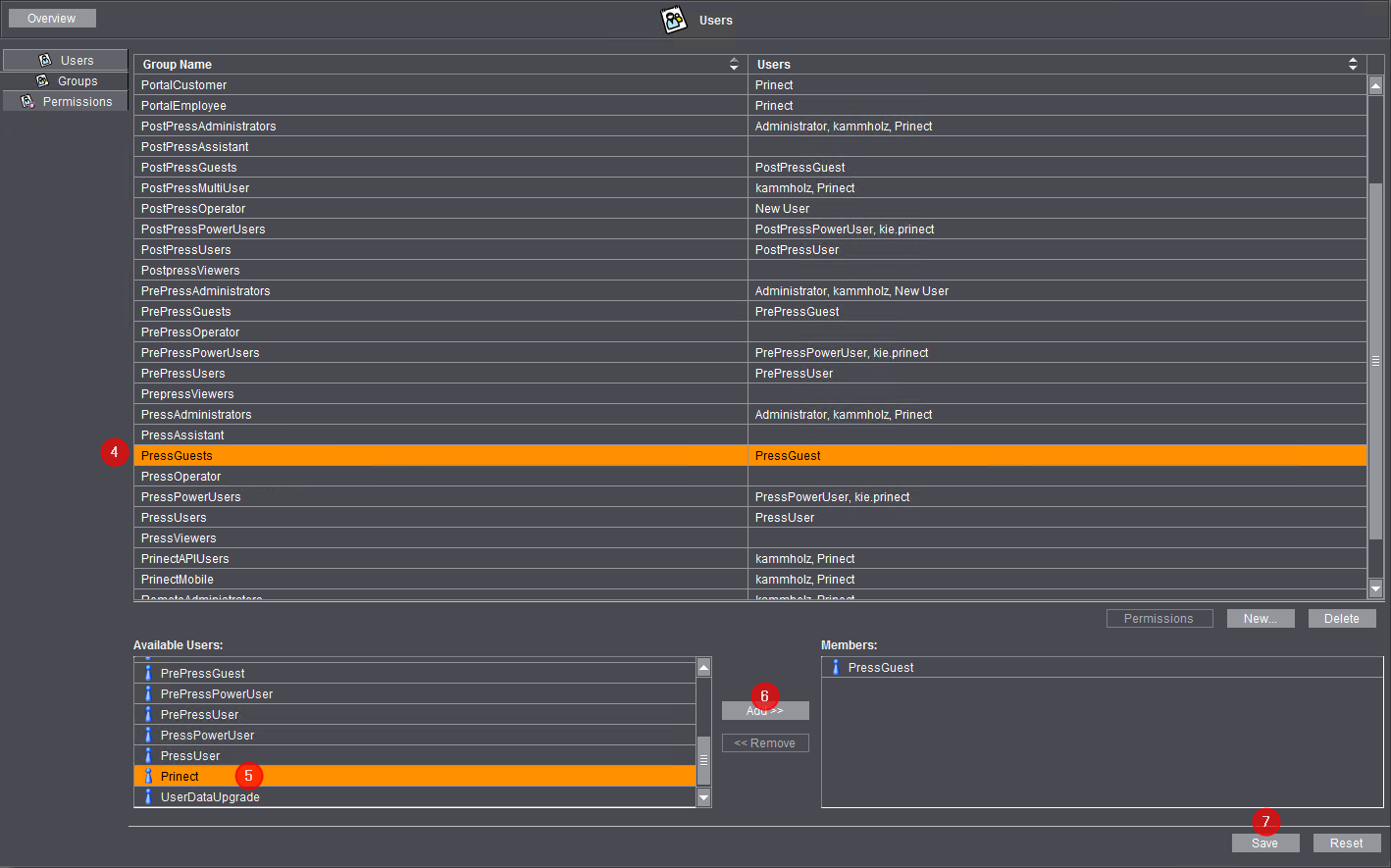
5.Click on the "PressGuests" group in the list of permissions groups [4].
6.Highlight the user "Prinect" in the "Available users" list [5].
7.Then click the "Add" button [6].
The "prinect" user is moved to the "Members" list.
8.Click "Save" [7].
All users in the "Members" list are members of the "PressGuests" group.
It is feasible or necessary for certain worksteps in the print shop — in particular in PostPress — that a user logs in to several machines at the same time and, for example, starts parallel jobs there or performs operations that are then registered and reported as completed under a single user ID. Such a user account allowing to log in to several machines at the same time is called "Multi User" in a Prinect environment.
The Prinect user administration provides the "PostPressMultiUser" permissions group for multi users. This group does not come with any permissions, i.e. you must assign the necessary permissions. For information on this topic, please refer to Assigning or Withdrawing Individual Permissions.
Users who are to work as multi users must be member of the "PostPressMultiUser" group. You will find details about this at the following point: How do I assign a user the permissions of a certain permis-sions group?.
The following basic conditions apply to a multi user:
•When a Prinect user logs in as multi user to several machines at the same time, he cannot log in to Prinect Manager or a machine connected to Prinect with another user account without logging out at all machines at which he is logged in as multi user.
•When a multi user logs out for a break, all machines where he logged in will notice this. When he then logs in again, only the machine where he physically logs in to will notice this.
•When setting up a machine, you must enable the "Multi User" option (see Assigning functions).
•Further down in the Setup dialog, the multi user must be assigned operations (PDC messages) of a machine he is allowed to report (see Assigning operations).
•After having set up a machine, you must assign the multi user — also in the Setup dialog — to the "PostPressMultiUser" group once again (see Assigning user groups).