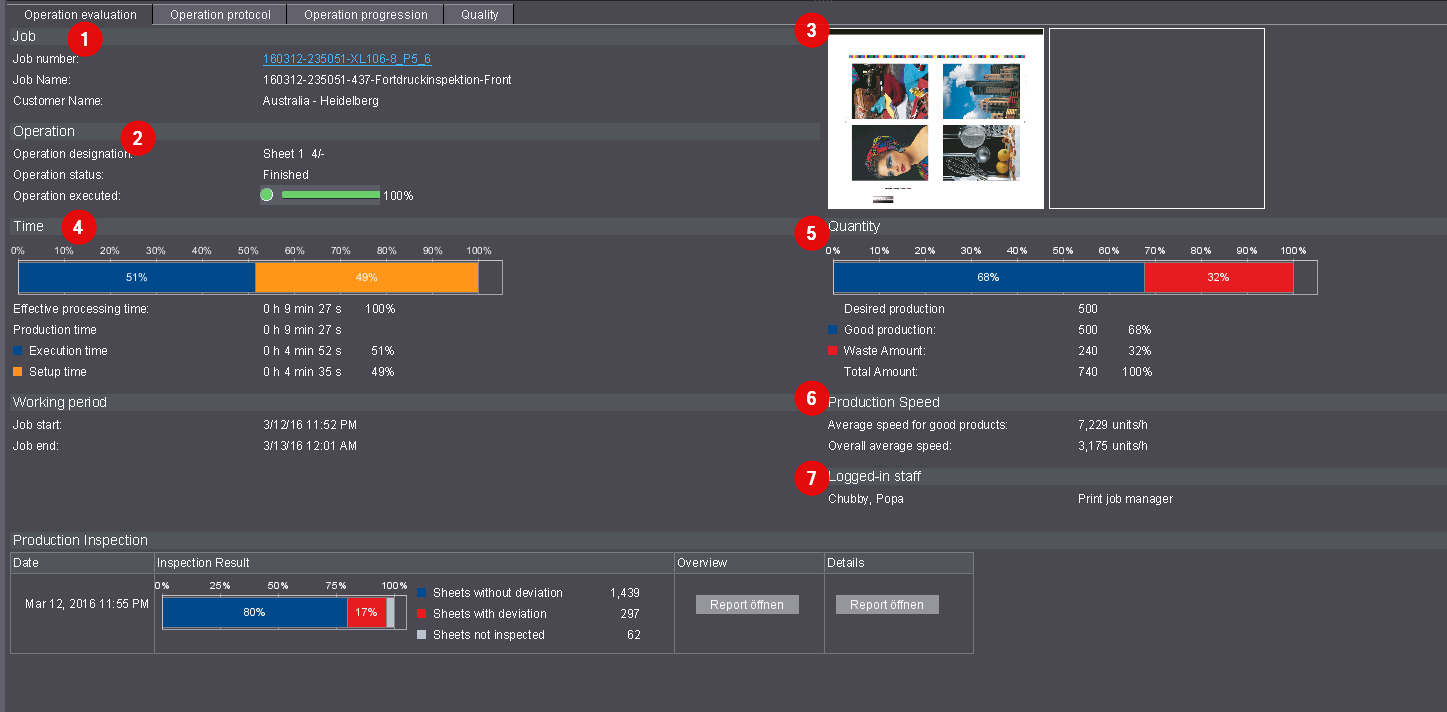
You get detailed information on the respective operation in the following tabs:
Which parameters need to be defined?
In order to be able to generate operation information, you must select an operation in the job/operations list.
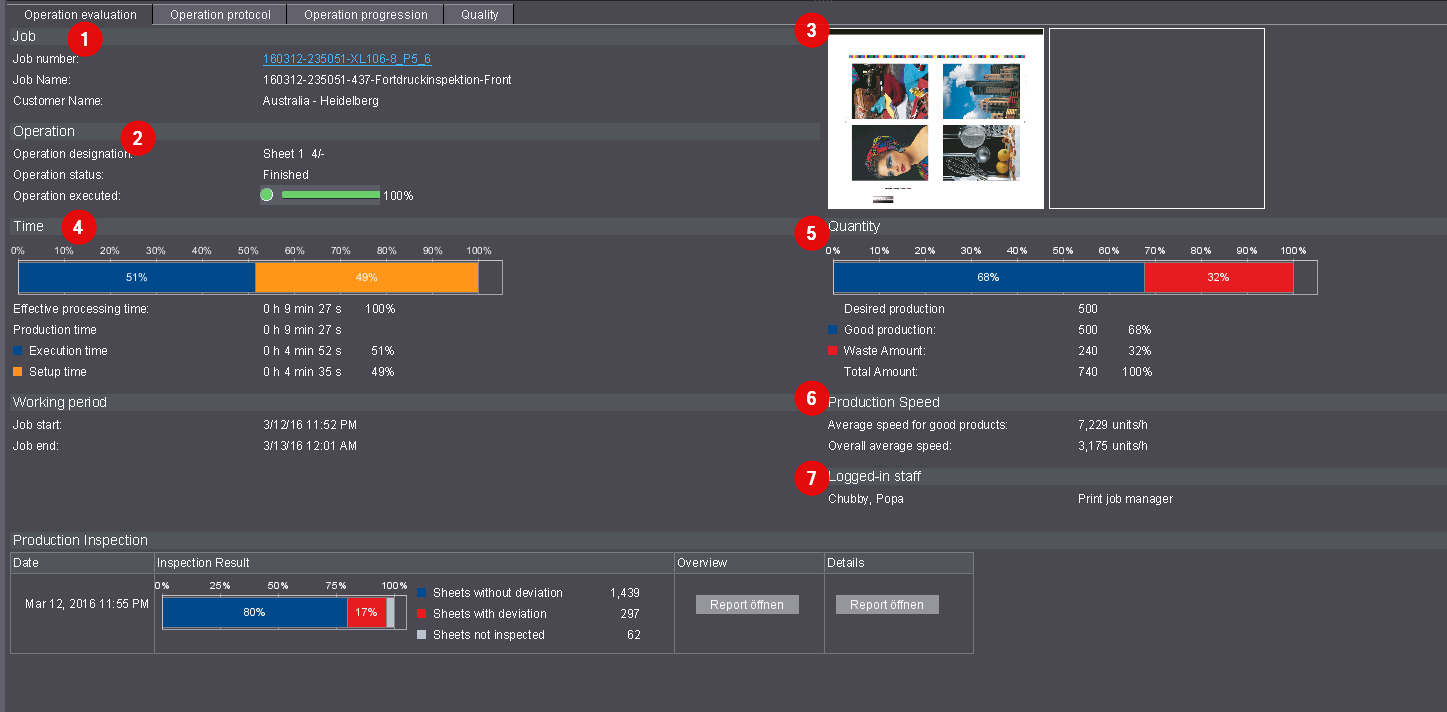
The "Operation evaluation" tab provides you with the following details:
Job (1)
The respective job is displayed here. You can switch between the different job views with the context menu of the job number hyperlink.
Operation (2)
This displays details about the selected operation.
Sheet preview (3)
This shows you a sheet preview.
The bar chart shows the percentage ratios of the production times. Here, the individual production times (percentages) always refer to the effective working time.
The effective processing time is always 100% (effective processing time = sum of all times in which the operation was loaded on a machine). The absolute and percentage production times display again separately below the bar chart.
The classification and capture of times depend on how you have configured the time categories and time types in the Device Configuration. See Time Category.
Quantity (5)
The bar chart displays the percentage of the operation already executed. The overall amount and the good sheets and waste produced are again shown individually below the bar chart in absolute values and as percentages.
Production Speed (6)
Production speed = number of printed good sheets / total of all times in which good sheets were printed.
Logged-in staff (7)
All employees who participated in this operation are listed here.
Digital Printing (Clicks)
This displays the number of clicks returned if a Heidelberg Versafire / Linoprint digital press is used for an operation.

This section displays the production inspection reports on presses with Prinect Inspection Control 2. To display, the "Enable import of inspection data" option has to be enabled in the System Settings. Set this option in "Administration > System > <name of Prinect server> > Analyze Point service > Inspection Reports > Properties" (see "Analyze Point Service" section).
The reports for an operation are transferred as soon as a job was finished at the press, a job change took place, or the press operator triggered a report manually.
"Inspection Result" column
The bar chart shows the percentage evaluation of the Production Inspection. All sheets after you switch on the good sheet counter are considered.
•Sheets not inspected are those sheets that were used to adjust the digital reference sheet. As a rule, these are the first 30 sheets after you switch on the good sheet counter. More than 30 sheets used indicate that a second adjustment was performed.
•Sheets without deviation are all the sheets that do not deviate from the digital reference sheet.
•Sheets with deviation are all the sheets that deviate from the digital reference sheet and that were marked by the inspection system. To be able to precisely track the deviations, the Detail Report lists all deviations with a picture and a tag (see "Details" column).
The "Open Report" button lets you view a PDF report with a summary of production inspection.
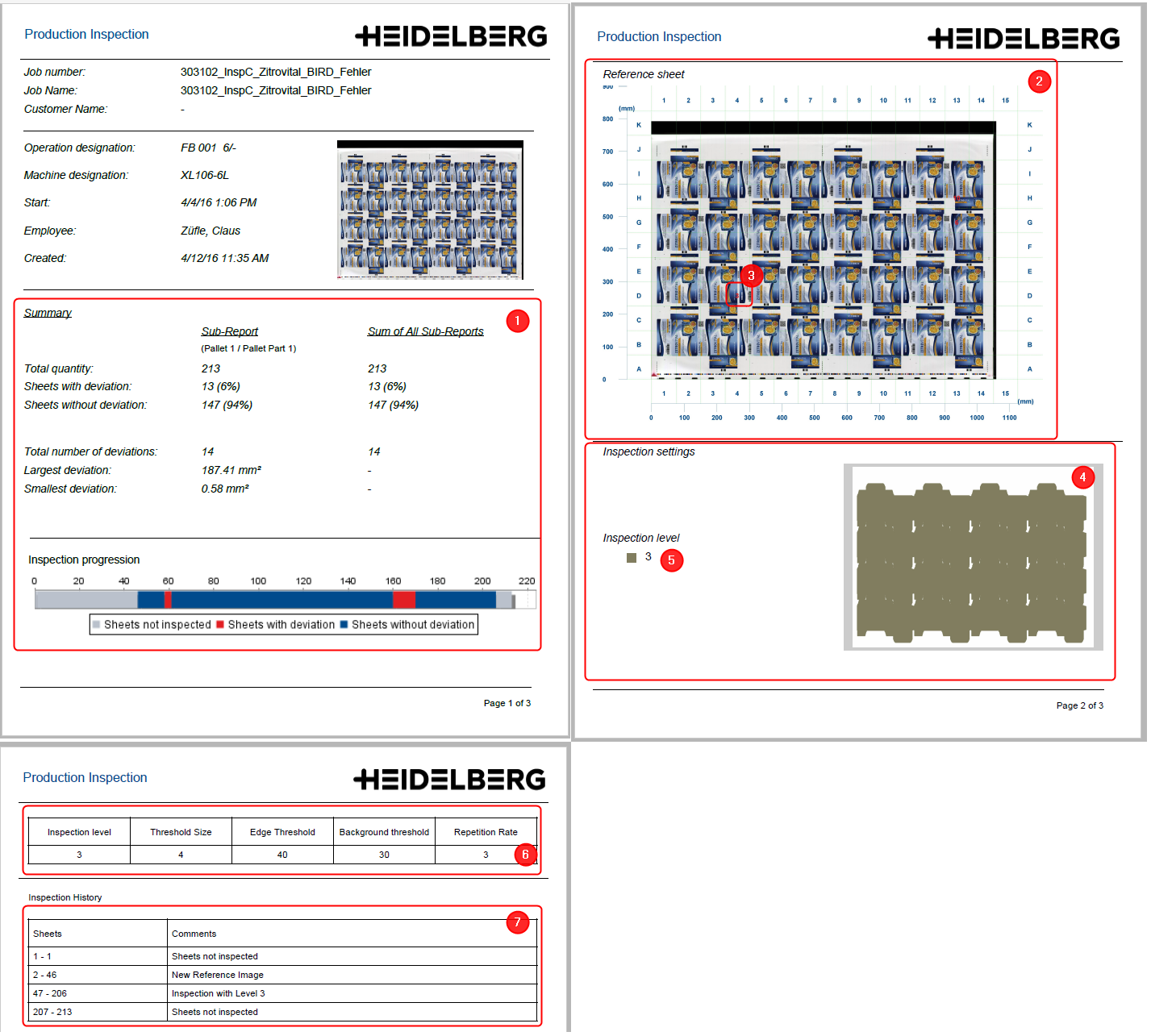
•The first page of the Overview Report shows a summary of the inspected sheets (1). The data is identical with that shown in the bar chart in the "Inspection Result" column.
•The second page shows the digital reference sheet (2) split into several quadrants (A1, B1, C1 etc.). Each quadrant where a deviation is found is tagged with a red number (3). It indicates how many sheets deviate from the digital reference sheet. Each deviation can be tracked in the Detail Report.
•The inspection settings are listed underneath. This includes the inspection areas and the inspection level. The areas (4) indicate where inspections were made. The Inspection level (5) indicates how accurate inspection was carried out. The smaller the number, the higher the more accurate was inspection carried out. Values from "1" to "5" are possible.
•The third page contains settings for inspection (6) and comments on the sheet (7).
The "Open Report" button lets you view a PDF report with all deviations found during production inspection. The first three pages are identical with the overview report (see "Overview" column). The following pages list all deviations with a picture and a mark each.
•Gaps in the report
Pictures may be missing in the list of deviations. This is because the report file size is limited. The Inspection System will not write all the images to the report if the number of deviations is too high.
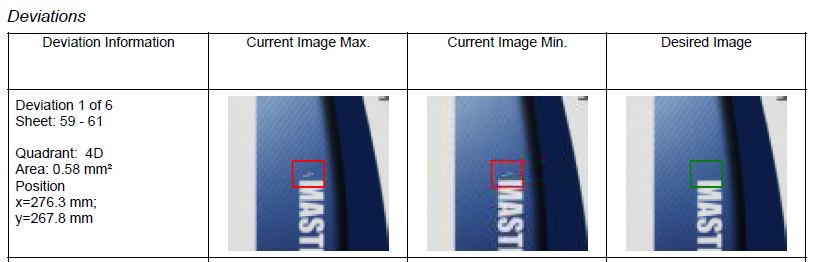

Grayed buttons for reports indicate that a database is too full. If a database is too full, the system will automatically delete old reports, and you cannot open them any longer in Analyze Point. You can check in the system settings if the database is full. To do so, go to "Administration > System > <name of Prinect server> > Analyze Point service > Inspection Reports".
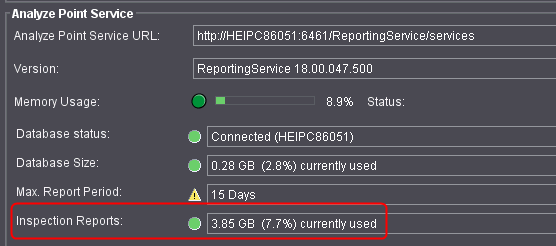
The status icon is yellow if the database is full. You need a larger database if you wish to store older reports for a longer period of time. Contact Prinect-Service in such a case.

The first inspection is the alignment of a printed sheet with an imposition TIFF/PDF provided by prepress using the Prinect Inspection Toolbox. This alignment usually takes place when the print job is released. The report is submitted to Analyze Point as soon as the Inspection System operator approves or disapproves of a sheet. To display, the "Enable import of inspection data" option has to be enabled in the System Settings. Set this option in "Administration > System > <name of Prinect server> > Analyze Point service > Inspection Reports > Properties" (see "Analyze Point Service" section).
"Inspection Result" column
The column indicates the Inspection System operator's evaluation of the press sheet. This is a manual evaluation independent of the deviations found by the Inspection System. If the sheet has not been approved (red cross), there may be a press operator's note in the "Comment" column.
"Log" column
The "Open Report" button lets you view a PDF report of the first inspection. The report lists all the deviations the Inspection System has found. The layout of this report resembles that of the Production Inspection report (see Production Inspection ).
Reports are grayed
See Reports are grayed.
Comment
This column contains important notes by the Inspection System operator. They are particularly relevant for press sheets that were not approved.
This is where you can view details about the operation in tabular form. This means that messages that are generated during an operation (automatically by the machine) are displayed in descending chronological order in terms of time.
Job
Information regarding the job.
Operation
Information regarding the operation.
Machine
Machine designation and thumbnails regarding the operation.
Protocol contents
•Start
Date and time of the operation start
•End
Date and time of the operation end
•Duration
Duration of the action.
•Action
Action number and action name according to the configuration.
•Cost center number and machine designation
Cost center number and machine designation according to the configuration.
•Machine operator
Second and first name of the responsible machine operator.
•Quantity and waste
Details on the quantity of good sheets and waste produced during the action.
•Comment
Comment recorded when the action is reported.
The following gradients are shown in graphic form here:
Printing speed/speed
Indicates the printing speed over time. Speed is not displayed for digital presses and Data Terminal machines.
Impressions/production counter


The chart shows the good impressions, the waste impressions, and the production counter over time. Instead of the good sheets, the production counter displays the number of completed press sheets. For example, if a press sheet with front and back is printed in two operations (work-and-turn), then the number of good sheets is practically double the amount shown in the production counter.
Details about a certain time can also display below the graphic charts (Selecting a certain point in time).
Meaning of colors in the chart

The background of the two graphic charts is shown in different colors. The color depends on the machine status within a certain time frame.
•Orange = Setup (1)
•Blue = Good production (2)
•White = Washup (3)
•Light blue = Idle (4)
All other machine statuses are shown in red.
Broken bar
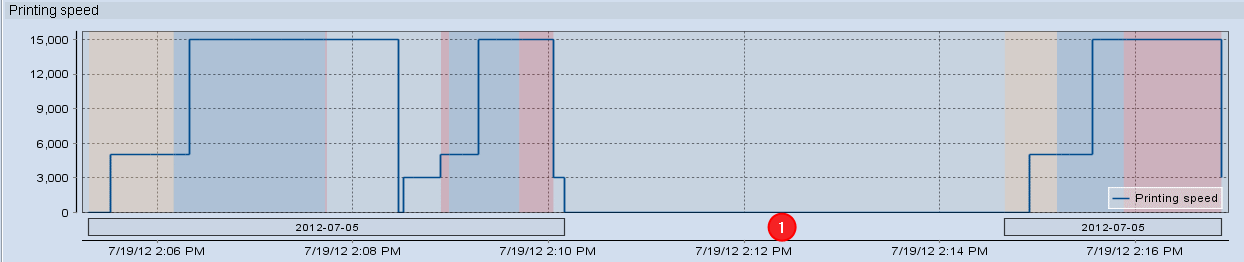
Below the progressions there is a bar with the job number. This bar is shown as broken if the operation was interrupted (1). The bar is not interrupted if the machine is switched off (graphic below (1)). In both cases, the counter readings "go" vertically to "0" at the time of the interruption/shutdown.
Machine switched off
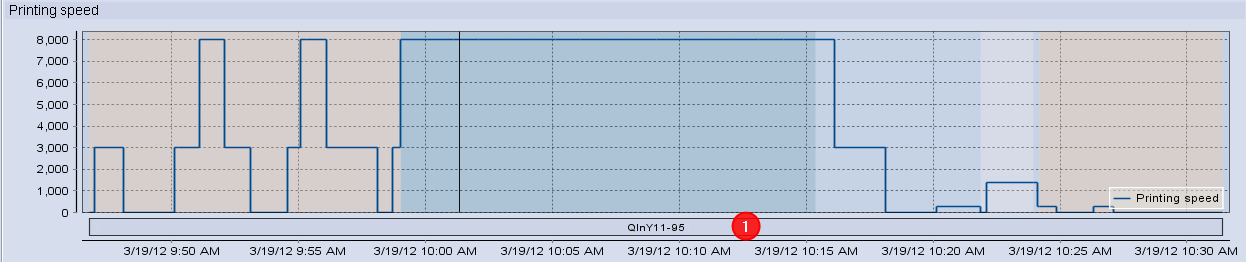
Selecting a certain point in time
You can click on any point of the curves using the mouse. A vertical line then appears at this point in all graphic charts (1). More detailed information (such as good production, waste, and the speed) is displayed for the selected point (2).
Click the "X" button to reset the selection of a point. The more detailed information is then hidden again.
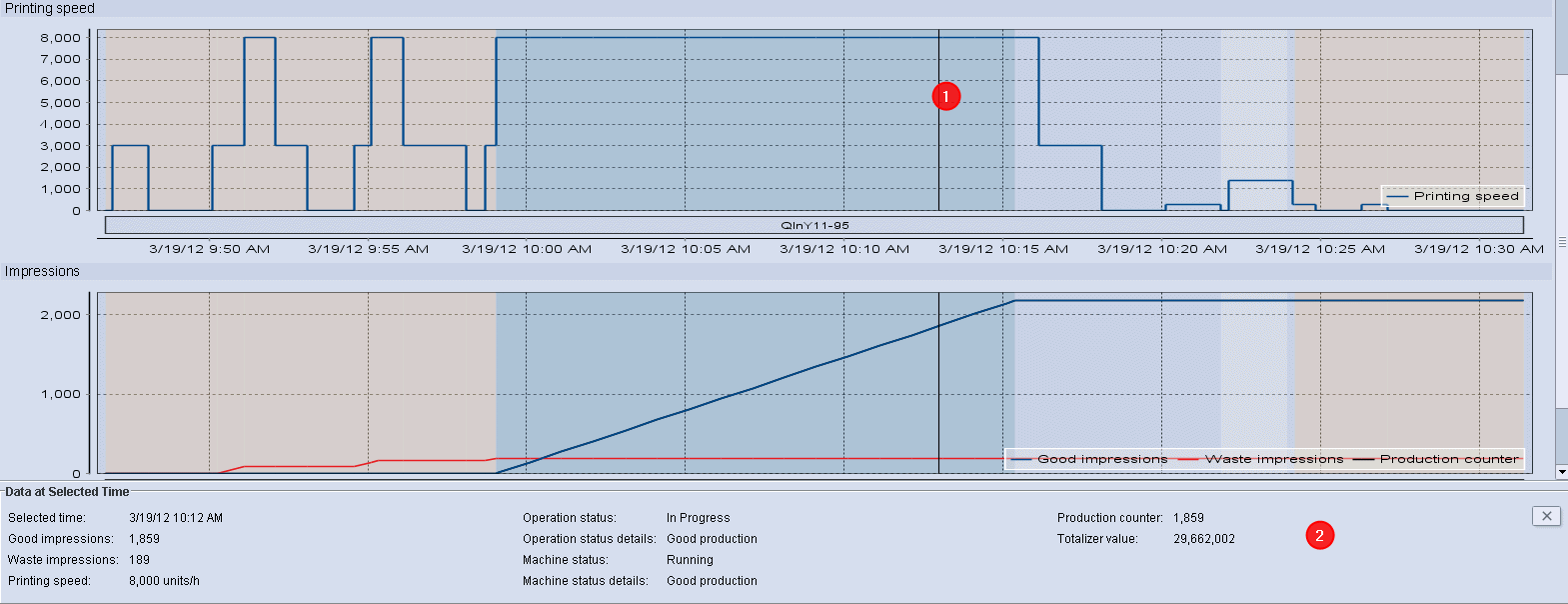
Zooming in a certain section
If you wish to take a closer look at a certain area, you can zoom in on this area. Zooming in on individual areas is done separately for each progress curve.
1.To do so, click in the top left-hand corner of the desired starting area with the mouse and hold down the left mouse button.
2.Now "drag" the rectangle that appears to the desired lower right end position and let go of the left mouse button.

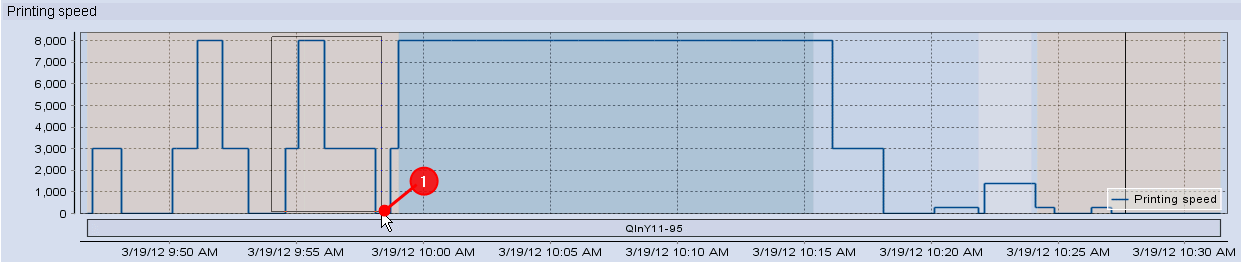

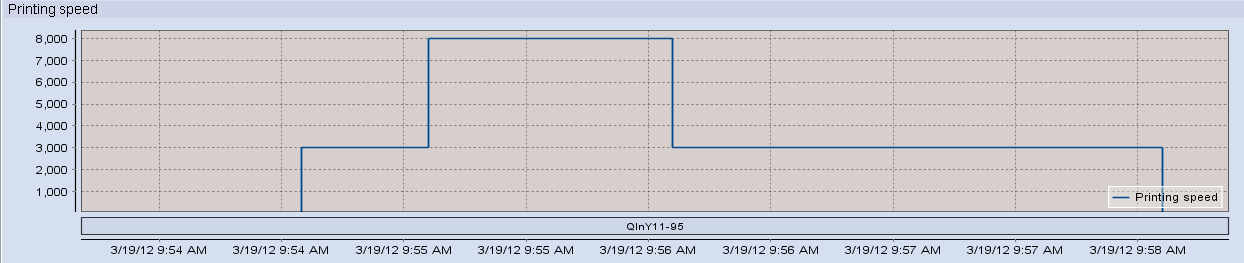
Zooming out from individual areas is done separately for all progress curves.
To zoom out, click on the progress curve with the mouse, hold down the left mouse button and move the mouse upward to the left. Now release the left mouse button.