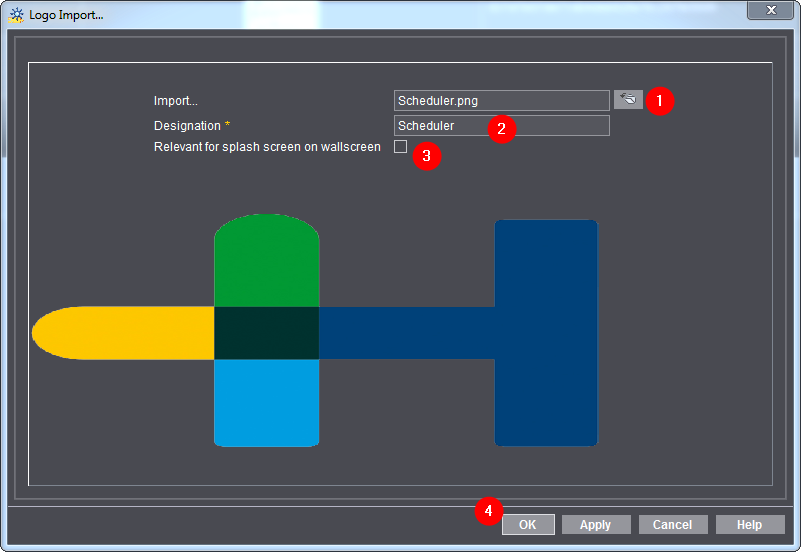
You can place a custom logo at several points within Prinect. These logos are set up centrally in the device configuration.
You can define a logo for the following fields:
•Logo for accompanying papers (pallet sheet and plate set sheet)
A logo can be printed on the top right corner on pallet sheets and plate set sheets. You can define a custom logo for each accompanying paper template:
•Logo for Scheduler
In the Scheduler, a logo can be printed on the hard copy of the machine schedule.
•Logo for Analyze Point
In Analyze Point, a logo can be printed on the reports. You can define a maximum of one logo for all of the reports. This logo appears on the following reports:
·all Quality Reports
·all Productivity Reports except "P-N diagram" and "T-N diagram"
·the Performance Report
•Logo for Wallscreen:
A logo can display on the splash screen on the Wallscreen.
To import a logo for one of the fields mentioned above, proceed as follows:
1.Go to "Administration > Device configuration > Logo" in the Cockpit.
2.Click the "Import" button.
The "Import Logo" dialog displays:
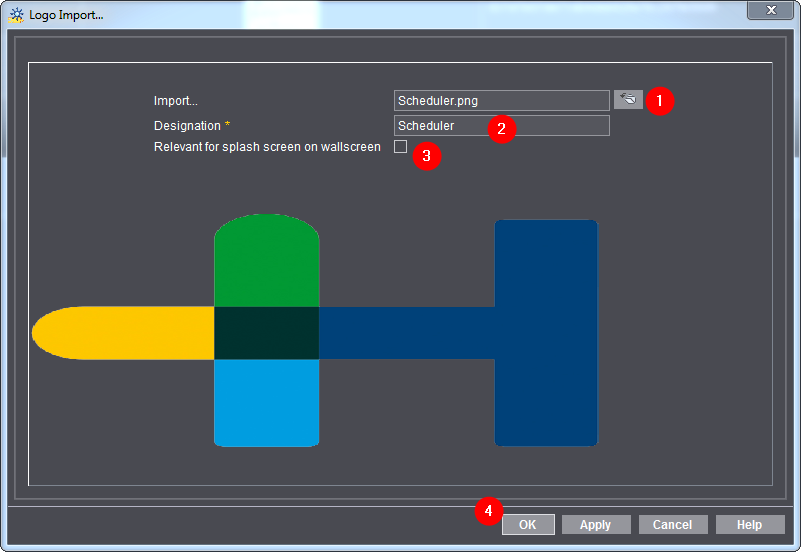
3.Select a logo in the file system (1).
The logo must be in PNG format.
4.Enter the correct designation (2).
The system can see from the designation where the logo will be used.
·Logo for Scheduler:
Enter "Scheduler" as the designation (note upper case!).
·Logo for Analyze Point:
Enter "Corporate" as the designation (note upper case!).
·Logo for accompanying papers:
The designation is not relevant in this case. However, you must assign the logo afterwards to the accompanying paper template (see Assign an accompanying paper/time sheet template to a device).
·Logo for Wallscreen:
The designation is not relevant in this case. However, afterwards you must select the logo on the Wallscreen. It is located in the "..\PTConfig\CustomerLogo" folder.
5.Enable "Relevant for splash screen on wallscreen" (3) if the logo is to display on the Wallscreen.
6.Click "OK" (4).
The logo is imported and is immediately available.
If you wish to use the logo for an accompanying paper, you must assign it to the accompanying paper template. See Editing accompanying paper templates.