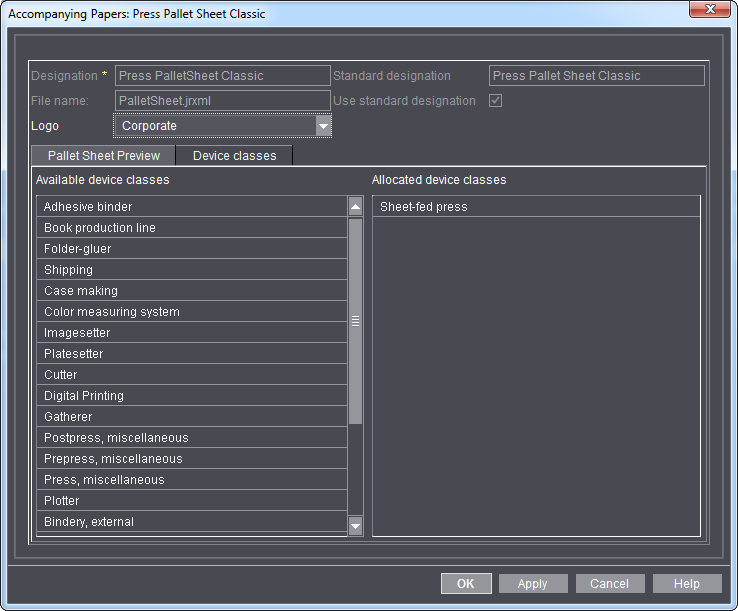
Accompanying papers refer to the various papers that accompany a quantity of goods (e.g. pallets, plates, etc) to the next step in their processing (e.g. press or finishing). Accompanying papers contain all relevant details needed for the next step in goods processing.
In the "Accompanying Papers" tab, you manage all the accompanying paper templates for prepress, press and finishing. Later on ,you can assign these accompanying paper templates to a device/machine,
By default, there are 16 accompanying paper templates at your disposal. A number of templates are available for some device classes such as sheetfed presses. These differ in the information that can be displayed.
The text contents of pallet sheets is described in Which job data is printed out? and for plate set sheets in What information will be printed?.
Please contact your Prinect Service if you require more templates.
"Export" Button
With this button, you export the selected accompanying paper in the jxml format.
Editing accompanying paper templates
You have the following setting and preview options for accompanying paper templates:
•Selecting a logo for an accompanying paper template
•Assigning an accompanying paper template to one or several device classes
•Showing a preview of pallet sheet templates
Proceed as follows to edit an accompanying paper template:
1.Go to "Administration > Device configuration > Accompanying papers".
2.Select an accompanying paper template from the list.
3.Click "Open".
The "Accompanying Papers: <device name>" dialog displays.
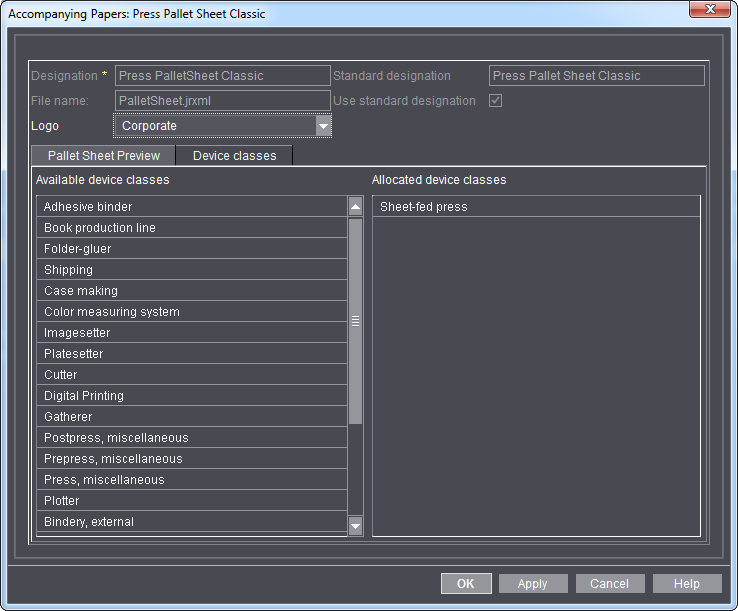
4.Define the settings you want:
•Box "Designation"
This is where you define the name of the accompanying paper. This function is not available for standard templates.
•List box "Logo"
Select a logo for the accompanying paper template here. You are offered all logos you imported in "Administration > Device settings > Logo" beforehand. See Logo.
Here, you specify the device class the selected accompanying paper template can be assigned to.
Background: An accompanying paper template can be assigned to every device in "Administration > Device configuration > Devices". But it is unfeasible to assign any type of accompanying paper template to a given device. It should be possible, for example, to assign pallet sheet templates to a sheet-fed press only. In this case, you must assign the "Sheet-fed press" item to the "Allocated device classes" column.
•"Pallet Sheet Preview" tab
This tab shows a preview of the accompanying paper template with your settings.
5.Confirm your settings with "OK".
The settings are activated immediately.