Setting an order (succession) is designed solely for assigning sequences to print jobs that are generated in a Management Information System (MIS), a Web-to-Print Manager or in Remote Access. You can define certain workflow options in the MIS, for example, which plate types are to be imaged, who are the customers for the job or which press will be used for printing. When such a job is imported to the Prinect Manager, you can use such data as criteria for deciding which sequence or group templates will be used for this job. If the same criteria apply to several templates, you can use the succession function to define which of these templates will be preferred.
Prerequisite: This button affects only templates that are "Active" (item in the "Active" column: "Yes"). This defines that a group or sequence template will be used for the import of print jobs from an MIS, a Web-to-Print Manager or from Remote Access. You can set a template to "Active" by selecting it and setting "Active for JDF Import" in the context-sensitive menu or by enabling the relevant option in the "Properties" dialog. At the same time, an icon is entered for each criterion in the "Criterion" column. Depending on the template type, you can define different criteria, e.g. device ID, plate size, product code/type, etc. You can enable criteria in the "Properties" dialog (see the Template Properties: ).
The "Define Sequence Order" dialog opens when you click the "Succession" button:
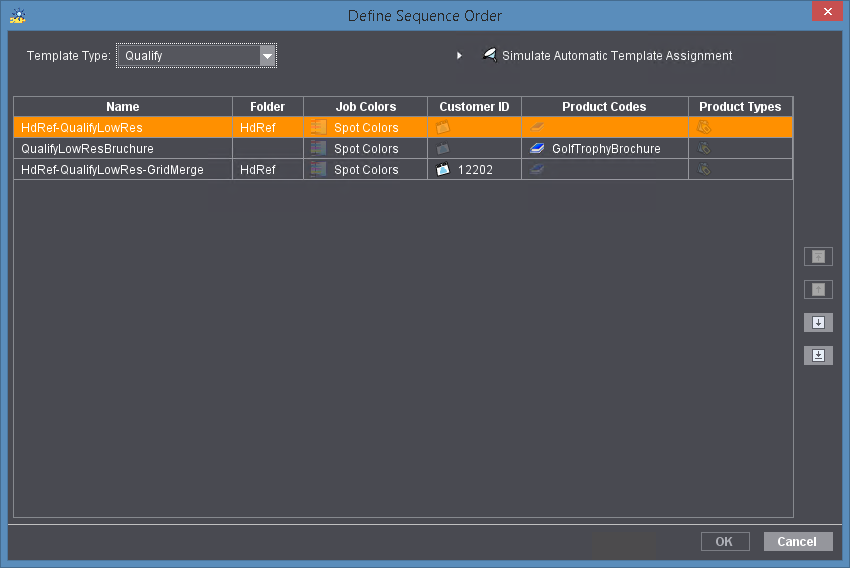
The lower part of this window lists all the available sequences of the selected type that are active for JDF import and meet these criteria. You can change the order of the sequences using the button to the right of the table. The order defines the order in which the sequences will be used in an automated JDF workflow (via MIS, Web-to-Print Manager or Remote Access), with the top sequence being used first.
You move a selected item with the arrow keys. The higher a job is in the list, the higher is its priority.
Note: When you create new sequences with suitable selection criteria, they are always added below the existing templates in the succession dialog. If need be, you may have to up the priority of new templates manually.
Simulate Automatic Template Assignment
Additional controls display when you click the small triangle beside "Simulate Automatic Template Assignment".
In an MIS or web-to-print workflow, it can be useful to determine beforehand which sequence template will really be used in the automatic sequence selection. To do this, you can enter combinations of selection criteria in the boxes above the criteria table. When you click "Apply" (or hit ENTER) after you entered your criteria, the sequence template that would match the criteria and also be selected when the job is "really" being processed is highlighted in the list.
The kind and number of criteria depends on the sequence type that is currently selected.
You can select a different sequence type in the "Template Type" list box and simulate another sequence selection without having to quit the dialog.
If you do not need this simulation function, you can hide the relevant boxes by clicking the popup triangle beside "Simulate Automatic Template Assignment" again.