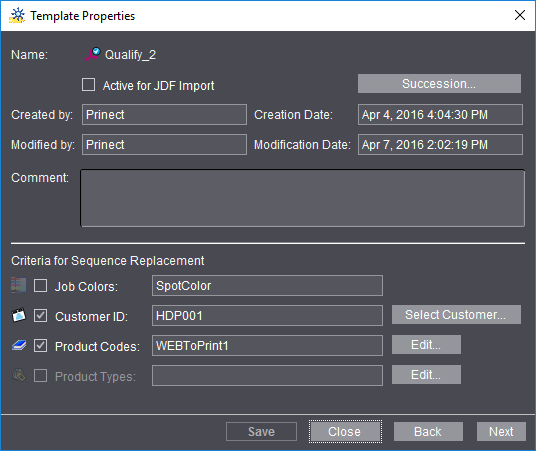
You open the "Template Properties" window by selecting a template and then clicking the "Properties" button or selecting "Properties" in the context-sensitive menu:
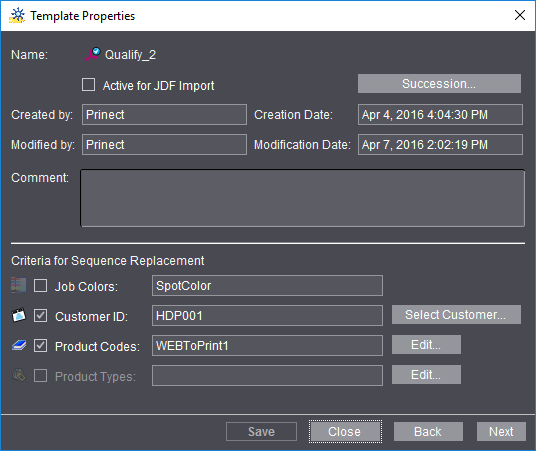
This window shows you details about the selected template (name, when it was created or modified and who created or modified it).
Enable the "Active for JDF Import" option if you wish that this sequence template will be available for jobs that are generated through a connected MIS, Web-to-Print Manager or Prinect Remote Access.
Click the "Succession" button to open the "Define Sequence Order" window (see Succession).
You can write or edit a comment in the "Comment" box (e.g. detailed description of the use of this sequence).
The "Criteria for Sequence Replacement" section is designed for the automatic integration of a sequence in a web-to-print workflow or for the import of MIS or Remote Access print jobs (see the Succession).
You can enable various criteria for different sequence types or select a parameter for a criterion, e.g. "Customer ID".
For example, if a sequence template that is customized for a particular customer is required for an automated web-to-print job, you can use the "Customer ID" criterion to define that this sequence template will only be used for this customer in the web-to-print workflow.
Product Codes and Product Types
In the Prinect Business Manager, the "Product Type" parameter is available for job planning and estimating. A product type like "Label", "Booklet", "Postcard, "Poster" is a rough categorization of the product and can be freely configured in the Business Manager.
Likewise, the Web-to-Print Manager has a parameter called "Product Code" that identifies a single product (e.g. Postcard A6, Flyer A4, single-sided). Each new product that is added to a web shop must have a product code.
If "Product Type > Brochure" is assigned to a sequence template, this sequence template is then used for brochure printing in the automated workflow, provided that the other criteria you set also match. This sequence was set up in advance in a way that the single steps for brochure printing are set correctly.
You can open the "Product Codes" dialog with "Edit" to define a product code. If product codes already exist, you can also open this dialog by selecting the code and double-clicking.
You can define product types in the Prinect Manager (see Product Types).
Click "Next" or "Back" to view the properties of the next or previous template in the structure. This means that if you want to view the properties of another template, you don't have to close the window first and then mark and open the other template. You can simply scroll backwards and forwards in the structure as you want.