Note: In contrast to earlier versions of the Prinect Manager, as of version 2018 single permissions will no longer be assigned but only group permissions. See How to assign permissions to a group or withdraw permissions from a group?. For that reason, the "Permissions" tab now only gives you an overview of the single permissions.
This section lists each of the permissions with assigned license dependencies and groups. The different permissions are listed in the following horizontal tabs:
•"General",
•"Customers",
•"Remote Access",
•"Job",
•"Machine",
•"Prinect Cockpit",
•"Prepress",
•"Press",
•"Postpress",
•"Digital" and
•"Analyze Point".
The headings/tabs displayed are dependent on the version of Prinect Manager installed. The interface is the same for all five tabs and is described below.

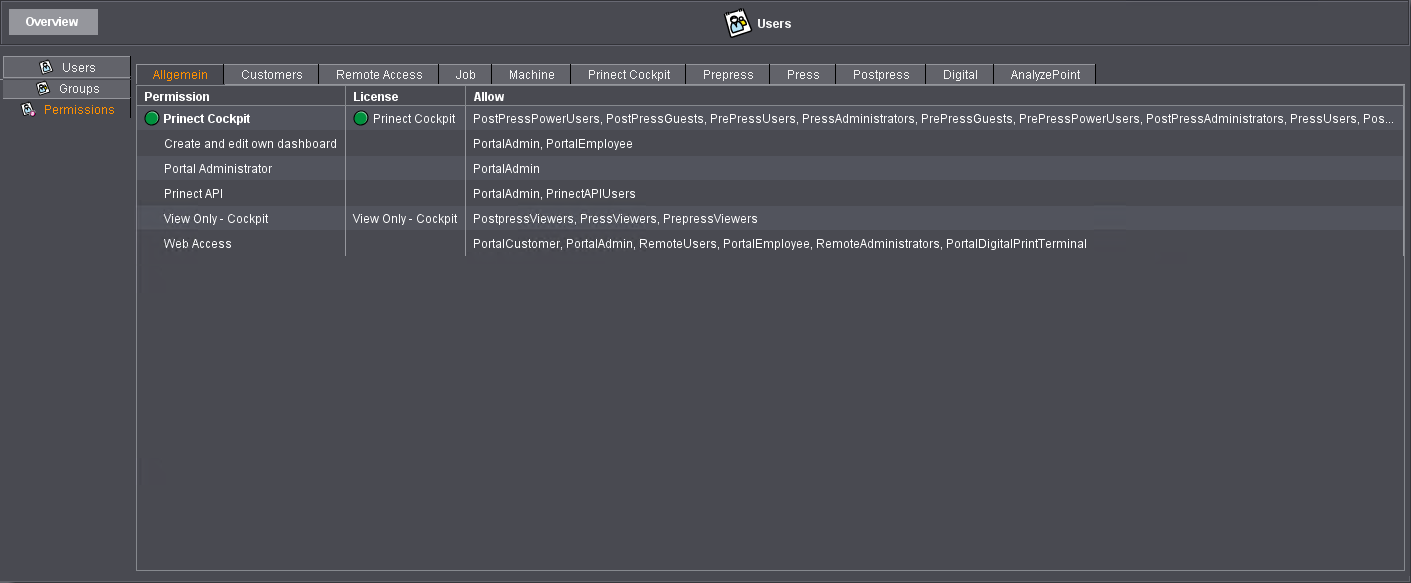
•"Permission" column This lists all the permissions. The green dot shows you whether the user logged in to the Cockpit has a permission or not.
•"License" column: Many permissions require a license. If a user logs in to Prinect Manager with his permissions, a license request is submitted to the license server for each of these permissions. The green dot indicates whether a license was requested successfully from the License Server.
·No entry: This field does not require a license.
·"Floating": This permission is licensed for a specific number of persons that may be logged in to Prinect Manager simultaneously. Floating licenses do not require the user to log in to a certain Cockpit as long as all applications use the same License Server. When a user logs off, the floating license is available to another user again.
·"None free": This property displays a red "X", indicating that the number of users allowed at the same time for a floating license has been exceeded. The next user can only access the respective permission if another user logs off.
•"Allow" column: This displays all users and groups that have this permission.
Copy permissions to the Master Data Store
As of version 2018 of the Prinect Manager, administration of the permissions will be done fully in the Master Data Store (MDS) and there will be no longer any direct permissions but only group permissions. As a result of this, permissions of the Prinect Manager will also be available in the Prinect Portal. Following an update from an earlier Prinect Manager version, the permissions defined up to then will be copied to the Master Data Store. Conflicts can occasionally occur in this process (negative permission or direct permission). Then the permissions are not copied to the Master Data Store and an appropriate system message is issued. You can then continue to work with the previous permissions.
However, such conflicts can also be remedied with the Migration Assistant. The "Migration Assistant" button displays in the "Permissions" tab if there are conflicts. When you start the Migration Assistant, the permissions are examined and the issues and the steps needed to solve these issues display. Click "Apply" to run the steps.
When the Migration Assistant does not find any further issues, the permissions are prepared in such a way as to become effective during the next system start of the Prinect Manager (restart with the Supervisor in the Prinect Maintenance Center). The "Migration Assistant" button then longer displays. In addition to the permissions of the Prinect Manager, the permissions of the Prinect Portal that are managed fundamentally in the Master Data Store display in the Cockpit.
You can manage the permissions in the Master Data Store either in the Prinect Cockpit or in the Prinect Portal ("Permission groups" tab).