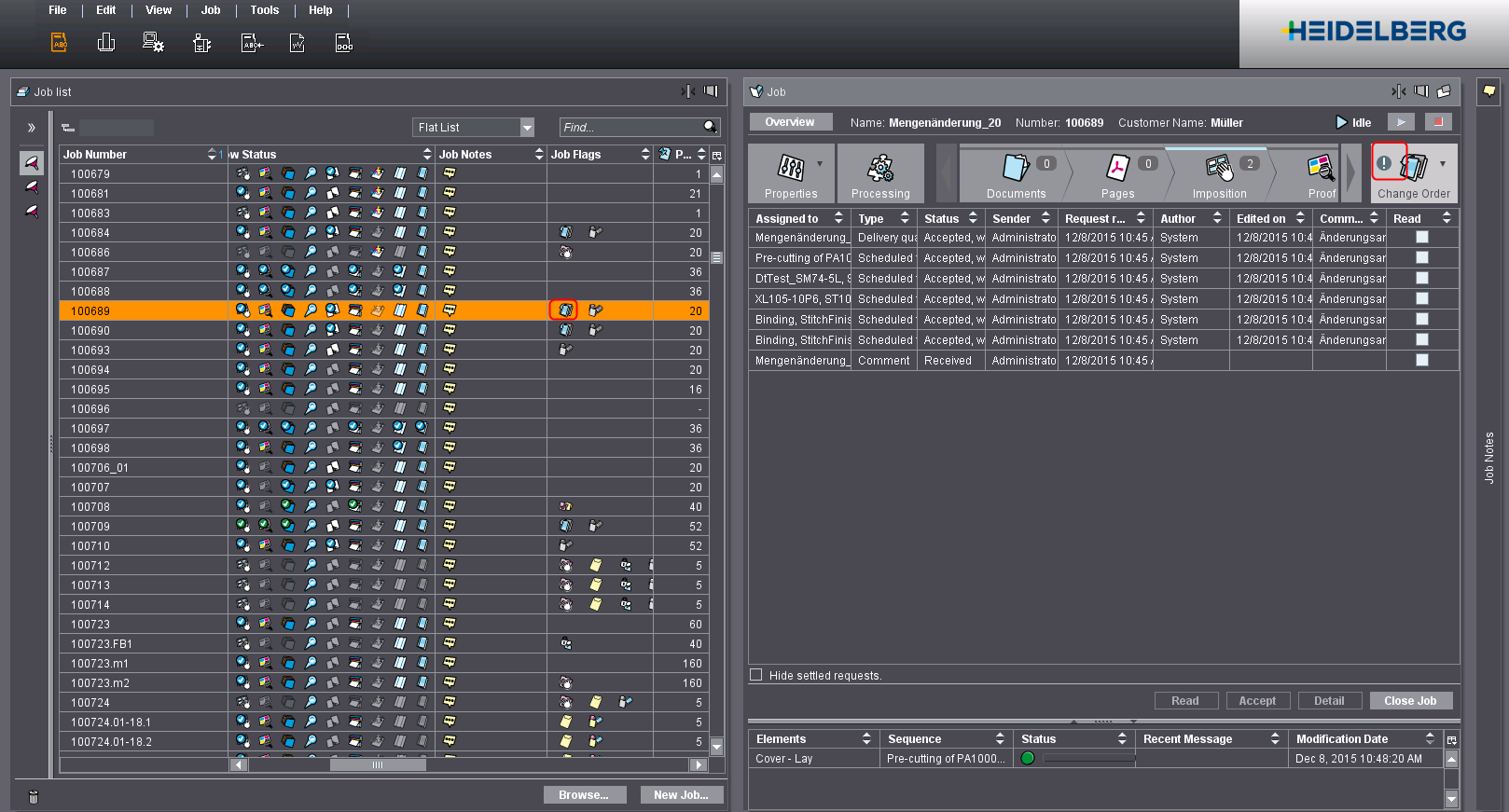Change Order
If you use an MIS in your shop, orders are usually changed in the MIS. In this case, the MIS sends the changes with the JDF to the Cockpit. The Cockpit automatically detects the order changes and shows them to the user.
Configuration for Change Order
The "Change Order" settings must have been defined in the JDF import properties to apply changes to the order automatically or manually through an MIS. By default, none of the order changes are applied.
Note: Define the settings for Change Order (see "Change Order" item) together with your project manager. We recommend that you modify the settings only following consultation.
What order changes are detected?
The following order changes from the MIS are detected by the Prinect Manager:
•Layout
•Processing
•Comments
•Colors
•Paper
•Page total
•Machine
•Scheduled times
•Amounts
•Remote proofing
•Paper Availability
You can find a detailed description of each of the changes in section "Automatic job start" item.
How can I detect a change to an order?
You can detect order changes in the job list by the job flag  . In addition, you will also see a warning in the open job (flashing exclamation point in "Change Order").
. In addition, you will also see a warning in the open job (flashing exclamation point in "Change Order").