In addition to importing master data from a job into the MDS you can also add master data to a job.
Example: You import a Management Information System job into Integration Manager. This job contains paper data with material number, brand and paper thickness. When this paper is known in MDS, the job can be complemented with the other paper attributes (such as paper type, grammage, width and height).
Which master data can be added?
An imported job can be supplemented with the following master data:
•Paper (printing material)
•All approvers defined in the master data store can be integrated into the job.
Approvers are one or several persons authorized to approve the proof. The job may be printed only when they have given their approval.
•A contact person declared in the job can be declared as an approver.
Note: No existing attributes will be overwritten in an imported job.
Unique Keys for adding master data to a job
A "Unique Key" is one or more attributes that uniquely identify the data record. For example, a paper data record is uniquely identified by the two attributes "Number" and "ProductName" ("Brand" in JDF language). If an imported job contains a data record with these Unique Keys known in MDS, the remaining MDS attributes can be added to the job.
|
|
Paper |
|---|---|
|
"Unique Key" for identifying the data record |
•Number •Brand |
Configuring the master data transfer
This section describes how to add MDS master data to a job.
1.Go to the "Administration > System" menu.
2.Highlight the name of the Prinect Server
3.Scroll to the "JDF Connector Service" section and click the button "Properties" in the "JDF Import" section.

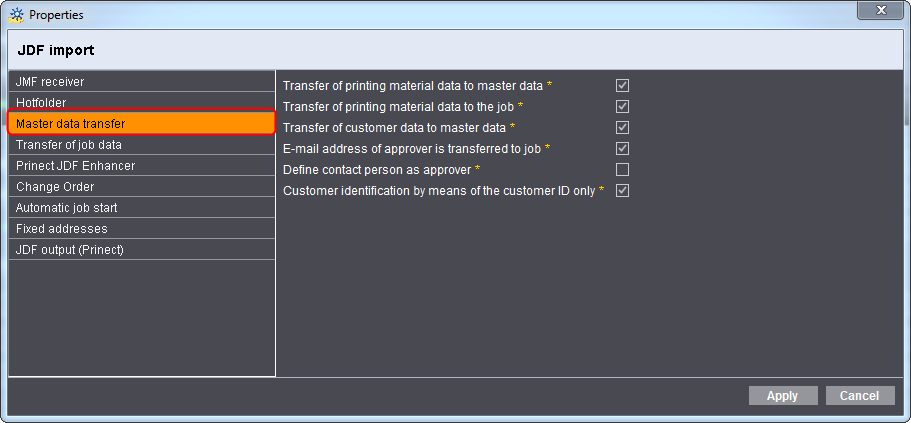
4.Highlight the "Master data transfer" entry.
5.Enable or disable the desired options.
·The "Transfer of printing material data to the job" option
If you enable this option, paper data is added to the job. This is the case if the paper data in the job is incomplete but all paper data is available in the master data. The paper data in the job is then supplemented by the MDS master data.
·The options "E-mail address of approver is transferred to the job", "Define contact person as approver" and "Customer identification by means of the customer ID only" affect the "approver" in the job. For greater clarity, these options are described in detail in the section How do I define one or more approvers in the jobs (JDF file)?.
6.Click "Apply".