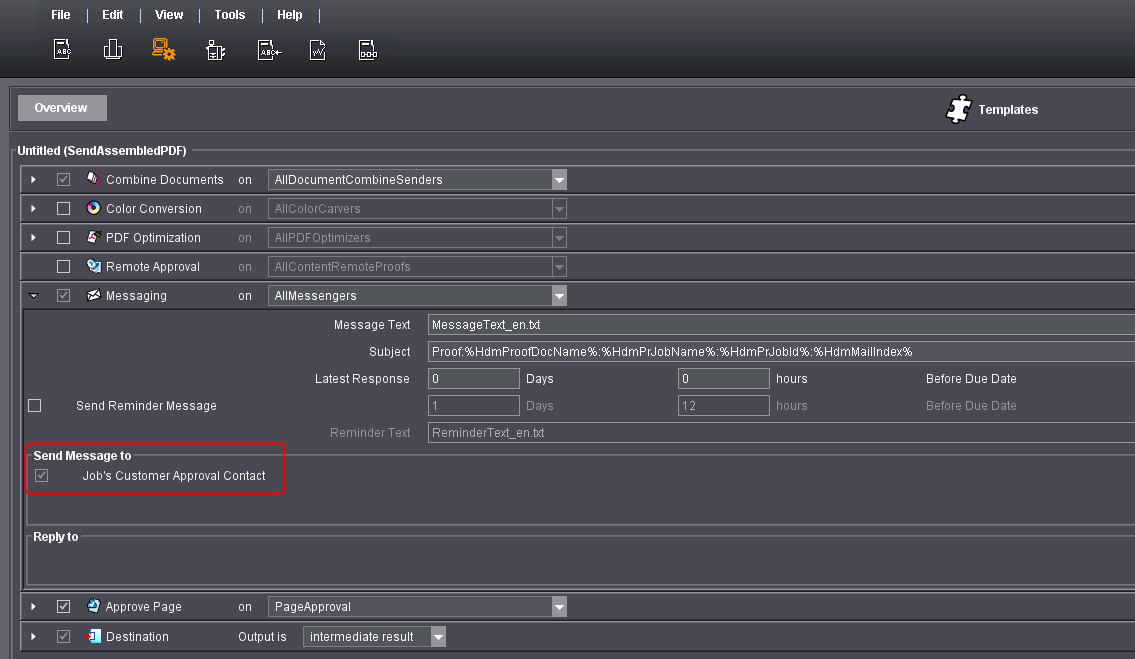
How do I define one or more approvers in the jobs (JDF file)?
What is the function of the approver?
The approver is required for the "Customer approval process with automatic E-mail dispatch". In this process, proof data (generally page or formproof documents) in PDF format can be sent by E-mail directly from Prinect Cockpit to the corresponding customer.
In the "SendAssembledPDF" sequence required for this "customer approval process", the "Job's Customer Approval Contact" option in "Send Message to" is enabled by default.
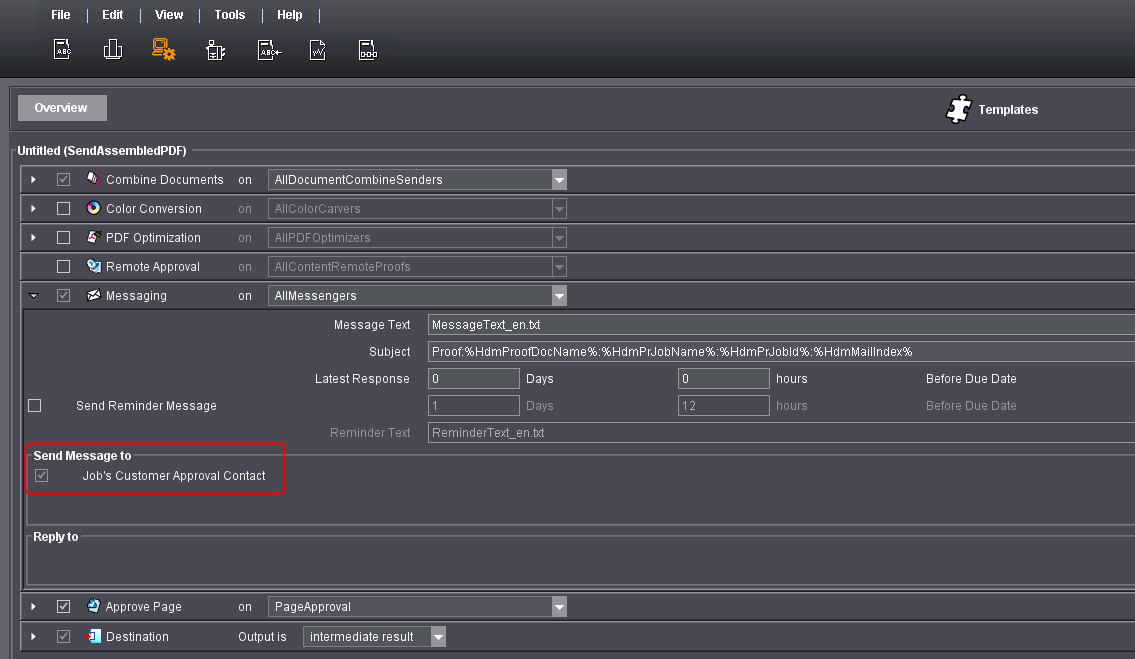
This means that only those approvers identified as approvers in the customer data record of the job (JDF file) receive an E-mail. If the job (JDF file) does not include an approver in the customer data record, no E-mail is sent.
Note: Here we describe only the options for defining an approver in the job.
What are the options for defining an approver in the job (JDF file)?
The following options exist for defining an approver in the job (JDF file):
•Defining approvers only via the MDS
The customer data records with the desired approvers are created in the Prinect Cockpit. The Prinect Workflow is then configured so that the master data store has top priority. This means that only the master data store writes the approvers into the job (JDF file). This is done if the job was imported into the Prinect Integration Manager.
However, the prerequisite is that no approver is defined yet in the job (JDF file) in the customer data record. You must thus ensure that your Management Information System does not write any approver into the job (JDF file), for example.
The advantage with this configuration is that you can define several approvers in one customer data record in the master data store and that all of them will then be written into the job (JDF file). You must assign the "Approval" contact to these persons in the customer administration. Refer to Creating Customerson how to create a customer and assign the "Approval" contact to him.
•Defining approvers only via the Management Information System (MIS)
The approver is written into the job (JDF file) by your Management Information System (MIS). The Prinect Workflow is then configured so that the Management Information System (MIS) "leads". This means that the master data store does not make any modifications in the job (JDF file) with regard to the approver.
•Defining approver via a contact person in the job (JDF file)
The contact person is written into the job (JDF file) by your Management Information System (MIS). The Prinect Workflow is then configured so that an approver is generated from the contact person after the job is imported into the Prinect Integration Manager. This means that only the contact person in the job becomes an approver in the job (JDF file).
Defining approvers only via the MDS
In the Prinect Integration Manager, you must then deactivate the "E-mail address of approver is transferred to job" option during JDF import in the section "Master data transfer". Disable "Define contact person as approver" (2).
You can enable the "Customer identification by means of the customer ID only" option (3). With this option enabled, the MDS approvers are only added to the job if the customer ID matches. With this option disabled, the MDS approvers are only added to the job if customer ID and customer name match.
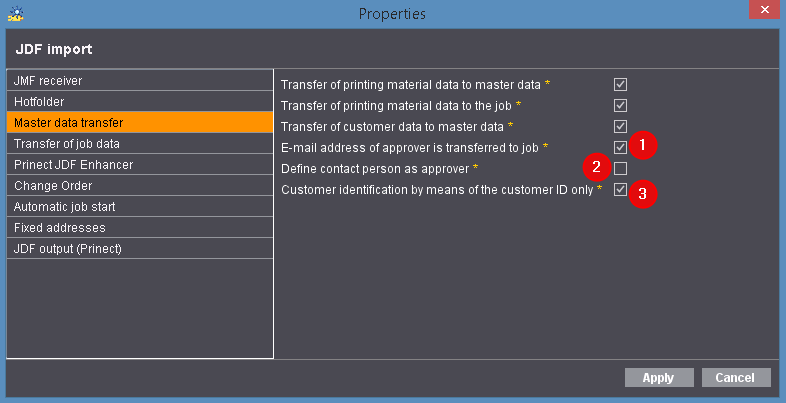
Setup of the JDF import in the Prinect Integration Manager
If you use the Management Information System Prinect Prinance in your Prinect Workflow, you must deactivate the "The contact person is an approver" option in the section "Prinance JDF generation" in the Prinect Prinance JDF Connector.
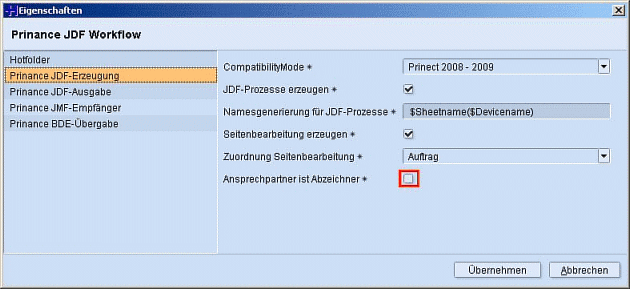
Setup of the Prinect Prinance JDF Connector
Defining approvers only via the Management Information System (MIS)
In the Prinect Integration Manager, you must then deactivate the "E-mail address of approver is transferred to job" option during JDF import in the section "Master data transfer".
You must also disable "Define contact person as approver" (2).
You can enable the "Customer identification by means of the customer ID only" option (3). With this option enabled, the MDS approvers are only added to the job if the customer ID matches. With this option disabled, the MDS approvers are only added to the job if customer ID and customer name match.
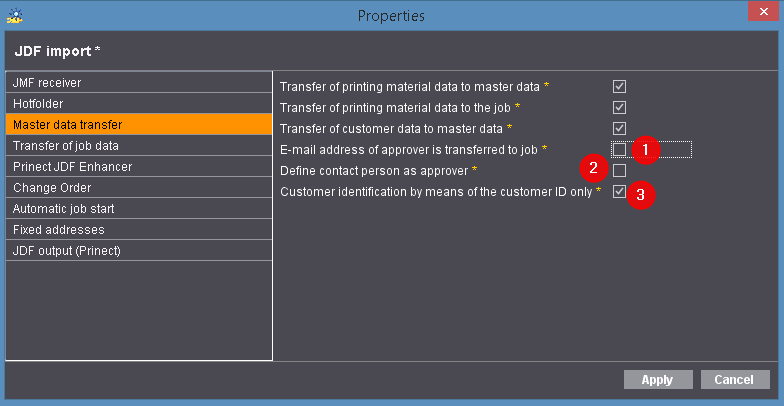
Setup of the JDF import in the Prinect Integration Manager
If you use the Management Information System Prinect Prinance in your Prinect Workflow, you must enable the "The contact person is an approver" option in the section "Prinance JDF generation" in the Prinect Prinance JDF Connector.
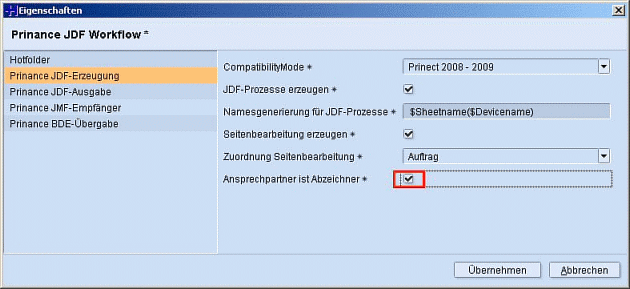
Setup of the Prinect Prinance JDF Connector
Defining approver via a contact person in the job (JDF file)
In the Prinect Integration Manager, you must then deactivate the "E-mail address of approver is transferred to job" option during JDF import in the section "Master data transfer".
Enable "Define contact person as approver" (2).
You can enable the "Customer identification by means of the customer ID only" option (3). With this option enabled, the MDS approvers are only added to the job if the customer ID matches. With this option disabled, the MDS approvers are only added to the job if customer ID and customer name match.
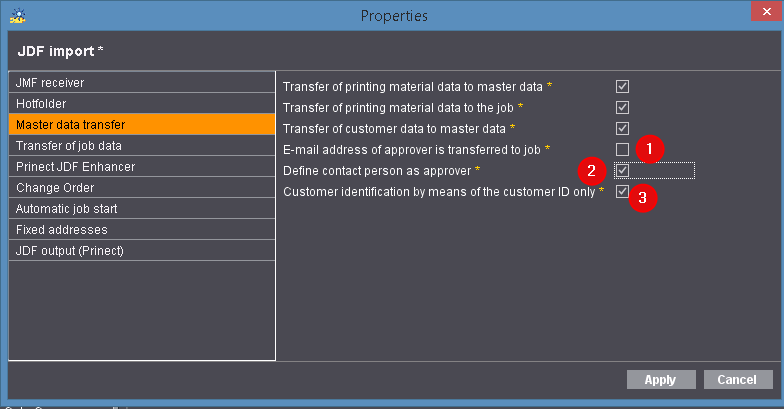
Configuring the JDF import in Prinect Integration Manager
If you use the Management Information System Prinect Prinance in your Prinect Workflow, you must deactivate the "The contact person is an approver" option in the section "Prinance JDF generation" in the Prinect Prinance JDF Connector.
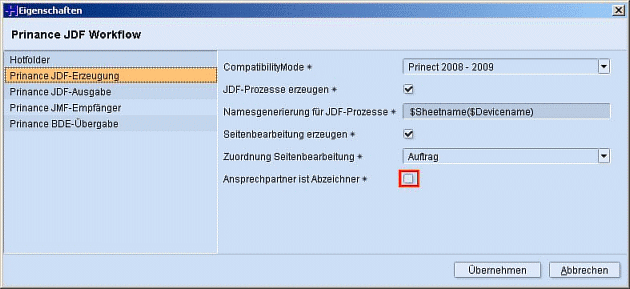
Configuring the Prinect Prinance JDF Connector