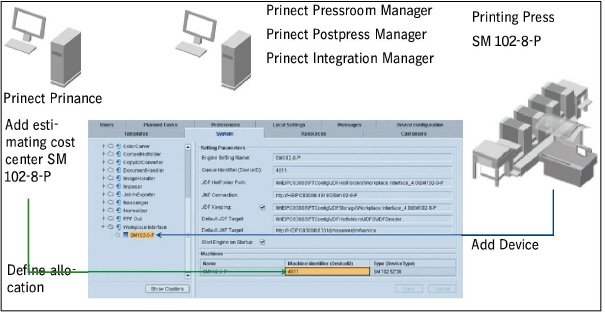
If you estimate a job in Prinect Prinance, you also define a printing press (estimating cost center) on which the job is to be printed. This printing press has an estimating cost center number and description.
At the Prinect Pressroom Manager / Prinect Integration Manager end, you have connected your presses via the workplace interface. Two of the things you had to do when connecting were to enter a device name and a device ID.
Without allocating (mapping) the two presses, automatic sequence allocation would not take place during job processing on the Prinect Integration Manager / Prinect Postpress Manager. The imported order therefore also could not be processed automatically.
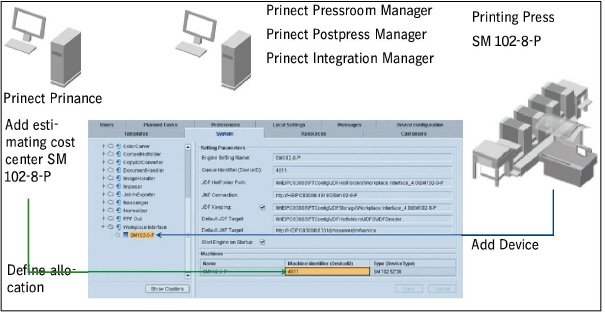
1.Create all required PDC messages in Prinect Prinance and on the Prinect Pressroom Manager / Prinect Integration Manager.
The reason why you have to do this is described in detail.
2.Create all the presses in your workflow on the Prinect Pressroom Manager/Prinect Integration Manager (Connecting a Prinect Press Center Press, Connecting a Prinect CP2000 Center Press or Connecting the Data Terminal).
The Data Terminal is optional and is not contained in the basic package.
3.If not yet available, create all printing presses (estimating cost centers) in Prinect Prinance as well.
A detailed description of how to define new printing presses (estimating cost centers) is given in the operating manual of Prinect Prinance.
4.Perform the allocation (mapping) in Prinect Prinance.
1.Go to the computer on which you have installed Prinect Prinance.
2.Go to "Administration > Performance tables > JDF configuration".
3.Go to "CC Name (Estimate) > Cost center ID" (see below (1), (2)):

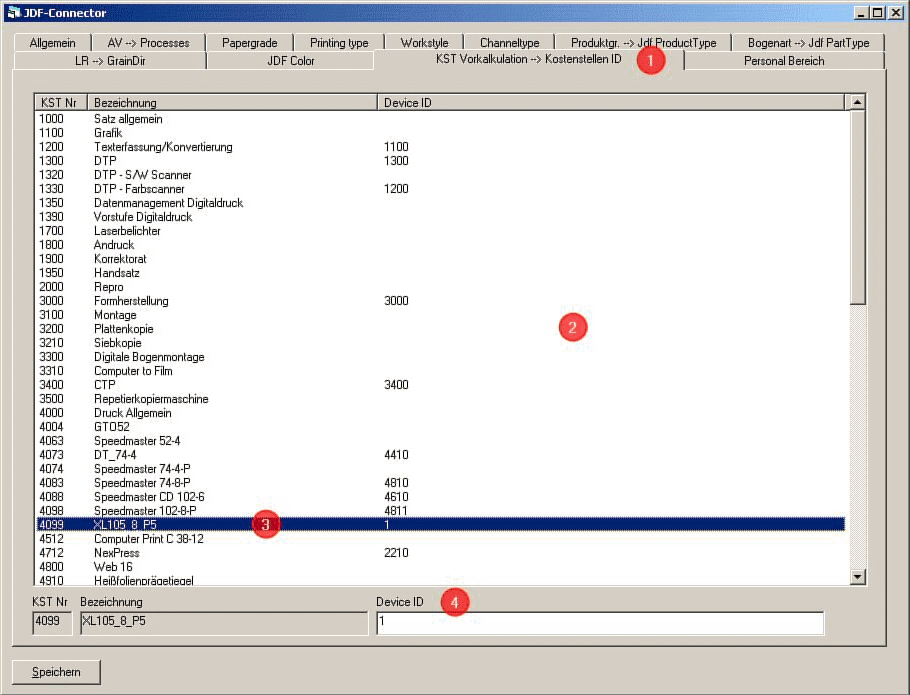
4.Highlight the printing press for which you wish to define the allocation in the list.
In this example, press XL105_8_P5 with the cost center ID 1 (3).
5.In the "DeviceID" box, enter the number you entered in the "Workplace ID" attribute when creating the press on the Prinect Pressroom Manager/Prinect Integration Manager (4).
6.Click "Save".
The allocation is saved and shown in the list.
7.Perform the allocation for all other printing presses in your workflow.