
Define the general process setting
As mentioned earlier, a "SheetfedPrinting" sequence and a corresponding process are created automatically when a press is created. This means that you have an "operable" configuration right away and you can process and forward jobs. Therefore, make the settings before creating a new press so that you will have to edit as few processes as possible afterward.
1.Go to "Administration > System".
2.Highlight the Prinect Pressroom Manager server (computer name of the server).

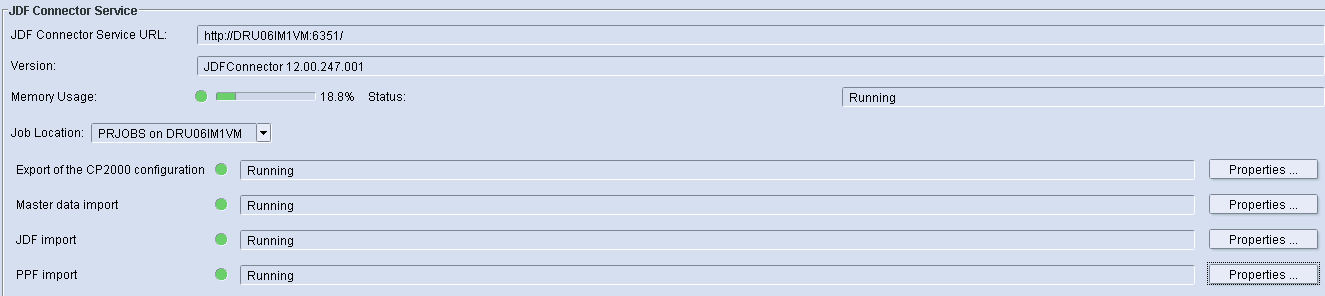
3.Scroll to the "JDF Connector Service" section.
4.Click the "Properties" button beside "PPF Import".
The PPF import configuration window opens.

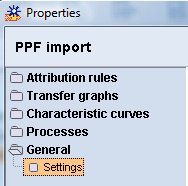
5.Double-click the "General" folder.
6.Highlight the "Settings" sub-folder. The standard settings are now displayed.
Only the default values you can modify are described below.

Image directory
The previews of the jobs are saved to this directory.
Internal data directory
All data is saved to this temporary directory while a PPF file is processed.
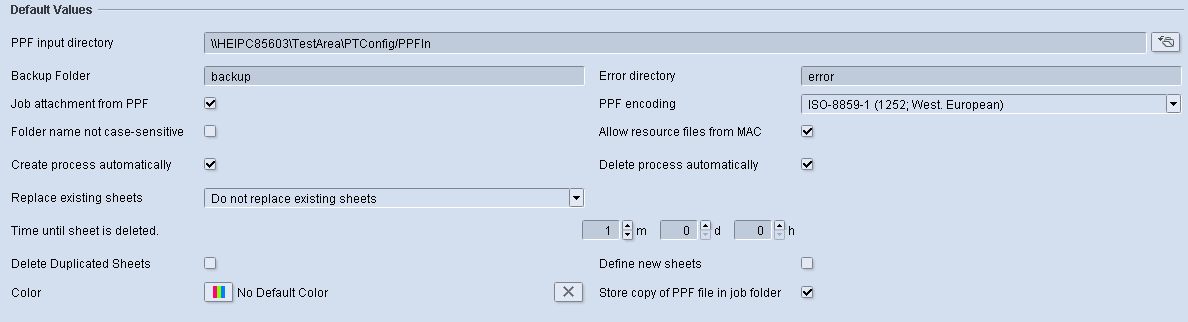
Here you can define the default path for the PPF/CIP3 files generated by your prepress system. After a device and the "SheetfedPrinting" sequence are created, the sequence name is simply added during the automatically generated process.
Example: Sequence Name: SM74 -> target directory //HEIPC83008/PTConfig/PPFIn/SM74
Example: Sequence Name: XL105_8_P5 -> target directory //HEIPC83008/PTConfig/PPFIn/XL105_8_P5
Note: If you define a new path which is not located on the Prinect Pressroom Manager server (external computer), you need to make sure that the user "prinect" has been defined on this external computer with all required permissions and that this user can access the path.
Job attachment from PPF
If you are working on a pure PPF workflow, you have to activate this option, as only then is a new job automatically generated from the imported PPF/CIP3 file (see System behavior). Otherwise you have to intervene manually. This option must not be activated when working with a JDF-PPF workflow, as the job is created by the JDF file.
Folder name not case-sensitive
This should only be activated by a service engineer if necessary.
Create process automatically
Activate this option if an associated process is to be created automatically after a device has been defined. If this option is deactivated, the process must be created manually and assigned to a sequence.
Replace existing sheets
Do not replace existing sheets
The sheet from a PPF/CIP3 file which was already imported is added to when another PPF/CIP3 file with the same job number and sheet designation is imported. This means, for example, that a 4/0 sheet would not replace an existing 0/6 sheet, but rather be added to it. In this example, this would result in a 4/6 sheet.
Replace existing sheets
The sheet from a PPF/CIP3 file which was already imported is completely replaced when another PPF/CIP3 file with the same job number and sheet designation is imported. This means, for example, that a 4/0 sheet would replace an existing 0/6 sheet.
Replace surface of existing sheets
This setting is only relevant for an MIS workflow.
Enable this option to discard colors defined in the MIS that do not match the colors of the PPF.
Example: A sheet with CMYK + Silver has been defined in the MIS. The PPF/CIP3 file imported from prepress contains only CMYK. In this case, the color "Silver" is discarded.
Here you can define the time period which elapses before the imported and processed sheet is deleted from the sheet list. This helps you maintain a better overview of the sheet list in the "Job Combiner" menu (imported PPF files). If the imported sheet is to remain in the sheet list permanently (for example, for combining jobs), you have to set 0 m (months), 0 d (days) and 0 h (hours) here.
•Option enabled: If the same sheet is imported again, the existing sheet will be overwritten.
•Option disabled: The sheet that was imported again is processed in addition. Now there are two identical sheets in the sheet list.
In order to display the preview images with the corresponding color separations, Prinect Pressroom Manager requires color values for the special color definitions contained in the PPF file. You can define special colors manually, using the "Define Color" symbol.
Activate this option if the PPF files are generated by a MAC system. Only then can the PPF files be processed.
Activate this option if, after deleting a sequence, the accompanying process should also be deleted.
Enabled: If a new job was generated from a JDF or PPF file and a new PPF file (new sheet) with the same job number but a different sheet designation is then imported, the new sheet is automatically assigned to the job that was already created.
To illustrate this, a new job is first generated from the "Innenteil_3" (body) sheet.
The "Innenteil_4" sheet is only assigned to this job automatically if the "Define new sheets" option is enabled. If the option is disabled, "Innenteil_4" must be assigned to the job manually.