
1.Click on the arrow in the "Basic configuration" section.
The corresponding parameter section is opened.

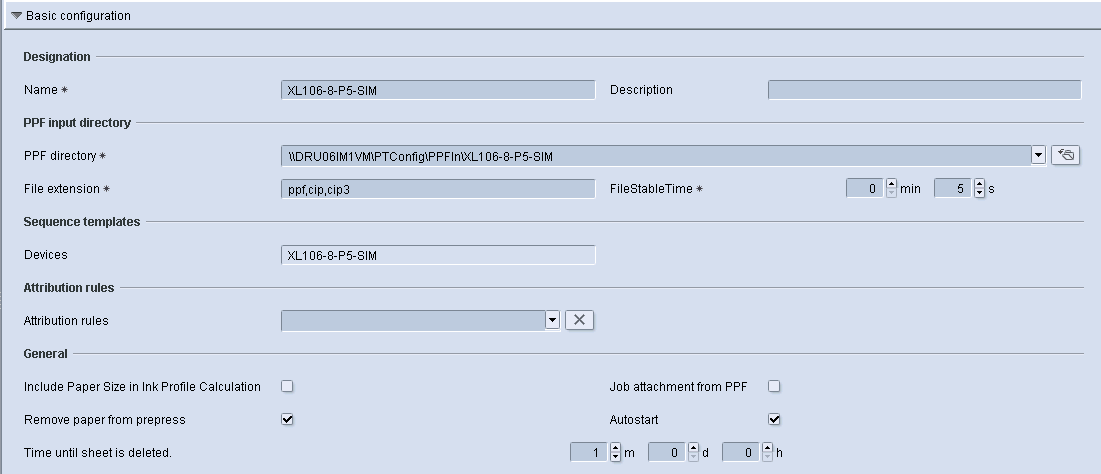
You can make any necessary changes here. All attributes are predefined apart from the attribution rules and the "Include Paper Size in Ink Profile Calculation" option.
Note: If you define a new target directory which is not located on the Prinect server (external computer), you need to make sure that the user "prinect" has been defined on this external computer with all required permissions and that the target directory is shared for this user.
2.Change the default entry in the "File extension" input field if necessary.
This defines the file extension of the data to be processed. By default, this input field contains PPF, CIP and CIP3. This means that only job data with these file extensions will be processed. Separate entries with a comma.
3.Enter at least 5 seconds in the "FileStableTime" input field.
"FileStableTime" means the minimum time that a file must sit closed in the target directory before the conversion starts. 5 seconds (5s) are set as standard.
Note: Some prepress systems open and close the PPF/CIP files several times while they are being created. If the file is processed in the meantime, this will result in an error. You then have to increase the value. The setting range is between 1 and 120 seconds.
4."Attribution rules" option:
Some prepress systems write information such as job name and sheet name in the PPF/CIP file name and this is sometimes reproduced insufficiently in the PPF attributes of the PPF/CIP file. In order to make the missing data accessible for the next workflow you need to select an attribution rule which has already been created (see Attribution Rules (filtering information from the PPF/CIP file)).
5."Include Paper Size in Ink Profile Calculation" option:
You can find a detailed description in Calculating area coverage values and ink consumption for paper only.
6."Job attachment from PPF" option:
When working with a pure PPF workflow this option must always be activated so that a new job is automatically generated from the imported PPF file (see Define the general process setting).
7."Remove paper from prepress" option:
When the option is enabled, the paper information that the prepress system "delivers" is removed. This option is required for prepress systems that write an identical paper and plate size to the PPF file, for example. Only the plate size is then adopted in the job.
8."Autostart" option:
If you deactivate this option, the incoming jobs are not processed automatically. This option is always activated by default for a new process.
Note: If you wish to edit/check the job data before it is processed, you have to deactivate the option. You then have to start the job manually in the job list.
9."Time until sheet is deleted" option:
In "Time until sheet is deleted", enter the amount of time that the system should wait until the sheet is deleted from the sheet list in the "Job Combiner" menu. For example, 1 hour. This means that once the output file is deleted (job is deleted on the machine), the sheet is automatically deleted from the sheet list one hour later. If the sheet is not to be deleted (for example when combining jobs), you have to set the values to zero.