
Creating a repeat job without MIS in a Prinect Integration Manager
Without a MIS, you must create the repeat job manually in the Prinect Cockpit. A repeat job is created in three steps:
•A new job must be created from an existing job.
•You must define which data is to be accepted from the previous job.
1.Go to "Jobs".

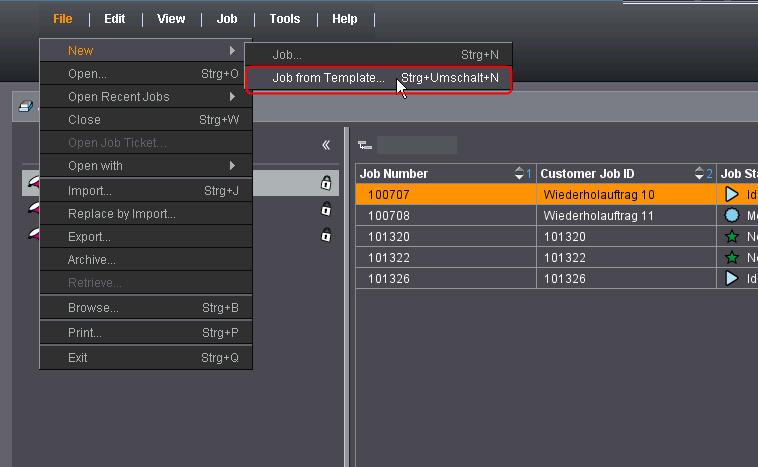
2.In the job list select the job that you wish to use as a template for the repeat job.
3.Click "File" and select "New > Job from Template".
The "Create new job based on selected job" window appears.

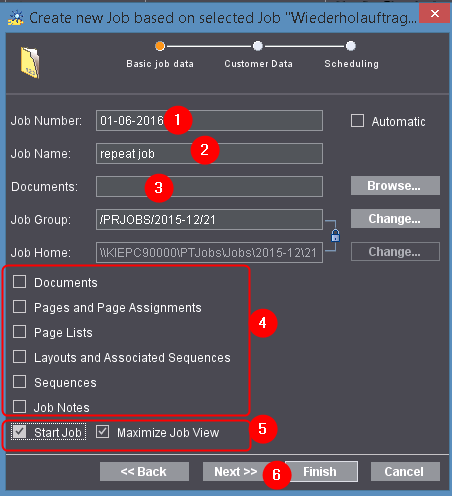
4.Assign the job number you want to the new job (1).
If you enter a job number that already exists, the entered job number will be marked in the color "red". You must then enter a new job number.
5.Enter the job name you want (2).
6.If necessary, change the job home in which the new job is to be saved (3).
If you do not make any modifications here, the new job will be saved in the job home in which the previous job is located.
7.Disable the options here (4).
The data to be accepted from the previous job is defined later.
8.Enable "Start Job" and "Maximize Job View" (5).
When the option is activated, the job is opened and started immediately after finishing. This makes sense because you would like to assign the repeat data of the previous job to this job immediately after creating it.
9.Click "Next" (6).

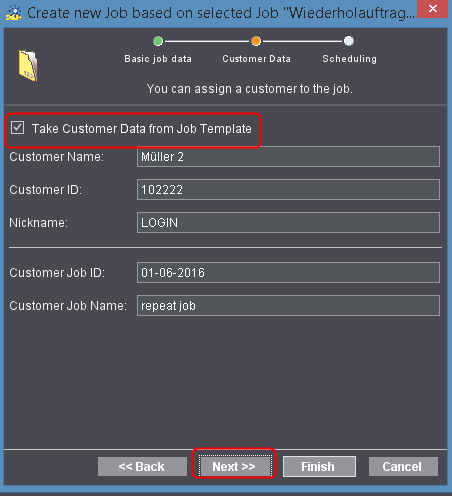
10.The "Take Customer Data from Job Template" option is enabled by default.
You must deactivate the option when producing the new job for a different customer. The "Customer name" list box is then activated, and you can select the desired customer from the customer database.
11.Click "Next".

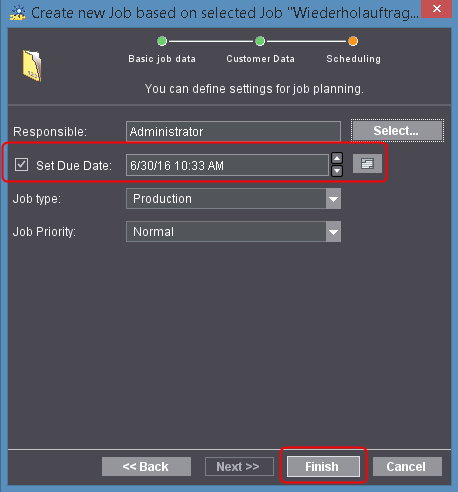
12.Enable the "Set Due Date" option and then enter a due date (2). Only jobs for which a due date was defined are shown in the Scheduler.
13.Click "Finish".
The newly created job opens after a brief period.
14.Go to the "Properties" area (1).

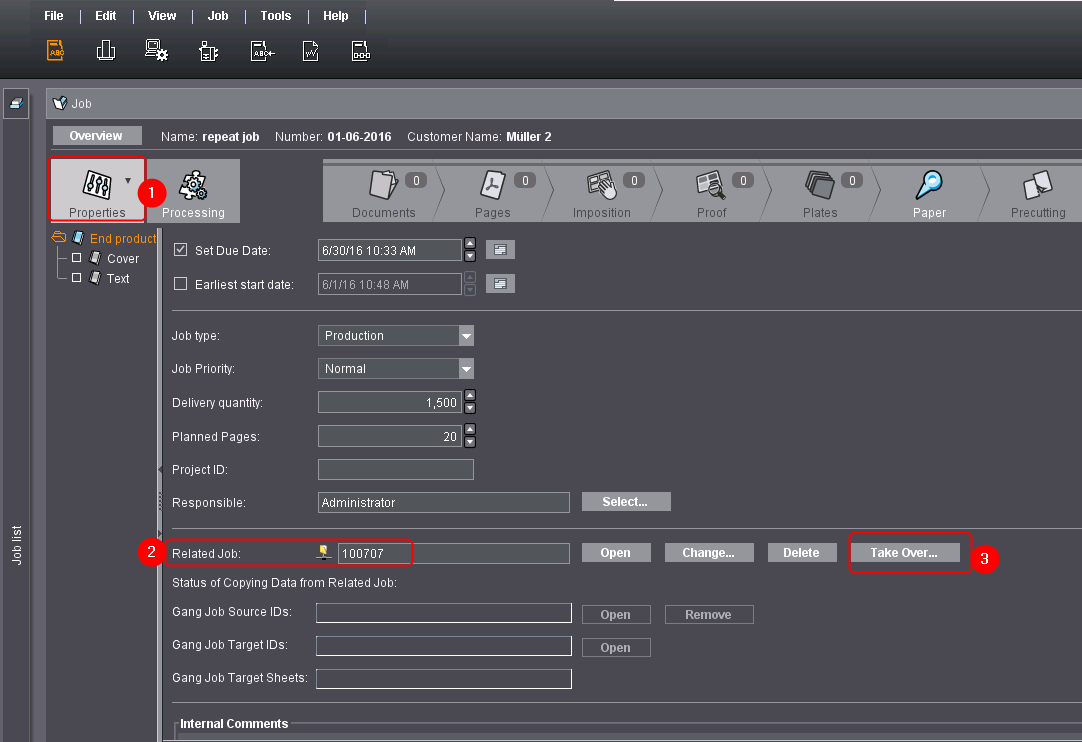
The "Related Job" box displays the job number of the previous job (2).
15.Click "Apply" (3).
The "Copy from related job" window appears.

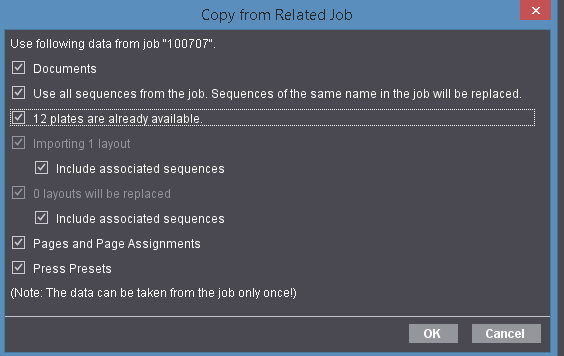
16.Activate the desired data you wish to accept from the previous job.
The individual options are described in detail in the section Which data from a previous job can be available for a repeat job?.
17.Click "OK".
If data transfer is successful, the "Apply" button is now dimmed.
18.Click "Close Job".
19.The job can now be started for processing.