Job Notes
You can type in notes about each job using "Job Notes". These notes remain assigned to their job in the whole Prinect Manager workflow and can be viewed at various points. In this way, you can, for example, pass on important details about a certain print job from the MIS or prepress to colleagues in the press room.
Job notes are available in the following sections of a Prinect workflow:
•in the Prinect Business Manager (MIS)
•in the Prinect Cockpit (Integration Manager, Prepress Manager, Pressroom Manager, Postpress Manager, Prinect DFE)
•in the Data Terminal
•in the Prinect Press Center
•Comments or notes on work types when submitting data in the Cockpit or Prinect Shooter are handled as job notes.
Each job note automatically displays the time it was recorded and the name of the user logged in. You must type in appropriate text if a note refers to a certain operation or element (page, sheet, etc.).
A job can have several notes by the same user or by different users. In this case, the notes display in chronological order, with the latest note always at the top of the list. You can also record new notes at all the points where you view the notes. The link to the job concerned is always kept.
We will show you how to enter a note using a print job in the Cockpit as an example.
Note: Remember that job notes can no longer be deleted once they are entered. Job notes remain assigned to the job concerned for as long as the jobs exist in the Prinect system.
In the Cockpit you can go to the job notes in "Jobs". This area contains the views "Job List", "Job", "Job Notes" and - depending on the configuration - "Digital Printing Terminal". You can display these views in different widths. The "Job Notes" view is located to the right of the "Job" view. You can customize the size of the "Job Notes" view (see Setting Options for "Job List", "Job", "Job Notes" and "Digital Printing Terminal" Windows).
1.Make sure that the job about which you wish to enter notes is marked or open in the job list.
2.Click in the "Enter note" box (1) and write your text. You can create a new row with the "ENTER" key.

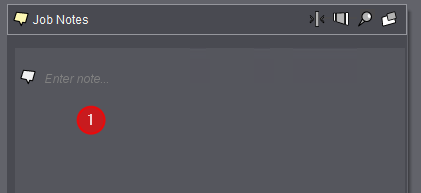
3.Use the "ESCAPE" key to delete the text you entered in the note.
4.Then click the "Confirm" button.

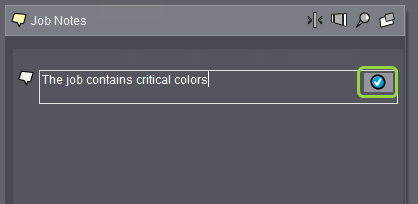
You can also save your note with the shortcut "Ctrl + ENTER".
Notes once entered can no longer be deleted. They are available for as long as the related print job exists in the system.
5.The text moves from the editor to the view panel. At the same time, the time the note was created and the name of the author display to the left of the note.

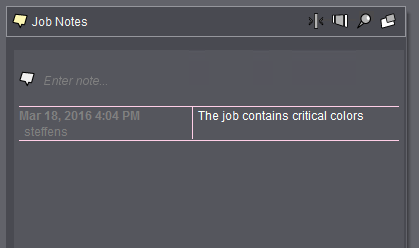
6.You can write another note at any time by writing the text in the Editor window.
If a job ticket was created for a job in the MIS, you can open this job ticket with "Open Job Ticket" in the context-sensitive menu above the open Notes section.
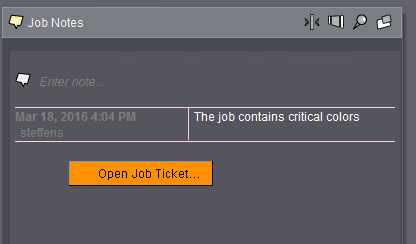
You can also open the job ticket by selecting or opening the job concerned in the list and then invoking it with the "File > Open Job Ticket" menu command.
Comments/Notes for Work Type as Job Notes
In the Prinect workflow, you can enter comments in conjunction with production data collection (PDC messages) and use them also as a "Work Type". You assign such comments, for example, when you submit sheets to an ImpositionOutput sequence:
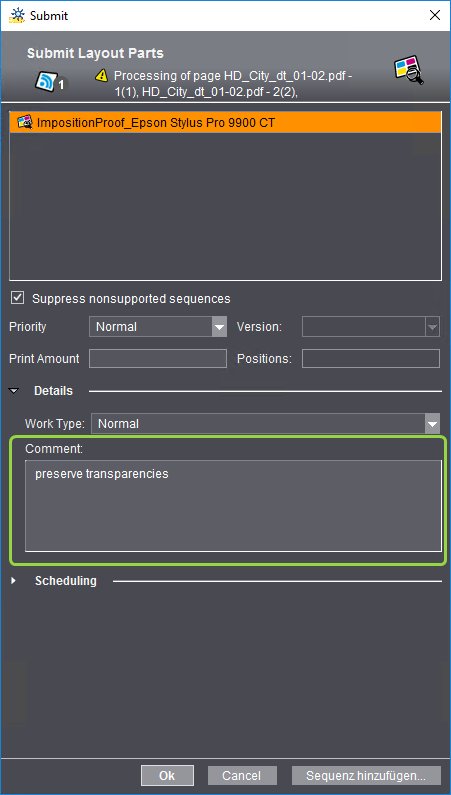
In a Prinect Shooter job as well, you can enter work types in the "Signatures" tab.
These comments are converted to job notes in the Prinect Cockpit and handled as such.