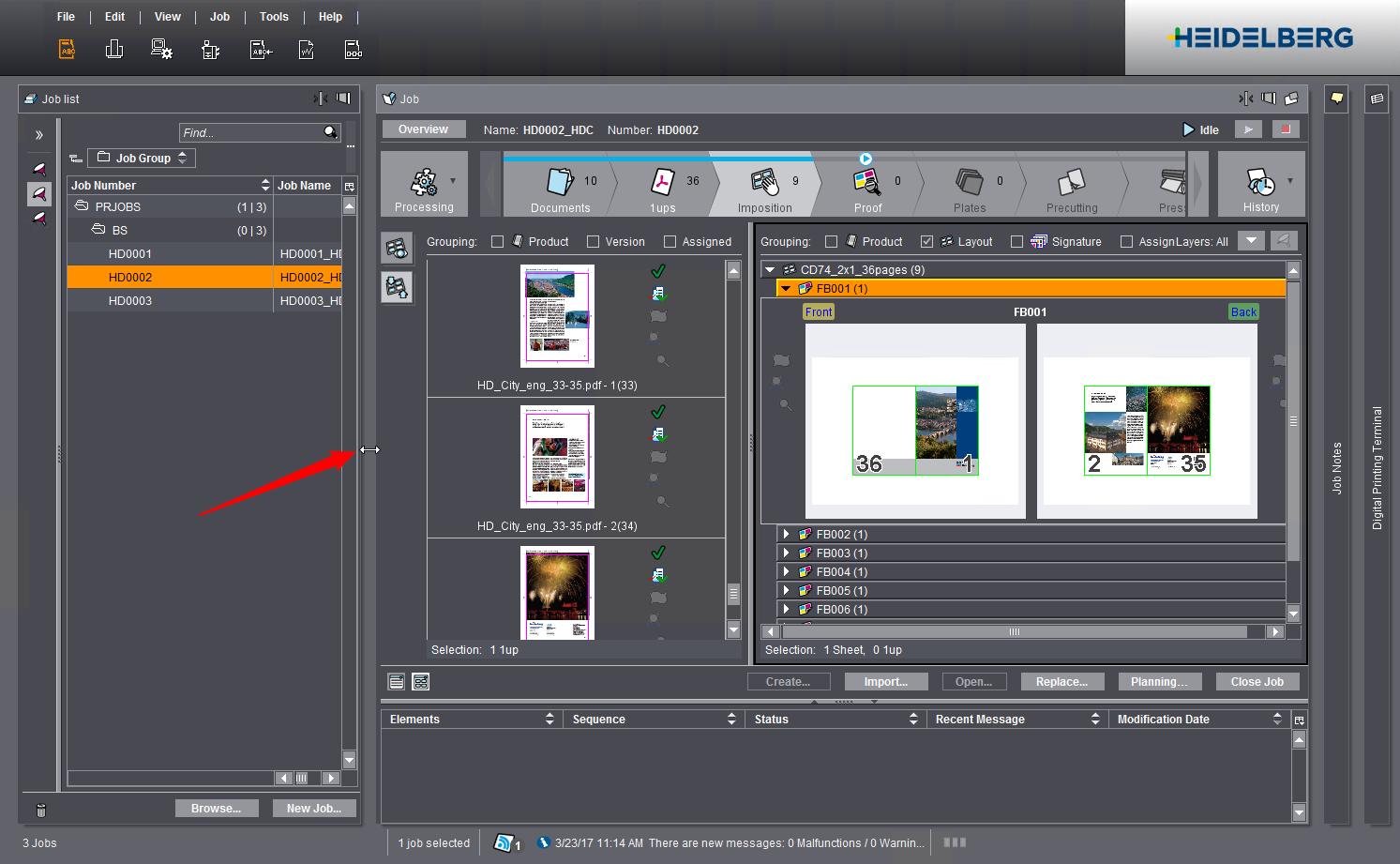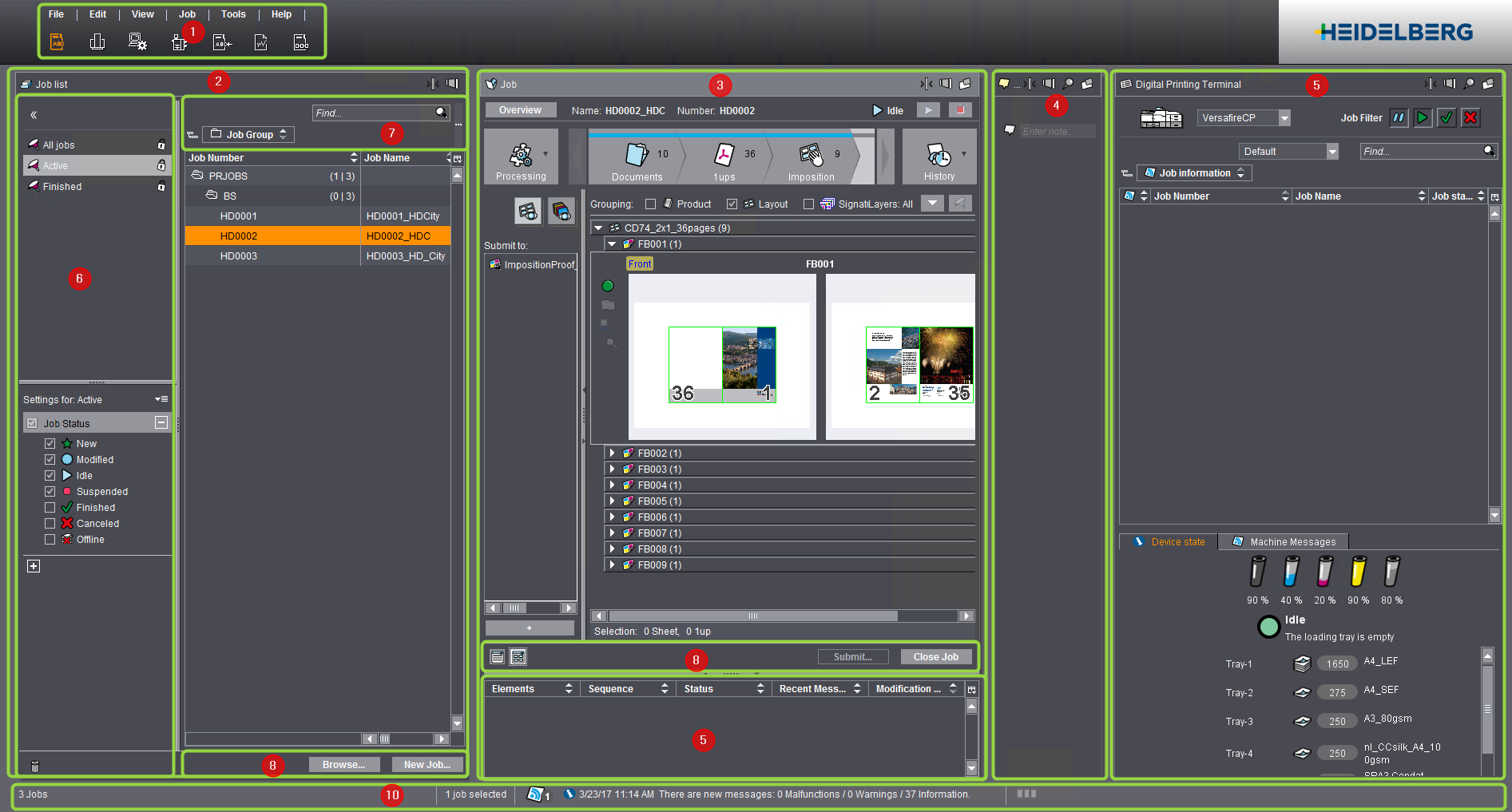
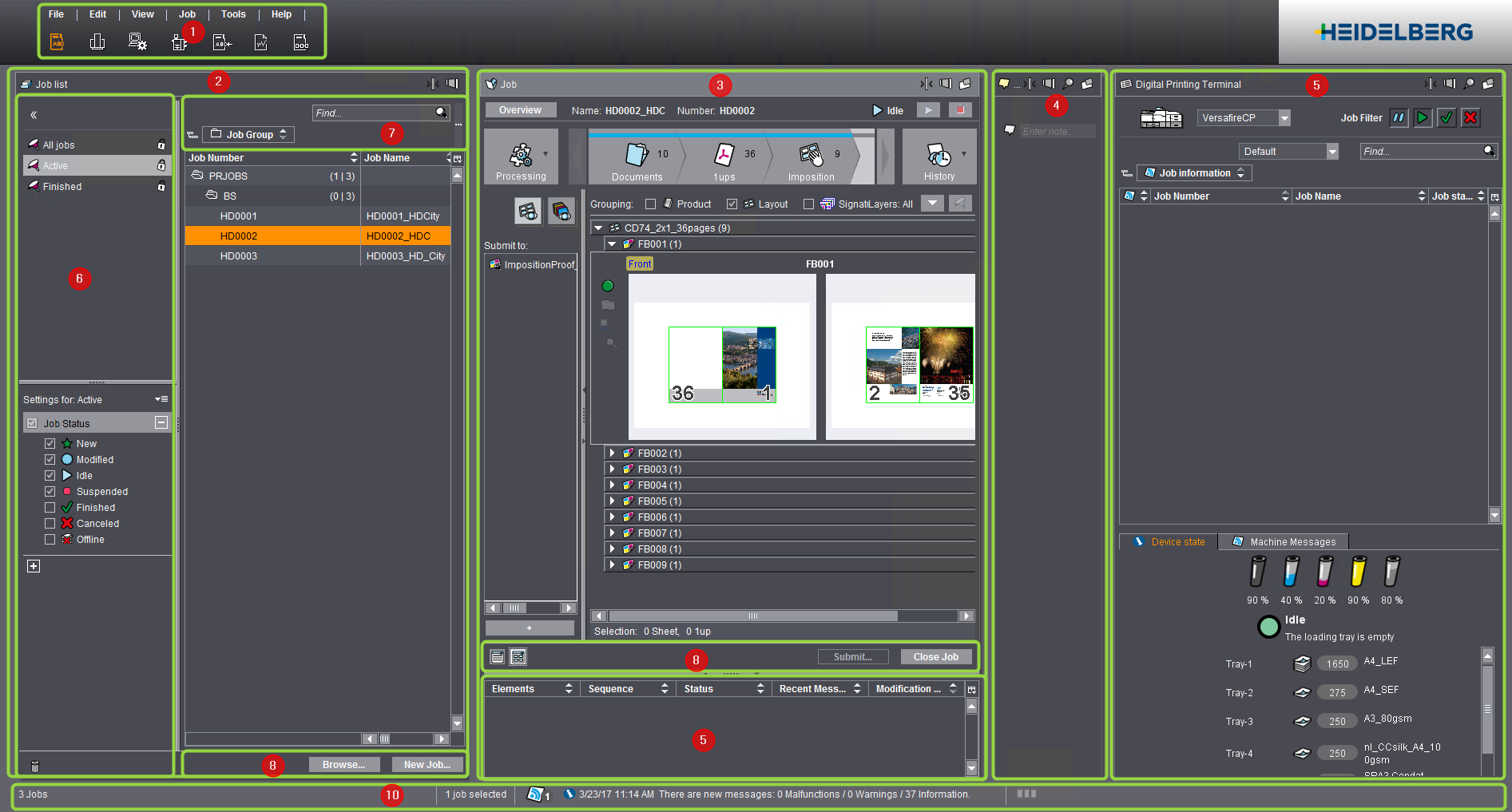
The "Jobs" section has the following elements:
•the Main menu and section toggles (1)
•Job list (2)
•Job view (3)
•"Job Notes" View (4)
•"Digital Printing Terminal" View view (5)
•Filters and recycle bin functions (6)
•Editing functions for lists (7)
•Control buttons (8)
This displays status details about the currently open job.
•Dynamic Footer (10)
Setting Options for "Job List", "Job", "Job Notes" and "Digital Printing Terminal" Windows
You can arrange these windows in different ways on one or more monitors.
Buttons in the caption bar
The caption bar of each window has the following buttons for resizing the width of the window:
|
Icon |
Effect |
|---|---|
|
|
Minimize window width: The window shrinks to a narrow bar when you click this button. You can no longer see the contents. |
|
|
Maximize window width: The window is maximized to the largest possible width when you click this button. The other windows are then automatically minimized. |
|
|
Restore window size: This button lets you restore a window with a "maximized window width" to its previous width. |
|
|
Icon of the "Job List" window: A simple click on this icon or on another part of a minimized window restores a window with a "minimized window width" to its previous size. |
|
|
Icon of the "Job" window: A simple click on this icon or on another part of a minimized window restores a window with a "minimized window width" to its previous size. |
|
|
Icon of the "Job Notes" window: A simple click on this icon or on another part of a minimized window restores a window with a "minimized window width" to its previous size. |
|
|
Icon of the "Digital Printing Terminal" window: A simple click on this icon or on another part of a minimized window restores a window with a "minimized window width" to its previous size. |
|
|
Detach window (available only for "Job", "Job Notes" and "Digital Printing Terminal" windows): You can detach a window from the Cockpit when you click this button. This means that the window displays in its own separate window independent of the Cockpit. You can use this function, for example, to view the window on a separate monitor. Click this button again if you wish to insert the window back into the Cockpit. |
|
|
Freeze window (available only for "Job Notes" and "Digital Printing Terminal" windows): This button acts as a "switch". If it is enabled, the width of the window remains unchanged if one of the other windows is maximized. If it is disabled, the window is minimized when one of the other windows is maximized. |
Double click on window caption bar
When you double-click a window caption bar, a window that is not minimized or maximized is set to the maximum width.
Double-click the caption bar again to restore the window to its original size.
Size window to custom width
If no window displays in a maximized width and if the window concerned is not minimized, you can customize the window width by positioning the mouse cursor on the separating line between two adjacent windows until the mouse pointer turns into a double arrow. Then hold down the left mouse button and move the separating line to the position you want.