
Enabling Functionality for Calculating Area Coverage Values and Ink Consumption Only for Paper
You enable this functionality using the "Include Paper Size in Ink Profile Calculation" option in the "Basic configuration" view. This lets you enable or disable this functionality individually for each process.
1.Select the Prinect Manager server (computer name of the server).
2.Scroll to the "JDF Connector Service" section.
3.Click the "Properties" button beside "PPF Import".
The PPF import configuration window opens.
4.In the tree structure, highlight the process for which you wish to enable the "Include Paper Size in Ink Profile Calculation" option.
5.Click the arrow to open "Basic configuration".

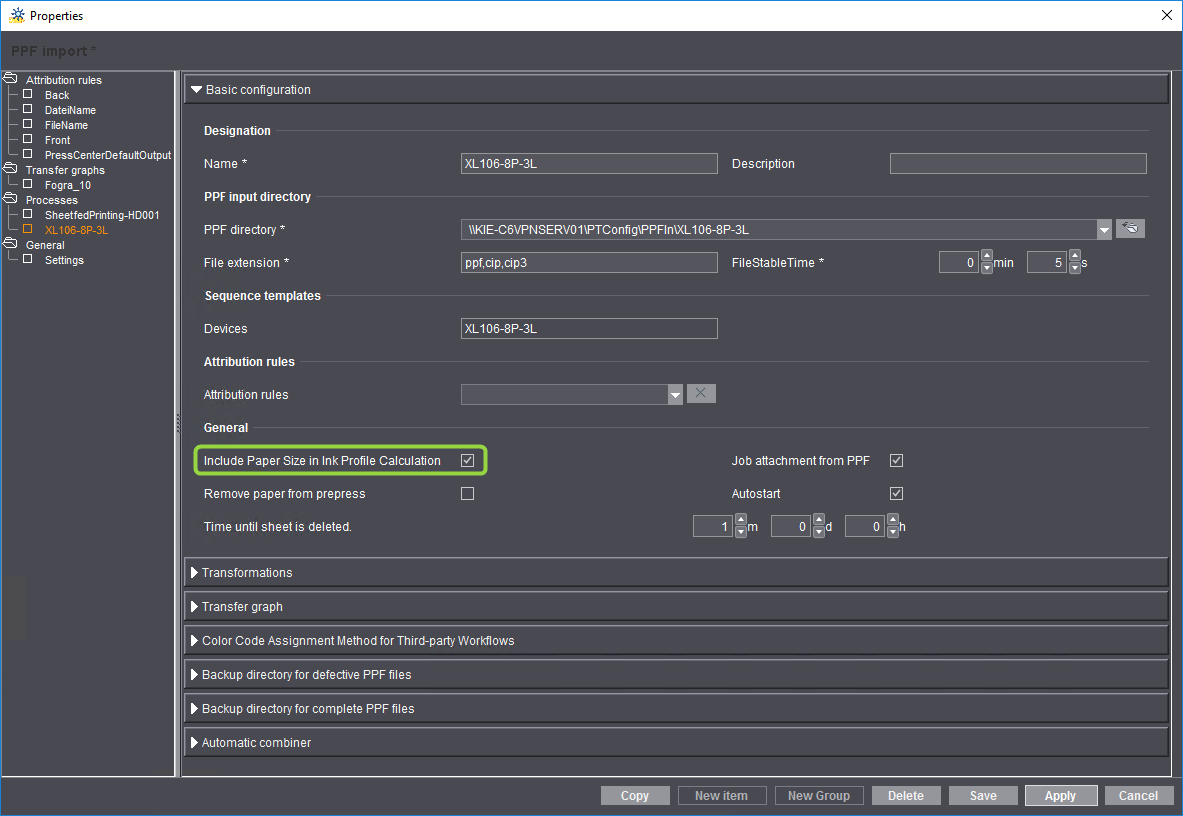
6.Enable the option "Include Paper Size in Ink Profile Calculation".
7.Click "Save".
The function has now been activated for this single process.
In some cases it is useful for a job to be displayed on the press (in the job list) as soon as possible. One example would be if the plates and the color profile for the job are not yet available, but the job should already appear on the printing press (in the job list) for planning purposes. This gives the operator an advance overview of which jobs are due up next.
By default, however, the job is only submitted to the press when all required resources for this job are present.
You can find a detailed description in the section Clusters.
In order to display the preview images with the corresponding color separations, Prinect Pressroom Manager requires color values for the special color definitions contained in the PPF file.
If the color values are not known when processing the sheet (in the PPF file or in the Master Data Store), the sheet is stopped and marked with the "Define spot color" symbol.
The special color must then be defined manually. The sheet is only processed once all special colors for this sheet have been defined. The procedure is described in detail in the section Define spot color.
Special colors are basically classed as either local or global.
Color definitions that are already contained in a PPF file are classed as "local". The L*a*b* values are recorded in the attribute "CIP3AdmInkColors".
Note: The definition is only valid locally for this specific PPF file. If the special color appears in more than one PPF file, it must be defined in each file via the "CIP3AdmInkColors" attribute.
An excerpt from a PPF file with four process colors and one special color is shown below.
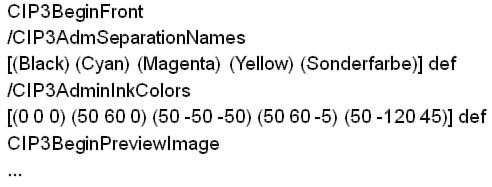
Special colors in the MDS (color table in the Master Data Store)
Special colors should ideally be defined as local special colors in the PPF file. However, special colors can also be defined globally in the Master Data Store (MDS) by the Prinect Pressroom Manager. The PANTONE® and HKS colors are saved here, for instance.
By defining a special color in the Master Data Store, you determine how this special color is displayed by Prinect Pressroom Manager in the preview images of the sheets.
Note: The ink zone presetting data is not altered. The definition of special colors only has an effect on the representation in the thumbnails and not on the percentage values.
If new sheets contain special colors which you have already defined in the Master Data Store (MDS), Prinect Pressroom Manager automatically uses these definitions (if there is no color information in the PPF file). The processing of the sheet is not interrupted in this case.
You can change the definition for a spot color at any time ("Administration > Master data > Color tables > Default"). Changes do not apply retroactively, but only for sheets processed after the new definition.