
Creating a repeat job without MIS in a Prinect Pressroom Manager
Without a Management Information System (MIS), a repeat job is created in three steps:
•A new job must be created in the Prinect Pressroom Manager.
·Variant 1: Repeat jobs are always created manually in the Prinect Pressroom Manager. This repeat job must then also be created with the same job number and sheet designation in your prepress system. The "Job attachment from PPF" option must be disabled for repeat jobs in the configuration of the PPF import process in the Prinect Pressroom Manager if a third-party prepress system is used (this is not applicable for the Prinect Prepress Manager). The repeat job can then be imported from the prepress system into the Prinect Pressroom Manager and processed. The PPF data must then be assigned manually to the existing repeat job.
·Variant 2: The repeat job is imported to the Prinect Pressroom Manager by the (third-party) prepress system via the "standard" PPF import process and is automatically created and processed as a "normal" job there. Since the repeat job was processed automatically in this case, the repeat job is available on the press without the machine presettings of the previous job. You must make sure that this repeat job is not loaded on the press before the machine presetting data were accepted from the previous job.
•The produced previous job must be assigned manually to the new job created.
•The press presets of the assigned predecessor job must be copied manually.
The only difference between variant 1 and variant 2 lies in the creation of the repeat job. The procedures for assigning a previous job and accepting the data from the previous job are identical. We will describe how to create a repeat job manually in the Prinect Pressroom Manager below, but we will make reference to variant 2 at the corresponding point.
1.Go to "Jobs". Select the job home in which the repeat job is to be saved in the job list.
In this example "Repeat Jobs".
2.Invoke "File > New > Job".
The "Create new Job" window displays.
3.Create a job in the usual way.
The job opens automatically after you create it.
As of here the procedure for variant 2 is identical to variant 1. You must now manually open the repeat job already created.


4.Go to the "Properties" area (1).
This is where you now convert the new job to a repeat job. The fact that no job number is entered in the "Related Job" attribute (2) is an indication that the new job is not yet a repeat job.
5.Click "Change" (3).
The "Find Job" window appears. This is where you must now select the job from which you wish to use the press presets.
6.Enter the job number of the previous job in the "Job number section.
The job number is filtered out of the job list when it is entered. Alternatively, you can search for the previous job you want using the scroll bar and select it.
7.Click "OK".
The selected job is assigned to the new job. No press presets were copied yet, however.
8.Click "Apply".
The "Copy from related job" window appears.

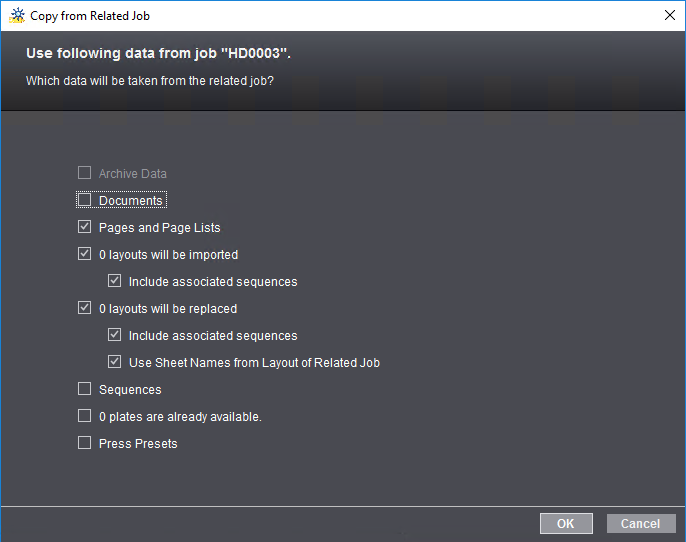
9.Enable the desired options.
The individual options are described in detail in Which data from a previous job can be available for a repeat job?.
10.You must enable the "Plates are already available" option if you wish to use the plates from the predecessor job.
In this case, you do not have to create this repeat job in your prepress system. The repeat job will be ready on the press directly after completion.
You must disable this option if you need new printing plates. In this case, however, you must also create this repeat job with the same job number and sheet designation in your prepress system and send it to the Prinect Pressroom Manager.
11.Enable the “Press Presets” option.
Only then will the press presets of the predecessor job be used. The individual options are described in detail in the section Which data from a previous job can be available for a repeat job?.
12.Click "OK".
For variant 1 with new printing plates, the prepress system must now send the PPF files for this repeat job to the Prinect Pressroom Manager. However, the "Job attachment from PPF" option must first be disabled in the PPF import process because the repeat job already exists. The imported job must then be manually assigned to the existing repeat job in the "Job Combiner" menu in the Prinect Pressroom Manager. You can find a detailed description in the section Working in the "Job Combiner".