Job Combiner
As a general rule you can configure Prinect Pressroom Manager/Prinect Manager in such a way that the files imported from the Management Information System and the prepress system are processed and automatically made available to the devices.
All job-relevant functions are contained in "Jobs" to ensure that you have a clear overview of the situation at all times and do not need to switch between several workspaces.
The purpose of the "Job Combiner" section is primarily to check the PPF files and their processing. Normally, this is done automatically and you do not have to make any changes.
However, during a working day sheets are sometimes recombined or a new spot color often has to be defined for new customer jobs. Furthermore, when using a JDF-PPF workflow, it is possible that the imported PPF file may not be assigned to a job, as an incorrect job number was entered in the prepress system. In these cases you have to go to "Job Combiner" and make the necessary changes manually.
•When do I have to go to "Job Combiner"?
•Brief description of "Job Combiner"
•Manual printing unit/color allocation (color code allocation)
•How can I process a new sheet again?
•How do I delete a sheet which is no longer required?
When do I have to go to "Job Combiner"?
Normally the Job Combiner checks the PPF files from the prepress system. Only in the exceptions described below do you have to make changes in the Job Combiner.
When using a pure PPF workflow
•If the PPF file was stopped because one or more special colors are not defined.
•If you wish to recombine sheets/jobs manually to a new job.
To add a varnish separation, for example.
•If you wish to process a sheet again.
Note: If the PPF workflow was configured correctly and all special colors are saved in the color tables, you only have to go to this section to combine sheets/jobs manually.
•If you have to assign a PPF file manually to a job.
This is the case if, for example, the job number in the PPF file from the prepress system differs from the job number of the JDF file from the Management Information System.
•If you wish to generate a new job from an unassigned PPF file.
This should only be employed in special cases. Otherwise, if a job number happens to have been used that is later used by the Management Information System (for example Prinect Prinance), this can result in problems when the Management Information System transfers the new job.
•If the PPF file was stopped because one or more special colors are not defined.
•If you wish to recombine sheets manually.
To add a varnish separation, for example.
Note: If the JDF-PPF workflow was configured correctly and all special colors are saved in the color tables, you only have to go to this section to combine sheets/jobs manually.
Brief description of "Job Combiner"
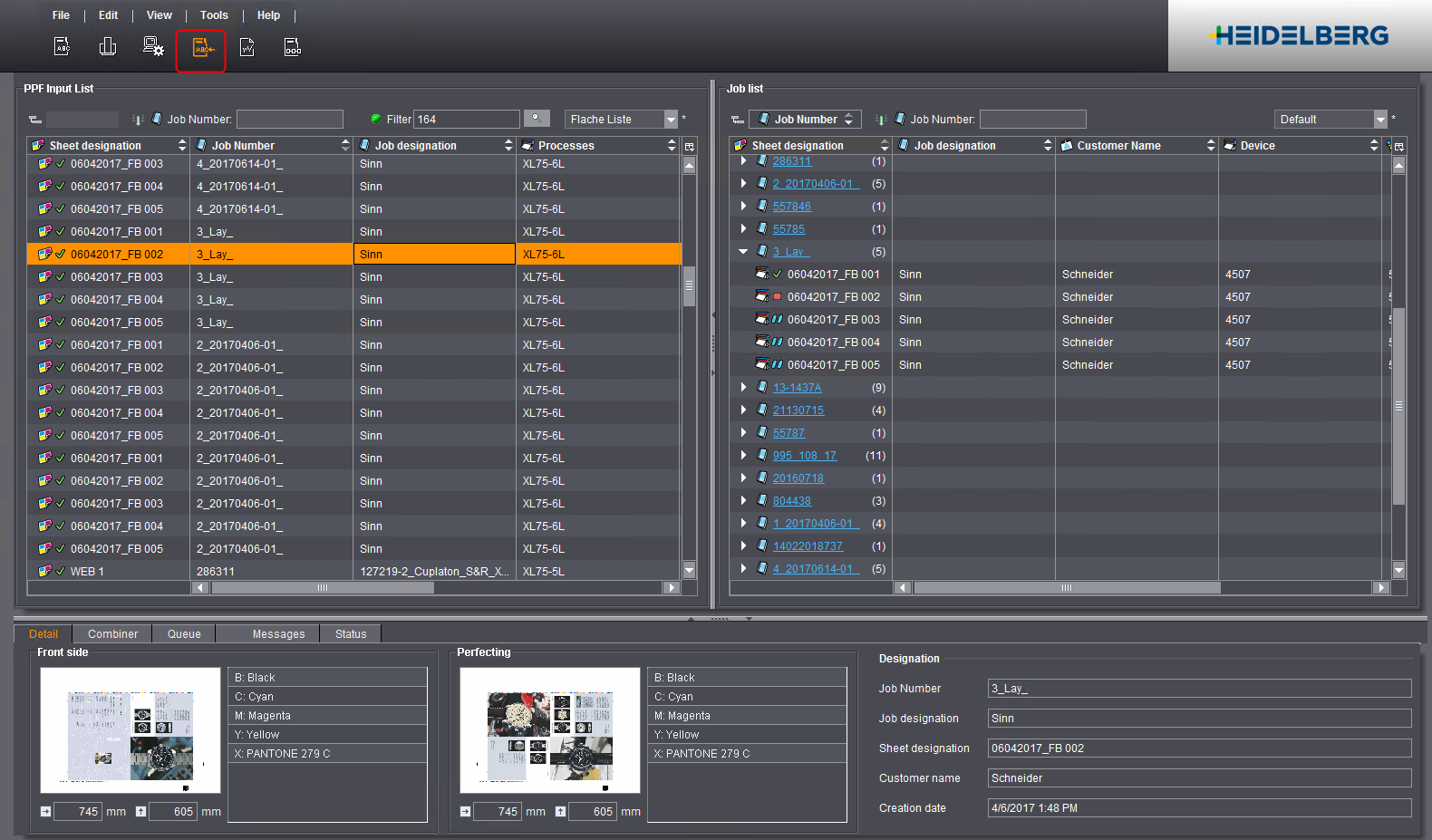
The following PPF files are displayed here:
•All imported PPF files, provided that they are not defective
•All imported PPF files which have not yet been automatically deleted after being assigned to a job. The time at which a PPF file is deleted is set in the respective process ("Time until sheet is deleted" option).
•All PPF files which could not be automatically assigned to a job (in the "Job list" section on the right-hand side) (only for a JDF-PPF workflow)
•All PPF files with special colors which have not yet been defined
You can configure the information to be displayed using the column set.
|
Icon |
Explanation |
|---|---|
|
|
PPF file was assigned to the job |
|
|
The job number is missing. Assign the PPF file to a job or define a job number. See Assign a PPF sheet to a job. |
|
|
PPF file cannot be assigned to any job and must be assigned manually. See Assign a PPF sheet to a job. |
|
|
Spot color is not defined. Before you can assign the PPF file, you must have defined all unknown spot colors. See Define spot color . |