Create a new "Qualify" sequence
Note: How you create a "Qualify" sequence is described below.
1.Go to "Administration > Resources > Templates > Sequence Templates".
2.Mark "Qualify" and click "New".
The following window appears, displaying the available steps.

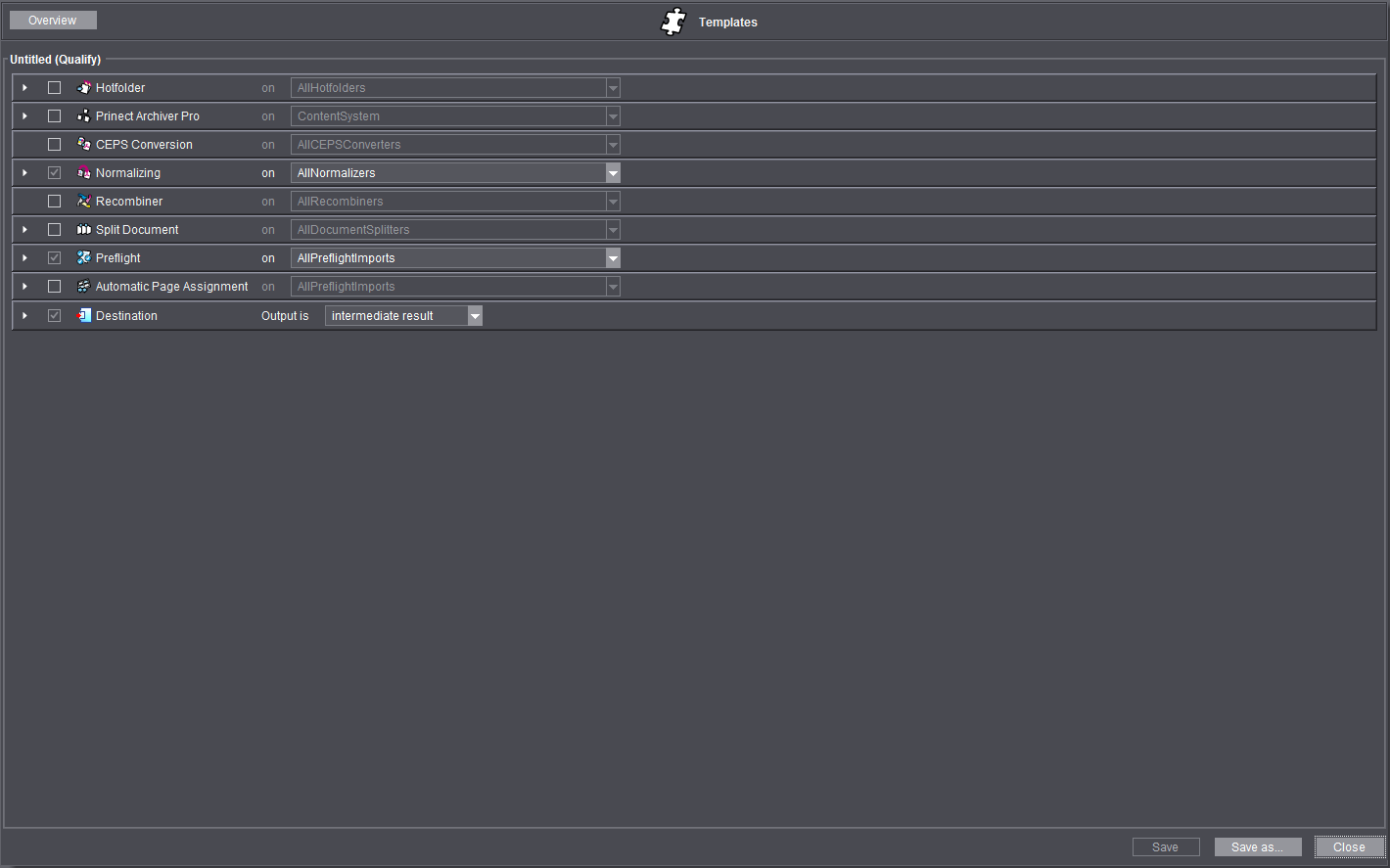
3.Configure the steps as described above.
4.Click "Save As".
The following window appears.

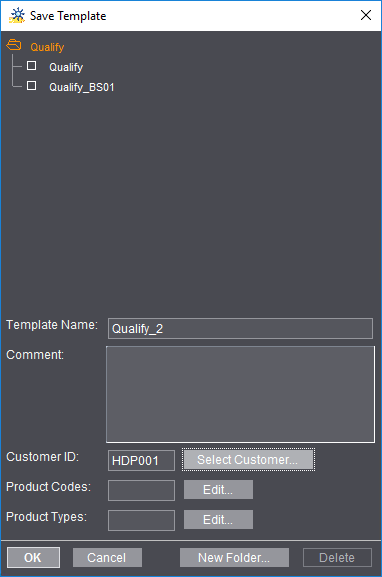
5.Enter a name for the new sequence template in the "Template Name" box. Note the following items:
·The name entered should clearly indicate what this sequence template is used for. If you have a number of sequence templates of the same kind, you can identify a suitable sequence by its name at a later stage, for example, when you are creating a job in the "Processing" workspace.
·You can enter a comment to have a fast overview of the properties and/or intended purpose of the sequence.
·You can select a particular customer with "Select Customer..." if the sequence has specific settings that are valid for this customer. To do this, you must have defined the customer with a customer ID in the "Administration > Customers" tab.
·You can assign a production type or a product code to the sequence in the "Product Codes" and/or "Product Types" boxes. You can use this assignment as a selection criterion, for example, in an automated web-to-print workflow (see also Product Codes and Product Types). Click "Edit" to open a dialog where you can enter a product code or a product type, e.g. "Brochure" as a product type. These entries must match the product types/product codes defined in the MIS or in the Web-to-Print Manager.
6.Save your settings with "OK" and close the dialog.
·The new sequence now appears below "Qualify" in "Sequence Templates".

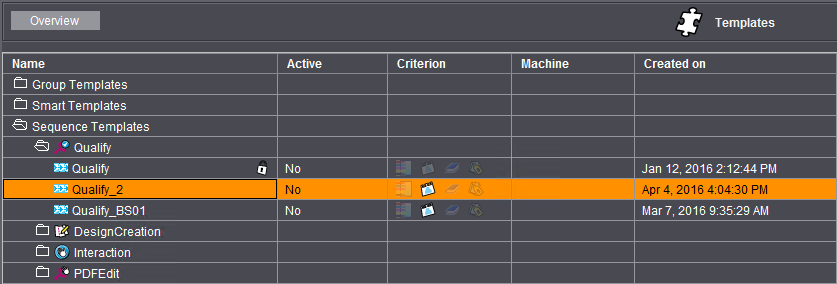
You must mark the sequence and set "Active for JDF Import" in the context-sensitive menu if you wish to use the sequence for the import of MIS print jobs with automatic sequence assignment. The status in the "Active" column changes accordingly (see also the Succession).
"DesignCreation" Sequence Template
This sequence type is designed for preproduction jobs in packaging printing.
Assigning a DesignCreation sequence to a Prinect job in "Processing" marks this job as a packaging preproduction job. Consequently, the job becomes part of a packaging workflow (see "DesignCreation" sequence in conjunction with the packaging workflow).
You can set up the following steps in a DesignCreation sequence: