Administration - ICC Profiles
ICC profiles are required for color space conversion in Prinect Color Management. These ICC profiles must be "known" in the Prinect system to be able to be used by the color conversion engine. To do this, you can run the following actions in "ICC Profiles":
•Import ICC profiles,
•Rename ICC profiles and
•Delete ICC profiles.
You can also organize ICC profiles into folders.
"Rename" Button
You can rename all folders and your own profiles. You cannot rename profiles installed by default.
"New Folder..." button
By clicking on "New Folder", a new folder will be created beneath the folder currently selected.
"Delete" button
This button lets you delete selected subfolders of the "ICC Profiles" folder. You can delete only folders that you created and profiles that you imported. You cannot delete predefined folders and profiles installed by default.
Note: You should only delete profiles when no print jobs are currently running.
"Import" button
"Import" lets you copy ICC profile files to the relevant folder on the Prinect server. ICC profiles are then available to the Prinect Manager.
Click "Import" to display an import selection dialog (see Import Dialog for ICC Profiles).
"Export" Button
Click "Export" to export profiles or folders with profiles to other folders.
1.Select the folder or profile you wish to export.
2.Click "Export".
3.Select the search neighborhood in the export dialog. Decide whether you must tick "Prinect Neighborhood" or not. If necessary, select the Prinect Manager server you want in the list box beside "Computer".
4.In "Look in", browse to the folder you wish to export.
5.Click "Save".
Import Dialog for ICC Profiles
By default, the "Prinect Neighborhood" is searched or profiles, i.e. the respective option is enabled. With this option enabled, profile files are exclusively searched for on the Prinect server in folder "\\PTConfig\SysConfig\Resources\ICC-Profiles". This folder is shared in the network environment. We recommend storing custom ICC profiles in subfolders of this folder and importing the profiles from there.
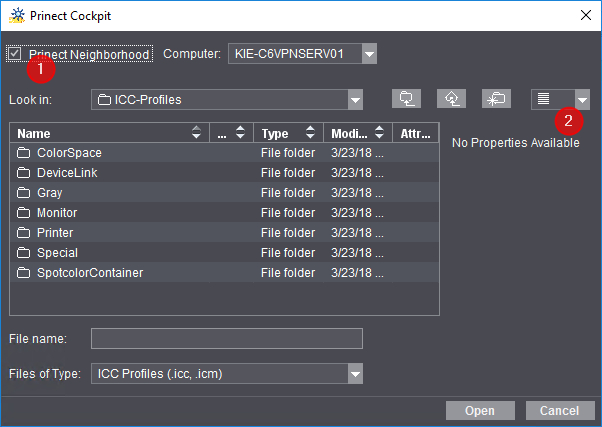
To import profile files from another network location, you must disable the "Prinect Neighborhood" option (1). In this case, the profile files must be located on a local drive of the Prinect server, or a shared folder in the network environment.
In the "Column Set" (2) listbox, you can switch between various ways of viewing profile files:
|
|
(2) Without details (3) With profile-specific parameters. |
"Settings" Button
Click the "Settings" button to select the profile information to view:
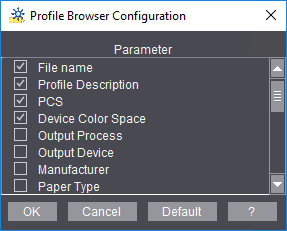
Importing a New Profile
1.Click "Import" in the "ICC Profiles" window. The dialog where you select profiles opens.
2.Enable or disable the "Prinect Neighborhood" option, depending on where the profiles to import are stored.
To search for profiles outside the Prinect neighborhood, select the computer containing the profiles in the "Computer" listbox and go to the respective folder.
When you search in the Prinect neighborhood, the contents of the folder "(Prinect_Server_Name)\PTConfig\SysConfig\Resources\ICC-Profiles" is displayed.
3.Select the folder where the profile files are stored.
4.Select the profile file(s) you want and click "Select". You can use multi selection here.
Note: You can also import profile files (".icc", ".pf" or ".icm") directly in the Windows file system by copying or moving the profile files into the Prinect profile folder. The profile folder of the Prinect server is located in:
"(Prinect_Server_Name)\PTConfig\SysConfig\Resources\ICC-Profiles"
This folder contains several subfolders with different profile types. These subfolders can have subfolders of their own.
The storage location for ICC profiles is shown in "Administration > Settings > System" where you can edit the path if necessary (see System).