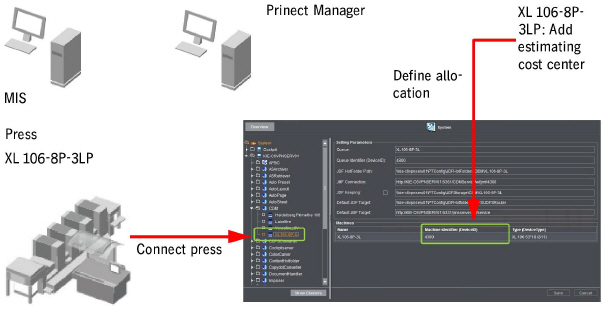
If you estimate a job in Prinect Business Manager, you also define a printing press (estimating cost center) on which the job is to be printed. This printing press has an estimating cost center number and description.
The press was connected in the Prinect Manager via the Workplace Interface. Two of the things you had to do when connecting were to enter a device name and a device ID.
Without allocating (mapping) the two presses, automatic sequence allocation would not take place during job processing on the Prinect Manager. The imported order therefore also could not be processed automatically.
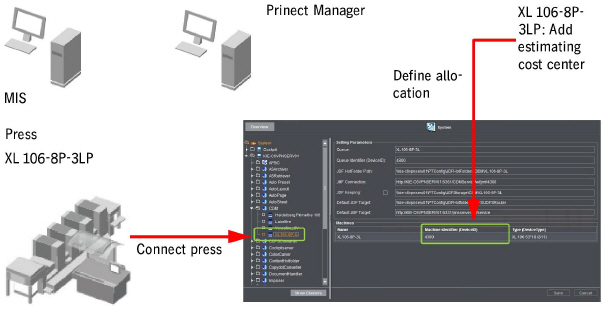
Recommended procedure
1.Create all required PDC messages in the MIS (Prinect Business Manager) and in the Prinect Manager.
2.Create all the presses in your workflow on the Prinect Manager (Connecting a Prinect Press Center Press, Connecting a Prinect CP2000 Center Press or Connecting the Data Terminal).
3.If not yet available, create all printing presses (estimating cost centers) in the MIS as well.
For information on how to define new presses (estimating cost centers), please refer to the MIS documentation (Online Help).
4.Perform allocation (mapping) in the MIS.
Example: Perform allocation (mapping) in Prinance
1.In Prinance, go to "Administration > Performance tables > JDF configuration".
2.Go to "CC Name (Estimate) > Cost center ID" (see below (1), (2)):

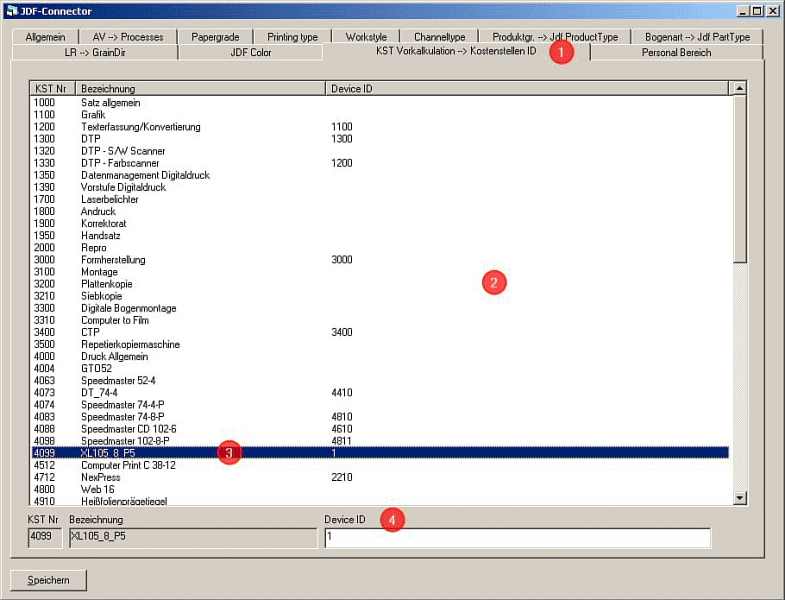
3.Highlight the printing press for which you wish to define the allocation in the list.
In this example, press XL105_8_P5 with the cost center ID 1 (3).
4.In the "DeviceID" box, enter the number you entered in the "Workplace ID" attribute when creating the press on the Prinect Manager (4).
5.Click "Save".
The allocation is saved and shown in the list.
6.Perform the allocation for all other printing presses in your workflow.