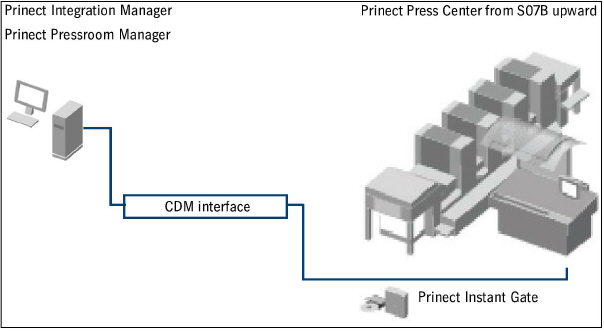
Connecting a Prinect Press Center Press
You must "register" a job in Prinect Integration Manager/Prinect Pressroom Manager before you can send it to the press. This means a connection must be established between both components.
Only then can the Prinect Integration Manager/Prinect Pressroom Manager process jobs generated by the Management Information System (MIS) or prepress system and send them to the Prinect Press Center press.
•What conditions must be in place on the Prinect Press Cen-ter?
•Set up a new device in Central Device Manager
•Configuring the "Workplace Interface" data storage device on the Prinect Press Center
•Synchronization of the PDC configuration with the press
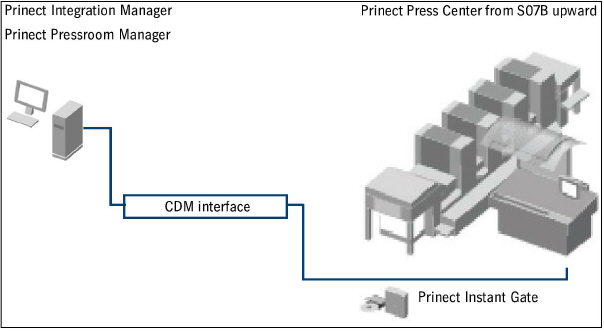
What conditions must be in place on the Prinect Press Center?
A connection to the Prinect Integration Manager/Prinect Pressroom Manager can only be established if the following requirements are fulfilled:
•"Prinect Instant Gate" software module as of software version S07B.
•enabling of the "Prinect Instant Gate" software module on the Prinect Press Center press.
•provision of a network and a network connection for the Prinect Press Center press.
•Software version S10A is at least required for connection to Prinect Axis Control II or Prinect Inpress Control
In order to be able to correctly evaluate/analyze the job using the "Analyze Point" option, you need to consider the following for the configuration:
If you have activated the option "Printing only with reference to a job" on the printing press (as of version S07B), a job needs to be loaded and production data collection started. This means that printing can only be started after the "Start of job" message has been sent. Printing is not possible if the job is interrupted or stopped.
To enable "Printing only with reference to a job", go to "System > Service > Integration/System > PDC configuration > Basic settings > Printing only with reference to a job" in the Prinect Press Center as shown below.
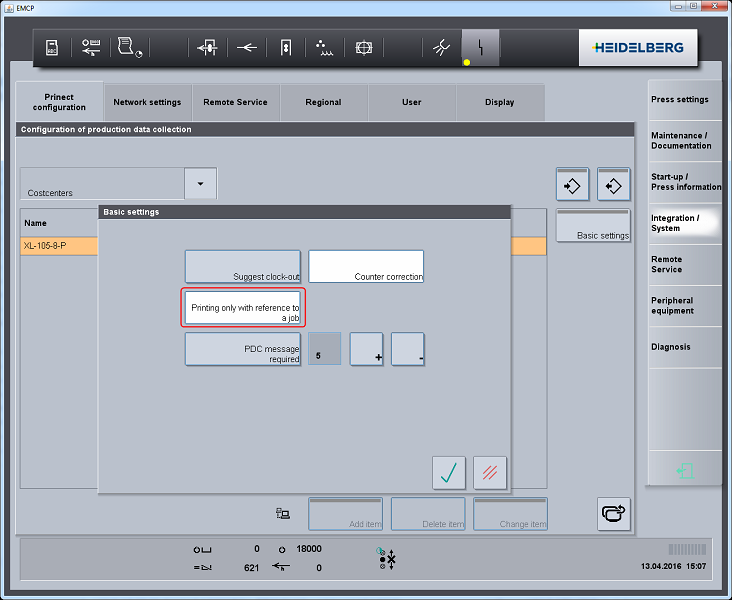
•When creating the device in the Prinect Integration Manager/Prinect Pressroom Manager, you assign previously defined operations (PDC messages) to the device via operation groups. When creating an operation (PDC message) you can define the following parameters using the "Job information" attribute:
·The operation (PDC message) shall only be activated on the machine if a job has been loaded and production data collection started. "Job information" is set to "Required".
·The operation (PDC message) shall only be activated if no job has been loaded. "Job information" is set to "Without".
·The operation (PDC message) shall be activated with or without a loaded job. "Job information" remains blank.
This means that for all operations (PDC messages) affecting the production times you need to set the "Job information" attribute to "Required". For a more detailed description see Creating a New Action (PDC Message).
The following rules apply for operating the system:
•Production data collection first needs to be started for a new operation. Then production can be started.
•The counters need to be reset to zero when a new job is started, otherwise the new job starts with the job counter of the previous job.
•If the specified run length is reached on the machine, the counters may not be reset to zero before the end of shop floor data collection. The counters should not be reset until a new job is begun.
Note: A detailed description of how to load a job can be found in the operating manual accompanying the Prinect Press Center press.
1.In "Job > Job selection" select the "Workplace Interface" data storage unit.
You must have configured the data storage beforehand. See Configuring the "Workplace Interface" data storage device on the Prinect Press Center for details.
The jobs from the Prinect Integration Manager/Prinect Pressroom Manager will be provided in this data storage unit.
2.Highlight the job you wish to process in the "Job > Job selection" section.
3.Press the "Load job" button.
This automatically takes you to the "Job > Job preparation" section.

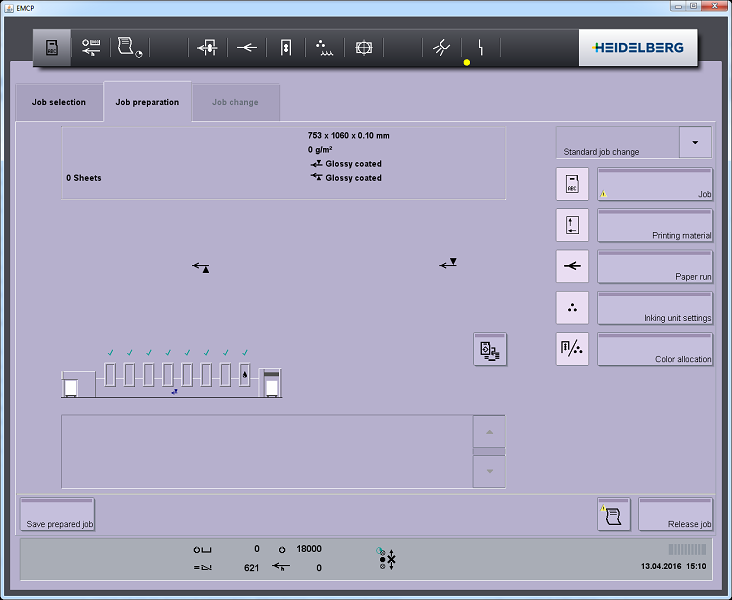
4.Activate the "Job" option and any other options you wish to automatically adopt for this job.
5.Press the "Job" button.
In the dialog that appears, you can enter the pressrun if it has not been entered yet.
As regards the collection of shop floor data, the pressrun and job counter values are relevant for a new job. The pressrun is normally "provided" by the Prinect Integration Manager/Prinect Pressroom Manager if it was written into the job file by the prepress system or the Management Information System (MIS). With a new job, the job counter must always be zero.
6.Press the "Back" button.
7.Press the "Release job" button.
You automatically go to the "Job Change" window.

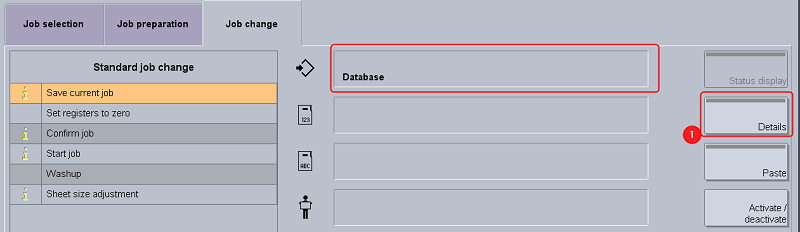
8.Activate the "Save current job" process step in the "Standard job change" list. Then, if a job is interrupted, the data of the sheet which has already been printed will be saved and copied over when the job is loaded again.
By default, the "database" is set as the data storage unit. You can change the location using "Details" (1). Generally, it is advisable to set the data storage unit from where the job will be loaded.
The process steps "Finish job", "Confirm job" and "Start job" cannot be deactivated. This ensures that production data is collected when the job is started and the accompanying job data is adopted by the Prinect Integration Manager/Prinect Pressroom Manager.
9.Print the job.
10.When the specified number of sheets is printed, end the job in the "Production data collection" section or by reloading a job.

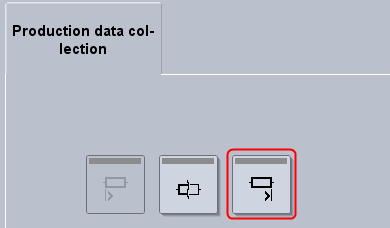
11.Load a new job from the data storage unit.
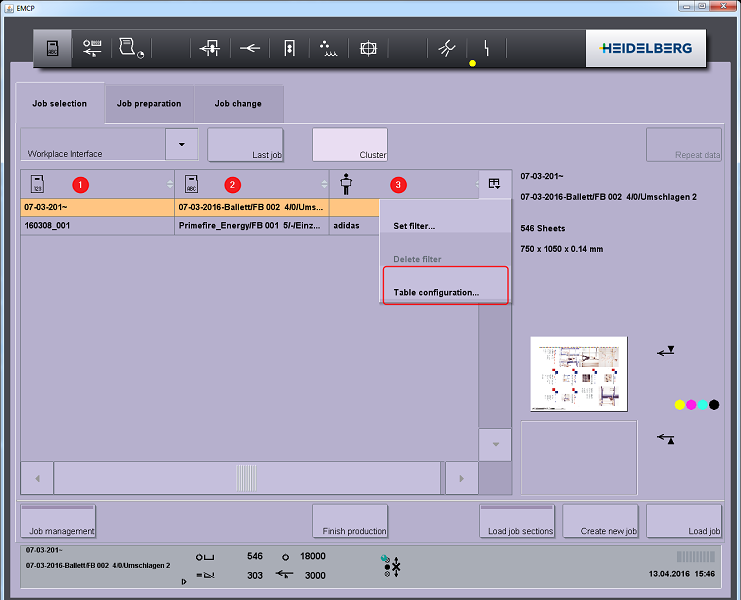
By default, three columns display on a machine that is installed as of Prinect Press Center version V12A and is connected to the Prinect Integration Manager/Prinect Pressroom Manager: These are the "job number" (1), the "job name" (2) and the "customer" (3). You can select other columns in the "Table configuration".