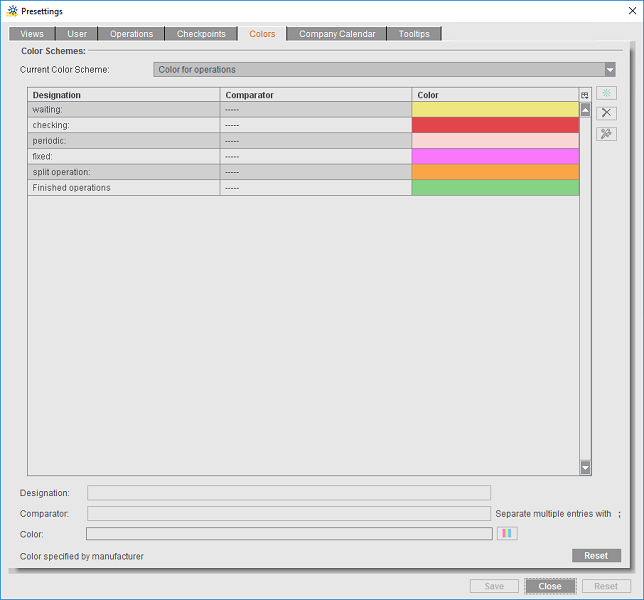
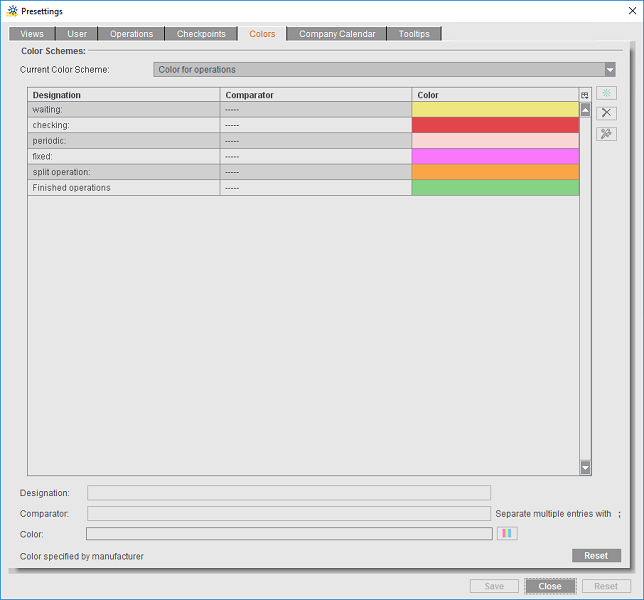
In this tab, you can define color schemes that you can use to highlight elements, e.g. operations, by color in the planning board (Gantt chart). This makes the overview of scheduled operations much clearer and you can see at once from the color which elements or type of operations you are dealing with.
The color schemes defined at this point are available later in the "Color Scheme" tab (see "Color Schemes" tab). You enable the color schemes there.
Note: You can select a color scheme and use it as a filter in the planning board. You can filter by criteria that are set as "Comparator" in the spot color settings.
You can select the following types of color schemes in the "Current Color Scheme" list box:
•Color for operations:
This lets you set custom colors in the color scheme for the various operation states (waiting, checking, periodic, etc.). You cannot set anything apart from the color in this color scheme.
Use the "Reset" button to set the default color scheme again (default during installation).
•Marking colors for operations:
This color scheme lets you assign individual marking colors manually to operations (marking 1, marking 2, etc. in the "Color Scheme" tab. You cannot edit anything apart from the color in this color scheme.
Operations are colored automatically as defined during scheduling if "automatic mark" is set.
•Contact:
This color scheme lets you assign operations to single contacts by defining a specific color for each contact. As a "contact", you can enter, for example, the persons who will edit the various operations.
•Comments:
You can assign different colors to comments. By assigning predefined comments that display in their own colors in the planning board, you can show that certain operations are related.
•Spot colors:
You can use this color scheme to highlight jobs that have one or more spot colors. A different color is assigned depending on how many spot colors a job has.
In "Comparator", you can assign a number of spot color criteria to a color. Example: You define "Varnish" as a spot color. If you enter "Varnish; Coat" in "Comparator", all jobs with one of these spot color items will be highlighted with this color.
•Formats:
You can use this color scheme to highlight jobs that have a certain paper size. A different color is assigned depending on which paper size a job has.
In "Comparator", you can assign a number of paper sizes to a color. Example: You define a new paper size, "800x1000". If you enter "790x1030; 811x1055" in "Comparator", all jobs with one of these paper sizes will be highlighted with this color.
•Setup information:
You can use this color scheme to highlight operations that have setup processes. You can assign each of the various setup operations its own color.
•Priority:
You can use this color scheme to highlight operations depending on their priority. In "Comparator", enter values between '0' and '100' ('100' is equivalent to top priority).
Priorities are assigned to the jobs either in the MIS or in the Cockpit.
•Printing material:
You can use this color scheme to highlight jobs that are assigned a certain printing material. A different color displays depending on which printing material is assigned to a job.
•Customer:
You can use this color scheme to highlight jobs that are assigned to a certain customer. Type in the customer name as the comparator. You can also group several customers. The customer names must be registered in the Prinect customer administration or in the MIS.
•Created by:
You can use this color scheme to highlight jobs that were created by a specific Prinect user. Type in the user name as the comparator. The user names must be registered in the Prinect user administration or in the MIS.
•Urgency:
You can use this color scheme to highlight jobs depending on their urgency. As a comparator, enter the interval between the "last" end of operation and the due date. 0, 1, 2, 3, 4, 5, 6, 7, 8, 9, >9 working days (not calendar days).
•Number of Colors:
You can use this color scheme to highlight jobs depending on the number of colors they contain.