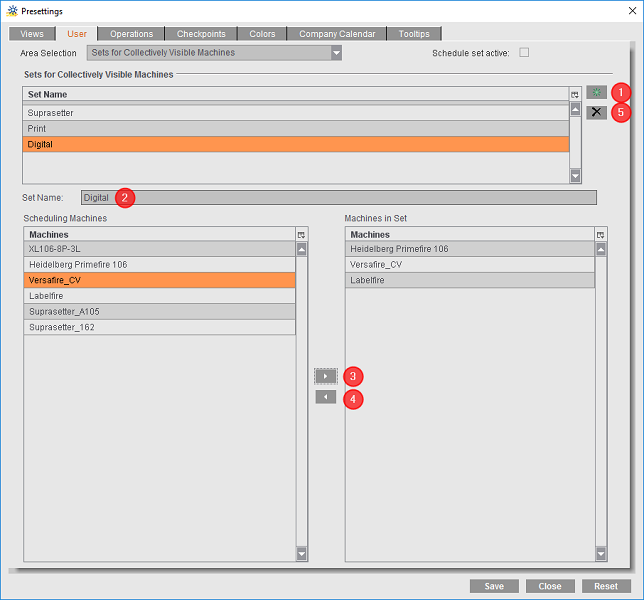
You can define schedule sets in this tab. You use schedule sets to define different access options for users of the Scheduler.
"Area Selection" list box
You can choose between the following sets:
•Sets for Collectively Visible Machines
•Sets for Scheduling Permissions
The view of the "User" tab varies according to what you selected.
"Schedule set active" option
Use this option to toggle the schedule sets for "Sets for Scheduling Permissions" and "User Profiles" on or off. The schedule set for "Sets for Collectively Visible Machines" is always active.
Sets for Collectively Visible Machines
In this section, you can define sets (groups) of scheduling machines that can be seen by all users of the Prinect Scheduler. Normally, certain types of machines can be seen only by certain users. For example, apart from users with general scheduling permissions, postpress machines can be seen only by postpress users (user account on the Cockpit). This constraint is to prevent two users from scheduling the same machine at the same time.
In order for all Cockpit users to view and schedule certain machines, you can define 'machine sets'. For example, these can be routes consisting of a digital press and a finishing machine or of a CTP device, offset press and postpress machines.
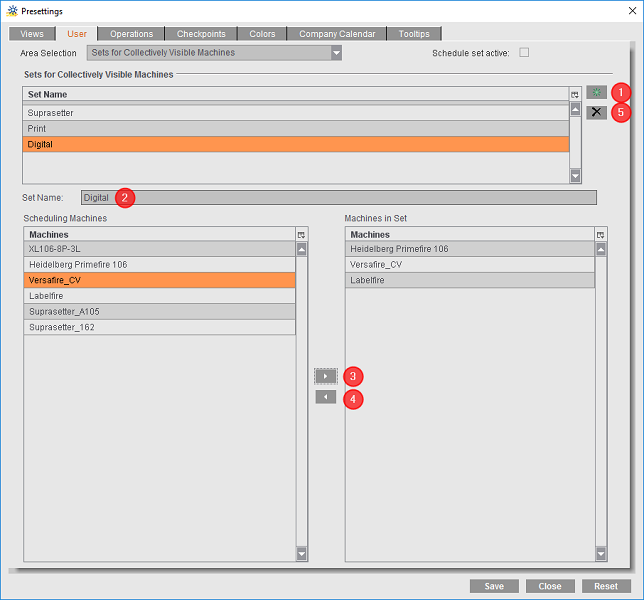
You can create machine sets as follows in this section:
1.Click the "Create new set" button (1).
2.In the "Set Name" box (2), type in the name of the new machine set, e.g. "Digitaldruckmaschinen". Then hit the Tab key. The name is applied to the "Set Name" section.
3.In the "Scheduling Machines" list, select a machine that you will assign to the set.
4.Click the "Apply" button (3). The name of the selected machine is added to the "Machines in Set" list.
5.Repeat steps 3 and 4 until the machines you want are added to the set.
6.To remove a machine from the set, mark it in the "Machines in Set" list and click the "Remove" button (4).
7.Confirm your configuration with "Save". You have now created a machine set.
8.To delete a machine set, mark it in the "Sets for Collectively Visible Machines" list and click the "Delete" button (5).