Administration - Device configuration
Device Configuration - Introduction
What settings are made in the device configuration?
In "Device configuration" you define the basic setup of your devices. This includes:
•Set up actions and action groups for production data collection (PDC).
See Action (PDC Messages) and Action Groups (Cost Groups).
•Set up time types and time categories for the evaluation of time in Analyze Point.
See Time Type and Time Category.
•Create cost centers for your devices.
See Cost Centers
•Modify parameter sets for existing presses and set up new ones.
See Press Configuration.
•Create counter boxes for Data Terminal devices.
See Counter Box.
•Import new accompanying paper templates (pallet sheet and plate set sheet).
See Accompanying Papers.
•Assign accompanying paper templates to a device.
See Devices.
•Define logos for the Prinect neighborhood.
See Logo
•Create new work types.
See Work Type.
Note: You do not set up devices in Device configuration but on the Central Device Manager (CDM). See Connecting Machines. We recommend that you finish the basic settings in Device configuration before you set up the devices.
General Information about the User Interface
Filter

There are filters above each table in the Device configuration that you can use to filter the list by certain criteria.
Customize columns

You can freely define the table using the "Customize Columns" icon. This means that you define which columns (attributes) are to be displayed.
Flat or structured table

With the "flat or structured table" icon, you toggle between a flat and a structured table. A flat table shows all of the attributes at the same level. With a structured table, you can group the table by particular attributes. To configure the structured table, proceed as follows:
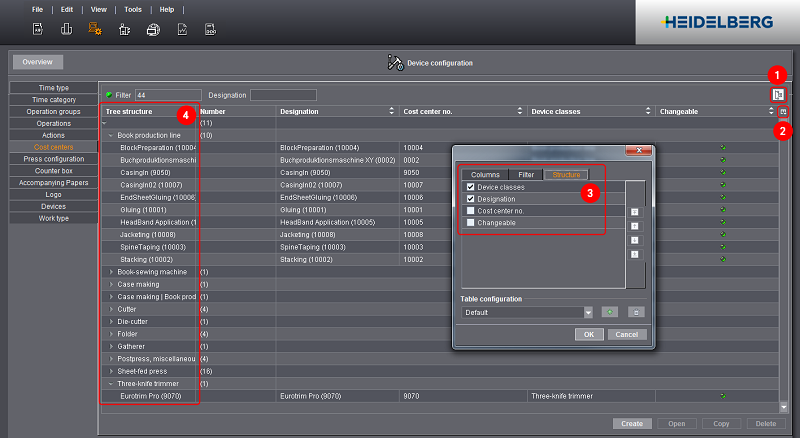
1.Click the "Flat or structured table" icon (1).
The icon will turn darker.
2.Click the "Customize Columns" icon (2).
The "Table configuration" dialog displays.
3.Customize the table in the "Structure" tab (3).
All attributes you selected are shown in the tree structure (4). The topmost attribute forms the first level of the tree structure.
4.Confirm your configuration with "OK".
|
Changeable |
Explanation |
|---|---|

green |
This setting can: •be changed •be copied •be deleted |

yellow |
This setting can: •be changed •be copied |

red |
This setting can: •not be changed •be copied •not be deleted |