
The dialog "Create Planned Task" opens when you click the button "New" or the item "New" in the context menu. This dialog is a wizard that step by step leads you through the process of creating a planned task.
![]() Note: In the wizard, you can always go to any step you like by clicking the icon of the respective step. With "Next" and "Back", you go to the next or to the previous step. If you quit the wizard with "Finish" without having completed all its steps, the missing steps will be configured without parameters or with the default parameters.
Note: In the wizard, you can always go to any step you like by clicking the icon of the respective step. With "Next" and "Back", you go to the next or to the previous step. If you quit the wizard with "Finish" without having completed all its steps, the missing steps will be configured without parameters or with the default parameters.
![]() Note: For a better overview, we recommend increasing the size of the "Create Planned Task" window by dragging a corner or a border so that all contents are clearly visible.
Note: For a better overview, we recommend increasing the size of the "Create Planned Task" window by dragging a corner or a border so that all contents are clearly visible.
The wizard offers the following steps:
Step 1: Specifying the Task Type
This is where you select which function the new task will perform.
![]() Prerequisite: The kind and the number of task types depend on the configuration of Prinect Production and the licensed options. That is why "Archive Jobs" and "Empty Recycle Bin" are not available is some constellations. All other task types are always available.
Prerequisite: The kind and the number of task types depend on the configuration of Prinect Production and the licensed options. That is why "Archive Jobs" and "Empty Recycle Bin" are not available is some constellations. All other task types are always available.
You can choose a type from the following task types:
•Archive Jobs
•Stop Jobs
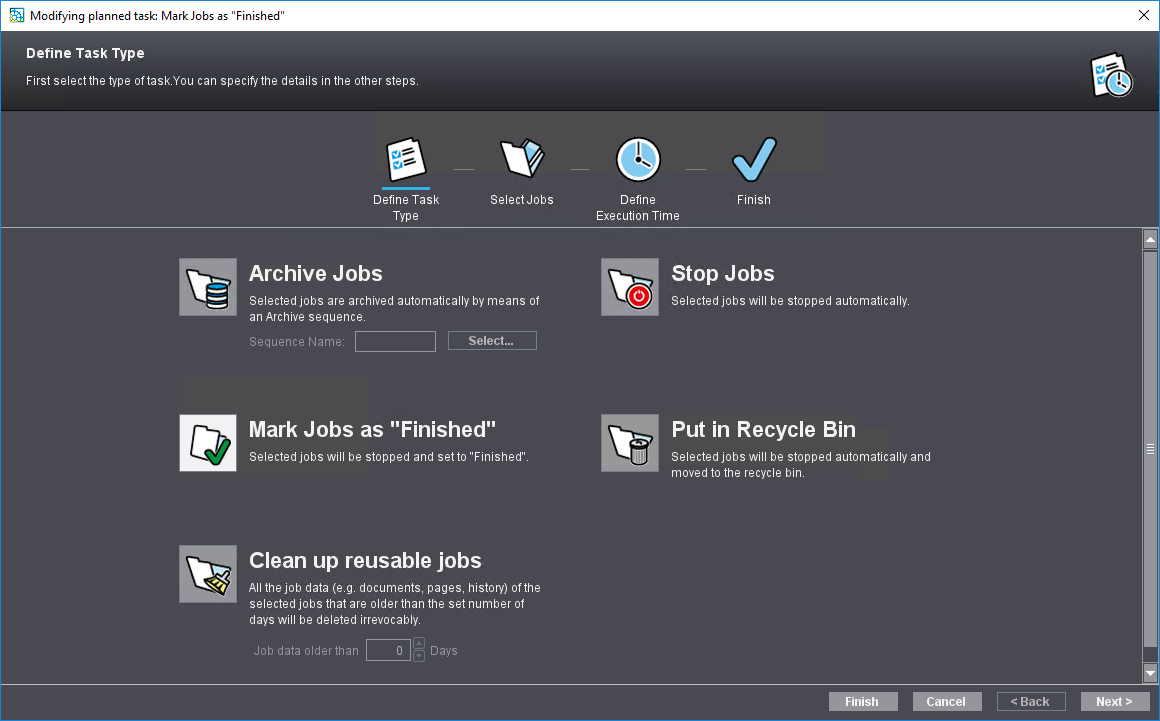
To select the task type, click the appropriate icon.
![]() Prerequisite: A configured sequence of the "Archive" type must be available.
Prerequisite: A configured sequence of the "Archive" type must be available.
This function lets you archive selected jobs automatically with an Archive sequence.
In "Sequence Name" click "Select" to select the archiving sequence which will be used for automatic archiving.
With this function, jobs stop automatically when the set parameters are met.
The jobs are marked accordingly in the job list if you enable this option.
With this function, jobs move automatically to the recycle bin when the set parameters are met (preliminary to deletion).
Enabling this option will ultimately delete all job data — such as documents, pages, history entries — that are older than the specified number of days.
![]() Prerequisite: This function is available only for versions of the Prinect workflow including a third-party prepress system; it must be enabled on an individual basis. The reason for this is that, for security reasons, the automatic, final deletion of complex prepress jobs should only be enabled with caution and only in consideration of the associated risks. If necessary, please contact the HEIDELBERG Service for details.
Prerequisite: This function is available only for versions of the Prinect workflow including a third-party prepress system; it must be enabled on an individual basis. The reason for this is that, for security reasons, the automatic, final deletion of complex prepress jobs should only be enabled with caution and only in consideration of the associated risks. If necessary, please contact the HEIDELBERG Service for details.
With this function, jobs in the recycle bin are automatically deleted irretrievably if the selected conditions are met.
"Remove archive before job deletion" option
If this option is enabled, the jobs selected in the next step will be removed from the archive if the Archiver option is available and the jobs to be deleted have been archived.
You can operate the "Job data older than" box when you have enabled this task type (marked the icon). Here you specify how old a reusable job has to be (in days) before pertaining data is deleted.
This task will irretrievably delete all job data (e.g. documents, pages, page lists, layouts, history logs, etc.) of selected jobs when the specified date is reached ("Job data older than"). In this process, solely "Reuse" jobs are affected.
This page is a filtered job list containing all the jobs matching the filter criteria. In the left pane, you specify the filters (with various criteria). You can enable or disable each of the filters. If several filters are enabled, only those jobs that match all the filter criteria at the same time are selected.
![]() Note: The job list shown is a snapshot of jobs complying with the selection criteria. When the respective task is executed, the selection of jobs can be different because some jobs, for example, may have been processed by another scheduled task or manually before the time for scheduled execution was reached.
Note: The job list shown is a snapshot of jobs complying with the selection criteria. When the respective task is executed, the selection of jobs can be different because some jobs, for example, may have been processed by another scheduled task or manually before the time for scheduled execution was reached.
Filter Rules
Click the Plus sign to open the "Add filter rule" dialog. This is where you can specify the criteria by which the job list will be filtered. This filtering corresponds to the job list filtering in the "Jobs" pane. See Filters and recycle bin.
Modification Date
If enabled, the "Modification Date" filter rule is used as the first filter rule for each new planned task. With this option, you display all the jobs that are older than the specified modification date, i.e. whose last modification date dates back farther than the specific date.
The exclusion filter rules exclude jobs from selection that match these filter rules. In other words, if jobs selected on the basis of the selection criteria set in the upper part meet the exclusion filter rules at the same time, they are not added to the selection. For example, if "Job name contains HE" is created as a filter rule and "Job name contains HEIDE" as an exclusion filter rule in the upper part, then jobs with "HENKEL" as part of the job name are added to the selection list, but jobs with "HEIDELBERG" as part of the job name are not added to the list.
You must set the impact of filter combinations if more than one exclusion filter rule is defined.
In "Jobs will not be included when the task is run if the following exclusion criteria are applicable", select:
•"All are applicable" or
•"At least one is applicable".
If the first option is enabled (default), only those jobs to which all the exclusion criteria are applicable at the same time are excluded.
If the second option is enabled, all jobs to which at least one exclusion criterion is applicable are excluded. In this case, the number of excluded jobs is generally greater than with the first option set or vice versa: the number of remaining jobs is generally smaller than with the first option set.
Example:
The complete, unfiltered job list is as follows:
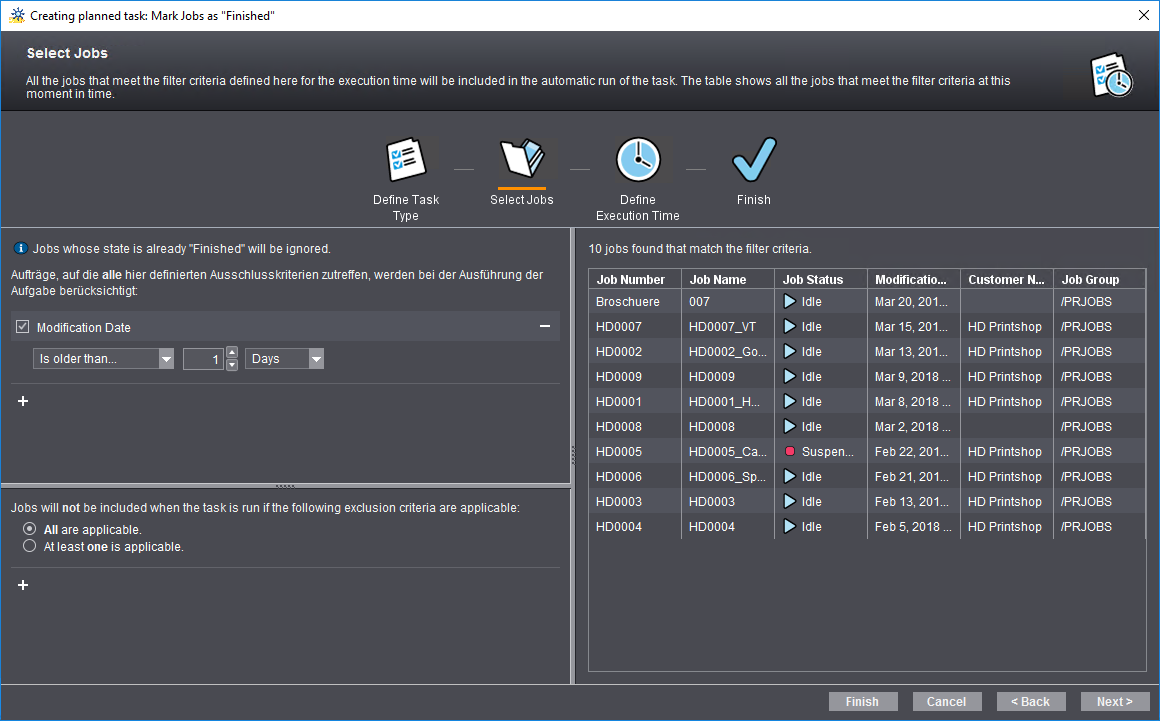
The following exclusion criteria are now set:
•Job name contains "HD"
•Job number contains "05".
If "All are applicable" is enabled, 10 jobs remain in the selection list:
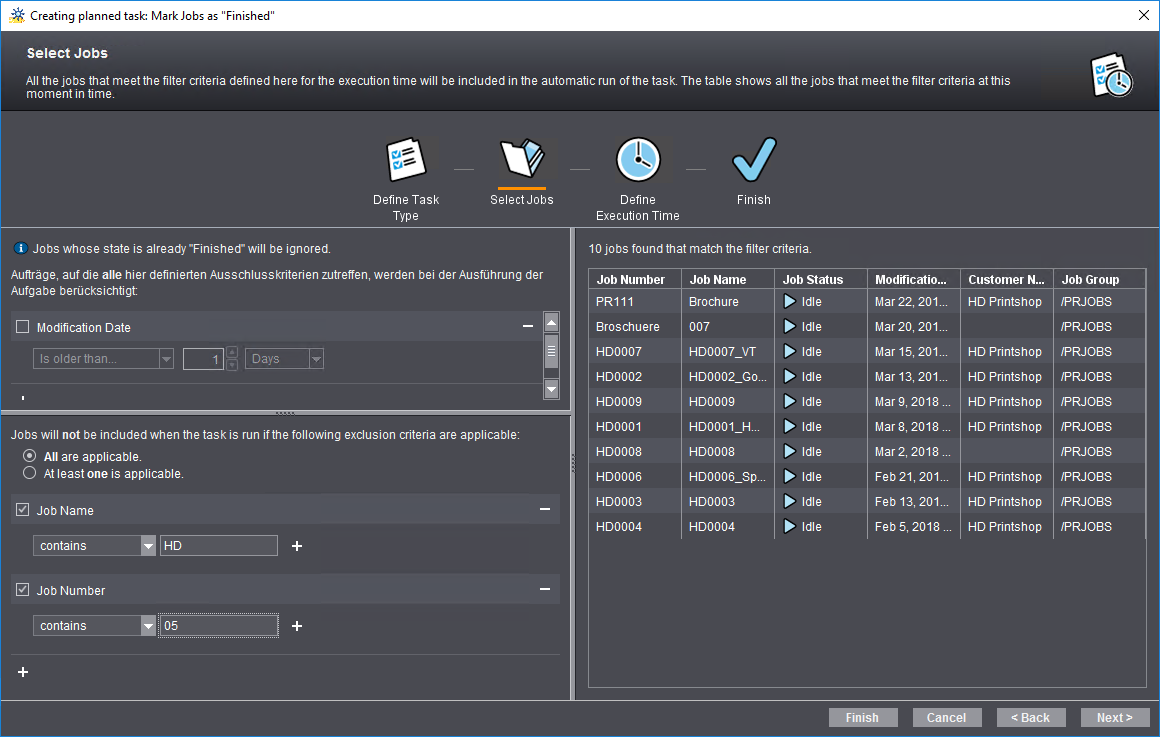
Job "HD0005_Cards" with job number "HD0005" has "HD" in the job name and "05" in the job number and is excluded for that reason. All other jobs (11 in total) are selected.
If "At least one is applicable" is enabled, two jobs remain in the selection list:
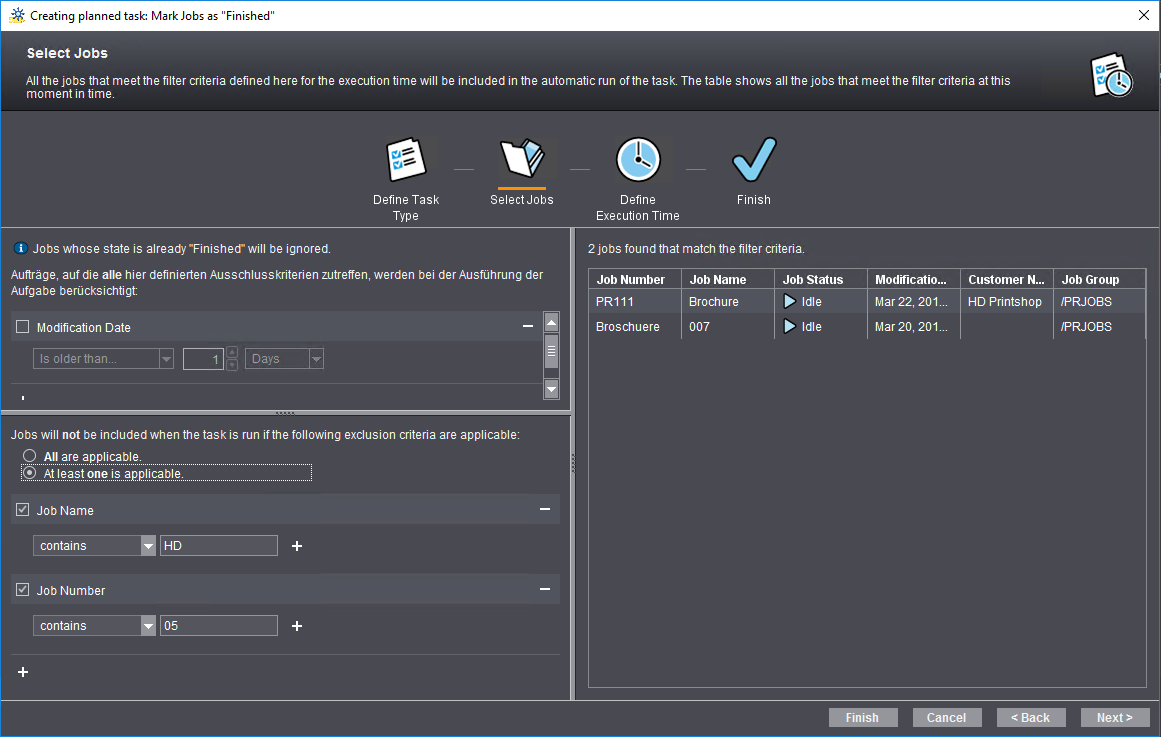
The "Brochure" job with job number "PR111" and the "007" job with job number "Broschuere" have neither "HD" as a string in the job name nor "05" in the job number and as a result are not excluded.
Step 3: Specifying the Execution Time
Here, you select when ("Start time") and how often ("Recurrence") archiving will be done.
•"Daily"
In the right pane, choose the diurnal rhythm (every 1, 2, 3 ... etc. days), and the start time (time).
•"Weekly"
In the right pane, choose the weekly rhythm (every 1, 2, 3 ... etc. weeks), the weekday(s), and the start time (time). At least one weekday must be specified.
•"Once"
Choose the start time (date and time) in the right pane.
This step provides an overview of the settings you made so far.
1.Enter a name for the task in the "Name:" field. Remember that the names of all the scheduled tasks in the Prinect environment must be unique. If you type a name that already exists, a corresponding warning is issued, and the name will not be accepted. In this box, you can also type a new name for a modified or a duplicated task.
We recommend that you briefly explain in the "Description" box what the task does at which point in time.
Option "Activate this option after saving"
The task is activated automatically after saving when you enable this option.
2.Click "Finish". The task is saved.
Privacy Policy | Imprint | Prinect Know How | Prinect Release Notes