
Import XML export file in the Prinect Press Center
Automatic import of the PDC configuration
The information about the device configuration registered in the XML export file can be automatically imported after you have configured and activated the "Workplace Interface" data store in the Press Center.
Heed the following:
•The "Workplace Interface" data store must be successfully configured for the connected press and its status must be "active". You can check this in the "Active data storage devices" column.
•Import can take a few seconds.
•Check whether or not import was successful after configuring the data storage device with "System > Service > Integration / System > Prinect Configuration > PDC configuration".

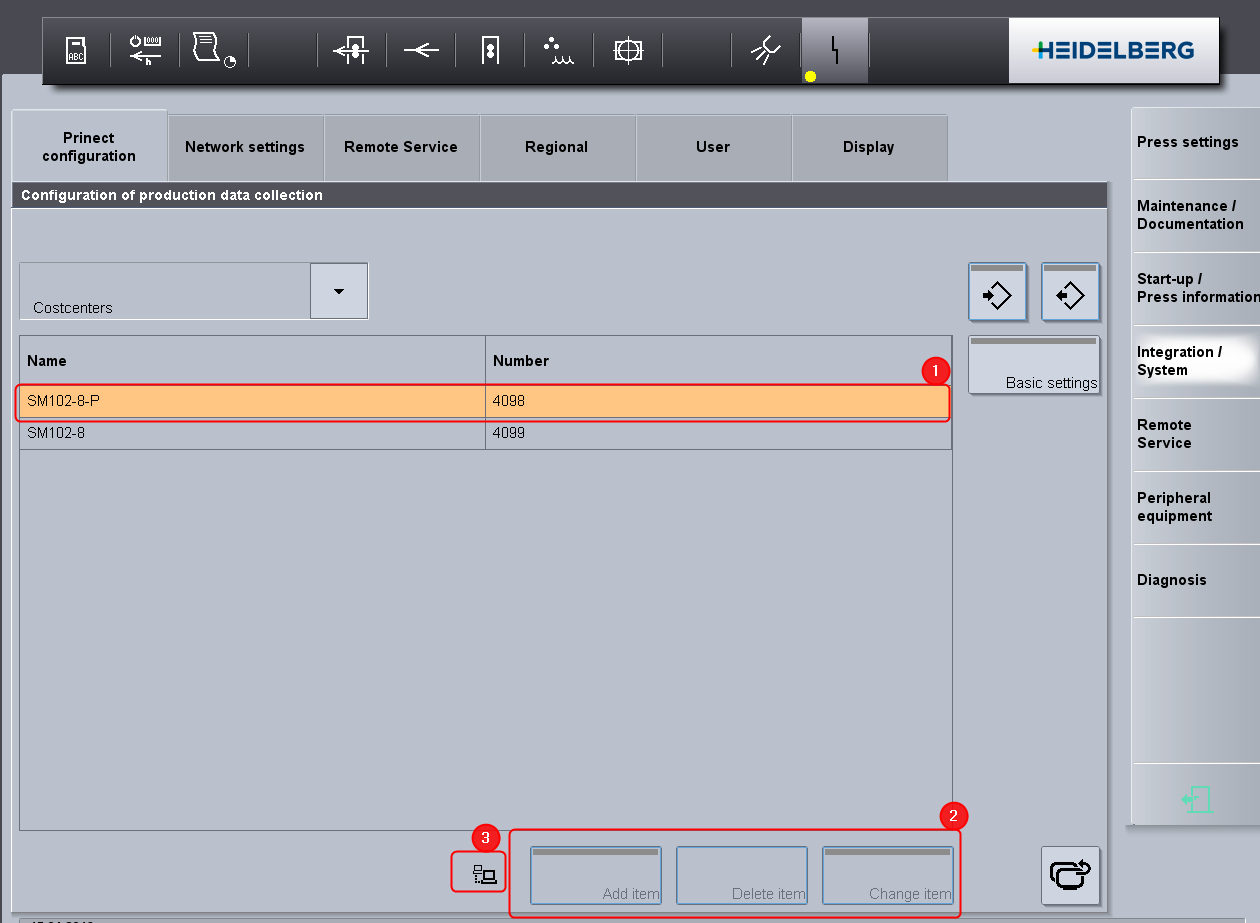
•The device name ("Name" column) and the machine ID – DeviceID – ("Number" column) must match the data assigned in the Device Assistant of the cockpit (1). In the cockpit, you can check this information in "Administration > System" by opening the "CDM" entry in the left-hand tree structure and clicking on the entry for the relevant device. The data are then displayed in the right-hand area.
•The buttons that you would normally use to make manual entries are inactive during automatic import (2).
•The network icon indicates that the automatic import was successful (3).
If you have any doubts about whether the data have been correctly transferred during the automatic import, you can import manually. See Manual import of the PDC configuration.
•As a result of an automatic import, all locally created cost centers and operations (PDC messages) in the Press Center are deleted and overwritten with the data imported by Prinect Integration.
If you wish to disable automatic importing, please contact the HEIDELBERG Prinect service team by e-mail: support.prinectpress@heidelberg.com.
Manual import of the PDC configuration
You can manually import the device configuration information registered in the XML export file using the import function in the Press Center.
To do this, you must import the XML export file "importInCP2000.xml" into the Press Center.
1.Log in to the Press Center of the press on which you want to import the PDC configuration.
2.Go to "Service > Integration System > PDC configuration" and press the following button:


The "Import configuration" view is displayed:

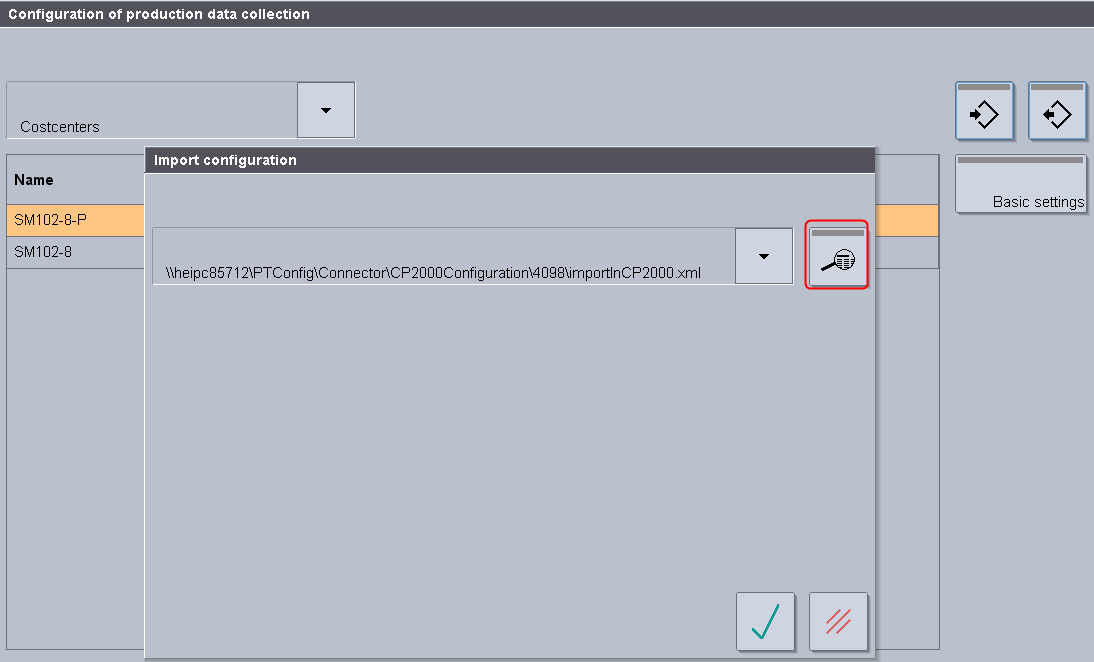
3.Click on the magnifying glass symbol and enter the UNC path with the name of the XML file.
The XML file that needs to be imported is always called "importInCP2000.xml".
In the example, this file is accessible in the UNC path: "\\KIE-ESXPN1005\PTConfig\Connector\4202\importInCP2000.xml" which is accessible on the network. KIE-ESXPN1005 is the name of the Prinect server.
4.Confirm your input with the "green check mark" button.


5.Confirm the path once again with the "green check mark" button. The import icon appears briefly while the network connection is being established.
If the import is successful, the configuration view is closed and the configuration data contained in the XML file are copied across.
Privacy Policy | Imprint | Prinect Know How | Prinect Release Notes