
"Color settings" tab for non-digital label presses
The options available in this tab are matched to flexographic label presses. This means that options that do not suit this press model are not offered for selection. Other options are matched accordingly.
![]() Note: Further processing of the PDF files in the RIP (Raster Image Processor) that is upstream of the press is needed because these presses are controlled via a hotfolder mode in which the Prinect workflow files the imposed and prepared print jobs as PDF files in the hotfolder. These RIPs often need their own color management that is set to the color reproduction (frequently solely spot colors and no CMYK) of the press. In this case, the Prinect Color Management should be disabled. The "Color Conversion" option should then be disabled in any Prepare sequence you use and also in the "Digital Printing" step.
Note: Further processing of the PDF files in the RIP (Raster Image Processor) that is upstream of the press is needed because these presses are controlled via a hotfolder mode in which the Prinect workflow files the imposed and prepared print jobs as PDF files in the hotfolder. These RIPs often need their own color management that is set to the color reproduction (frequently solely spot colors and no CMYK) of the press. In this case, the Prinect Color Management should be disabled. The "Color Conversion" option should then be disabled in any Prepare sequence you use and also in the "Digital Printing" step.
 "Source Profiles" group
"Source Profiles" group
 CMY colors
CMY colors
"Enable CMYK Color Management" option
Use this option to specify that a CMYK input profile will be used for color conversion. Take note of the information above about enabling color conversion for this press type.
![]() Note: Except for the selection of the input profile, the parameters for CMYK color management are also applicable for grayscales.
Note: Except for the selection of the input profile, the parameters for CMYK color management are also applicable for grayscales.
If this option is not selected, the documents are not processed with color management. Neither a CMYK input profile nor an output profile will be used. This option is necessary, for example, if color conversion is run in a subsequent process (RIP of the press). In this case, the output documents may not be handled with color management because flexographic label presses generally do not use any CMYK color space but solely spot colors.
"Use Embedded Profiles" option
If documents containing colored objects or images are to be output, these objects are automatically converted so that they can be output in the CMYK or grayscale color space. The input profiles required for the input color space -> profile connection space transformation are usually included in the PDF documents and are used by color management. If the PDF documents do not have an input profile, you can use the standard input profile set by default or select a different one using the Browse button.
With the option "Use Embedded Profiles", you generally enable the use of profiles embedded in the PDF documents. The following options are available if an embedded profile is not known:
•No color management
All embedded profiles are ignored, and no color management is applied.
•Use PDF/X Output Intent
If present, the embedded PDF/X Output Intent is used for color management.
•Use selected profile.
This is where you can select the CMYK input profile to be used:
•If the option "Use selected profile" is enabled and a device-dependent input profile is embedded in the PDF documents, then this profile will be used as the input profile.
•If the option "Use selected profile" is enabled and no input profile is embedded in the PDF files, a CMYK ICC profile must be selected for color management.
![]() Note: The selected profiles are checked for suitability for the current context. A warning is issued if an unsuitable profile is selected.
Note: The selected profiles are checked for suitability for the current context. A warning is issued if an unsuitable profile is selected.
You can create input ICC profiles – unless appropriate device profiles are already available – for example with "Prinect Color Toolbox" and file them on the Prinect Server. The ICC profiles are saved in subfolders of "PTConfig\SysConfig\Resources\ICC Profiles" (PTConfig is the shared configuration folder of the Prinect server). This is where you can add custom ICC profiles and create appropriate folders if required.
![]() Note: In "Administration" > "Resources" > "ICC Profiles" you can see an overview of all the ICC profiles available in the Prinect workflow. See ICC profiles). You can also import new profiles, create new profile folders, delete profiles, etc.
Note: In "Administration" > "Resources" > "ICC Profiles" you can see an overview of all the ICC profiles available in the Prinect workflow. See ICC profiles). You can also import new profiles, create new profile folders, delete profiles, etc.
Separate input profile settings for image and text elements or graphic elements
By default, the "Input Profiles", "Rendering Intent" and "BPC" (black point compensation) parameters are available for CMYK and RGB colors for image, text and graphic objects. This means that the set parameters (input profile, rendering intent, black point compensation) are valid for image, text and graphic objects.
Click the plus sign beside the "Images" icon to display the same parameters for image elements and for text/graphic objects separately. In this way, you can set up the input performance of color management separately for image/text objects and for graphic objects.
The settings that currently can be seen always affect color management.
•Collapsed (plus sign displays): joint settings for image, text and graphic objects.
•Expanded (minus sign displays): separate settings for image objects and text/graphic objects.
Rendering Intent (RI)
In addition to selecting ICC profiles, you can set the rendering intent for the colored objects. Rendering intent determines how color matching is done. Since losses always occur during a color space transformation, it can be helpful, for example, to retain the photographic perception of an original and to accept a limit on the number of color values. The following parameters are available for rendering intent: "Perceptual", "Saturation", "Relative Colorimetric" and "Absolute Colorimetric":
•Perceptual:
When you use the "Perceptual" parameter, you obtain an output, that essentially contains the perceptible impression of the original. This means that the precise, colorimetric rendering of the colors is modified in favor of the retention of the relative color relationships. In a smaller target color space, the color gamut is compressed accordingly. Vice versa, in a larger target color space and with suitable profiles, the color space may be expanded. With this color matching option, the hue in all the natural colors of the original is reproduced for the most part correctly but with restrictions in the contrast. The type of color space matching is manufacturer-specific, with the user being able to set some of the aspects such as contrast and chroma change during profile generation. This option is especially suitable for photographs.
•Saturation:
In the output, the colors are rendered in such a manner that the color saturation is retained or even emphasized. The type of color matching is manufacturer-specific, with the user being able to define some settings during profile generation. This option is suitable for business graphics where the color saturation is the most important attribute in color rendering.
•Relative colorimetric:
Colors are rendered taking solely the light source into account. The rendering intent of the print medium (e.g. the color of the unprinted paper) is not taken into account. For example, the illuminant of a monitor would be correctly rendered on the print medium. That is why the term "relative" is used. All colors that lie within the output color space are rendered identically. All colors that lie outside of the output color space are displayed on the margin of the output color space. That is why the term "colorimetric" is used.
The advantage of this rendering intent is that different illuminants of different output media are taken into account. The disadvantage is that the color adaptations are not exactly retained when switching from one output medium to another. As a result, very dark or very colorful details in the originals can be lost when they are reproduced. The substrate is not simulated during an output process simulation. If production run paper is used during the simulation, the result is the same as if you used the "absolute colorimetric" rendering intent. This rendering intent is suitable mainly for vector graphics.
•Absolute colorimetric:
Colors are rendered taking the light source and the medium illuminant (e.g. the color of the unprinted paper) into consideration. For example, the illuminant of a newsprint paper which is shifted from illustration printing paper towards yellow compared to the illuminant of paper is rendered with a yellowish cast. That is why the term "absolute" is used. That is why "Absolute colorimetric" is the default setting for a proof output. All colors that lie outside of the output color space are displayed on the margin of the output color space.
The advantage of this rendering intent is that the exact color values are retained when switching from one output medium to another. The disadvantage is that any colors that lie outside of the output color space cannot be distinguished. This rendering intent is especially suitable for logos or monochrome objects which must be reproduced exactly the same way on different output media.
![]() Note: "Absolute colorimetric" is always set as the rendering intent for spot colors. This makes sure that the spot colors are simulated as best as possible.
Note: "Absolute colorimetric" is always set as the rendering intent for spot colors. This makes sure that the spot colors are simulated as best as possible.
•From Document
The Color Rendering Intents that were defined for images and graphics in the PDF documents are used. Normally, "relative" is set as the rendering intent in the PDF documents. However, different rendering intents may have been assigned to single objects. In such cases, the object-related rendering intent is used if this option is set. If necessary, you can check such PDF documents in advance, for example, with Prinect PDF Toolbox.
![]() Note: You should select "From Document" only if you are sure that the edited documents have rendering intent settings that can correctly control the color space conversion desired. However, if this is not sure, you should not use this setting if possible.
Note: You should select "From Document" only if you are sure that the edited documents have rendering intent settings that can correctly control the color space conversion desired. However, if this is not sure, you should not use this setting if possible.
"BPC" (black point compensation) option
Black point compensation (BPC) becomes active if you enable the "BPC" option. You can enable black point compensation (BPC) for "Relative Colorimetric" "Perceptual" and "Saturation" rendering intents. However, the effect of this option can only be seen for the rendering intent "Relative Colorimetric".
In gamut mapping, all L shadows (in the L*a*b* color space) that are darker than black toner/ink are matched to black toner/ink and, as a result, shadow definition is lost.
Black point compensation enhances the reproduction area when the "Relative colorimetric" rendering intent is used for color space conversion to the L*a*b* color space or from the L*a*b* color space to the device color space. The L*a*b* color space has more lightness levels for dark image parts than the CMYK color space because the L*a*b* color space is larger than the CMYK device color space. In a color space conversion from the L*a*b* to the CMYK color space with "Relative Colorimetric" rendering intent, the color space is cut off or reproduced without definition in the shadows because they are located outside the displayable range. As a result, details in dark parts of the image are often lost, especially if ICC profiles for uncoated papers are used for color space conversion.
Black point compensation matches the black point during color space conversion, causing the definition in such dark image parts to be kept. This "elongates" the shadows causing color shifts to occur also in the lighter color values. For that reason, this method is not always suited to true-color proofing.
We recommend that you use "Perceptual" rendering intent with black point compensation and not "Relative Colorimetric" rendering intent. This rendering intent makes it possible for the various details in dark image parts to be reproduced, while keeping color shifts to a minimum. In principle, differences cannot be fully avoided because of the different sizes of the color spaces.
"Keep CMYK Colors" parameter
When this option is enabled, CMY in solid tint single-color or two-color image parts is kept.
Normally, if color management is used, C=100, M=0, Y=0, K=0 becomes, for example, C=96, M=12, Y=8, K=2. In other words, "dirtying elements" creep in. These elements are fully correct if you have a true-color display. However, this behavior may not be wanted in technical diagrams because color margins occur at the mainly clearly defined edges, for example, due to register errors or if the maximum color of the original printing process is to be retained for this color area.
"Primaries (solid)" selected
Cyan, magenta, yellow and black (K) are the primary colors in the CMYK color model. When this is selected, only the solid tint primaries with a value of 100% are kept in their original color percentages, meaning that they are not changed by color management. Example: 100% magenta.
"Primaries (all)" selected
When this is selected, all the primaries (including those less than 100%) are kept in their original color percentages, meaning that they are not changed by color management. Example: 70% magenta.
"+ Secondaries (solid)" selected
Secondary colors are colors that result from mixing two primary colors (C, M,Y). Secondary colors are "red" (C=0, M=100, Y=100), "green" (C=100, M=0, Y=100) and "blue" (C=100, M=100, Y=0) in the CMYK color model.
The preservation of secondary colors is always in addition to the preservation of primary colors. This is highlighted by the prefixed plus sign.
When secondary colors (solid tint) are preserved, solid tint secondaries each with 100% are kept in addition to the primaries, e.g. blue (C=100, M=100, Y=0).
By clicking the plus sign in front of the list box, you can set up that CMYK colors will be kept separately for images and graphics.
"+ Secondaries (all)" selected
When secondary colors (all) are preserved, all the secondaries are kept in addition to the primaries, even if originally they are not made up of 100% primaries. For example, red (C=0, M=80, Y=80, K=0) doesn't change.
![]() Caution: You should enable the preservation of primary / secondary colors only if, for technical reasons, the colors really have to be kept and not be influenced by color management. You should never enable these options by default as otherwise you can have results that you may not want in your printing.
Caution: You should enable the preservation of primary / secondary colors only if, for technical reasons, the colors really have to be kept and not be influenced by color management. You should never enable these options by default as otherwise you can have results that you may not want in your printing.
![]() Note: Objects or documents in the "Gray" color space are not handled by color management if "Preserve colors" is enabled.
Note: Objects or documents in the "Gray" color space are not handled by color management if "Preserve colors" is enabled.
 RGB colors
RGB colors
"Use Embedded Profiles" option
See "Use Embedded Profiles" option.
Separate input profile settings for image and text elements or graphic elements
See Separate input profile settings for image and text elements or graphic elements.
Rendering Intent (RI)
"BPC" (black point compensation) option
See "BPC" (black point compensation) option.
 Keep Black
Keep Black
"Keep Black in Images" option
If this option is enabled, only C, M and Y are converted to the target CMY color space in images, K is not converted. Black remains identical.
![]() Note: This setting can cause issues during an output if the black inks have different densities in the original and target color spaces.
Note: This setting can cause issues during an output if the black inks have different densities in the original and target color spaces.
"Match Lightness" option
This is a special setting that works as follows:
•C, M, Y are converted to the target CMY color space for mid-range and light hues. K is converted by means of a gradation curve.
•A special four-dimensional model keeping K is used for dark hues.
Extensive test series have shown this process to be the best. This setting eliminates most of the problems in complex documents. This function is available only in HEIDELBERG's color management. This setting is suitable for documents with text, color and gray images.
"Keep Black for Text / Graphics" option
If this option is enabled, color management does not affect black in the text or graphic objects. The following options are available for this:
•All
Black defined for output remains unchanged for all text and/or graphic objects that only contain black. In other words, color management does not affect black definition.
![]() Note: If "Keep Black for Text / Graphics > All" is enabled and a page has no other separations except for black, this is highlighted in the preview by a black separation icon.
Note: If "Keep Black for Text / Graphics > All" is enabled and a page has no other separations except for black, this is highlighted in the preview by a black separation icon.

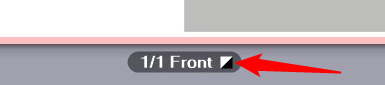
This lets you see right away whether a sheet with apparently black content really only contains the black separation. Otherwise it might be printed unintentionally in several colors.
•Keep 100% Black
When enabled, this option has the following impact: If black is defined as C=M=Y=0 and K=100% or as R=G=B=0 and/or gray=0 in text or graphic objects, black is kept as 100% black or the colors are set to C=M=Y=0 and K=100%.
"Black Overprint" option for text / graphics
The "Overprint" function is mostly used to avoid register problems and flashes in black fonts and other black graphic objects that lie on top of a colored background. For design purposes, overprint is also used with hard shadows or colored CMYK objects. You can control overprint best if it is set directly in the application that creates the job.
The overprint settings of Prinect Color Management on the one hand serve to compensate for application shortcomings and on the other hand to process faulty documents so that you get the overprint effect you want. It's not possible to detect on a page which object is to overprint and which not. For that reason, these settings are not sufficient in some individual cases.
All black elements defined as knockout are set to "overprint" if this option is enabled.
This option affects the following color spaces: "DeviceCMYK" with C=M=Y=0%, "DeviceGray" or "/Separation/Black". You can use this option specifically on text and/or graphic objects.
 Output Profile
Output Profile
This is where you can define the output profile of color management, in other words the target color space of printing. This output profile affects all outputs on the set paper grade. The paper grade is shown.
"Automatic Selection by Paper Type" option
When you enable this option, color is matched automatically to the color profile of the selected paper grade. This requires that the paper grades used are characterized. In other words, there is a suitable color profile that is matched as best as possible to the color reproduction properties of the paper. Normally, this is the best setting for color management.
There are the following options for automatic paper selection:
•In the profile folder of the digital press type (e.g. PTConfig\SysConfig\Resources\ICC-Profiles\Printer\Digital\EV), there is a "custom profile" for the selected paper grade ("custom1.icc", "custom2.icc", "custom3.icc" etc.). This profile is then automatically selected.
•If the profile folder has a folder with the device name of the digital press and if this folder has a profile with exactly the same name as the paper selected, then this profile is selected automatically in preference to a custom profile. Such paper profiles are written by the Digital Engine Manager to the correct position in the file system. Example for such a file path with a profile for "A4LEF" paper grade: "PTConfig\SysConfig\Resources\ICC-Profiles\Printer\Digital\EV\MyVersafireEV\A4LEF.icc".
•If there is neither a profile with a name matching the paper grade nor a custom profile, a standard isotype profile matching the paper grade is selected if "Automatic Selection by Paper Type" is enabled.
The profile set displays in "Other Profile".
"Other Profile" option
You can use this option, for example, if you want the cover of a product to have a different paper and/or color setting to the content. See "Cover" option. In this case, you can select an alternative output profile for the cover.
Default:
Normally, an all-round output profile matching the paper grade is set by default (isotype 1.icc, .., isotype4.icc). Instead of the all-round profiles, you can also create separate output profiles matching the paper grade used and load them as a default. Proceed as follows:
1.On the digital press with the intended paper grade, create an output ICC profile in each case and name these profile files "custom1.icc", "custom2.icc", "custom3.icc" or "custom4.icc".
2.Copy or move these profile files to the folder of digital printing ICC profiles, e.g. "E:\PTConfig\SysConfig\Resources\ICC Profiles\Printer\Digital\CV".
If you now enable "Automatic Selection by Paper Type", the custom output profile matching the selected paper grade is automatically set by default.
![]() Note: The selected profiles are checked for suitability for the current context. A warning is issued if an unsuitable profile is selected.
Note: The selected profiles are checked for suitability for the current context. A warning is issued if an unsuitable profile is selected.
"Profile Customization" function
The "Profile Customization" function lets you fine-tune the currently set output profile under visual control on the screen when needed. The following dialog opens when you click the "Profile Customization" button:
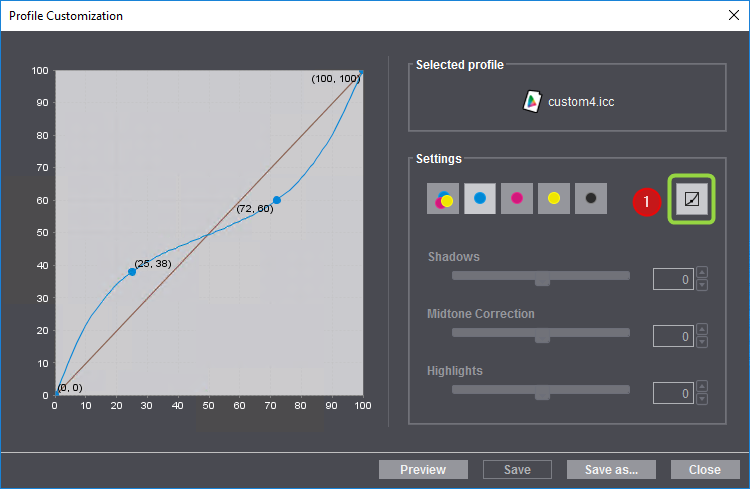
The name of the active profile displays at the top right.
In "Settings" you will find the toggle (1) for switching between freehand and slider operation of profile customization.
Freehand mode:
1.The sliders are disabled in the freehand mode and you can modify the curve by dragging it while holding down the left mouse button. This creates an "anchor point" and the related coordinates display (in percent). You can create several anchor points by clicking and dragging a number of times.
2.You can remove each anchor point with "Remove" in the context menu over the anchor point.
3.The page displayed in the preview is matched to the new color profile settings when you click "Preview". This lets you check the effect of the edited color profile.
Slider mode:

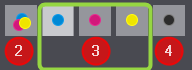
1.You can use the sliders for "Shadows", "Midtone Correction" and "Highlights" jointly for CMY (2) or separately for C, M, Y (3) and K (4) when you click the toggle button (1). This lets you set the parameters using sliders. The sliders have the following impacts:
•Shadows: This slider changes the value of the curve at 75%. The values can be changed between -20% and +20%.
•Midtone Correction: This slider changes the curve at 50%. By doing this, the whole curve can be moved up or down, meaning that other values of the curve are also matched. The values can be changed between -30% and +30%.
•Highlights: This slider changes the value of the curve at 25%. The values can be changed between -20% and +20%.
The impacts of the changes made with the sliders display immediately in the preview.
2.A slider is reset to its middle position when you double-click its name or the slider itself.
You can save the modified color profile if you are happy with the settings. The mode (freehand or slider) that is currently set is the one that has an impact. The color profile will be overwritten when you click "Save". You cannot overwrite a standard profile installed by default with "Save". Click "Save as" to save the modified color profile under a different name on the Prinect server. The profile can then be used again for subsequent jobs.
Click "Close" to close the dialog. A message appears if changes were made but not saved.
Privacy Policy | Imprint | Prinect Know How | Prinect Release Notes