
Administration - Digital presses
![]() Prerequisite: This is where you manage all digital presses controlled by the Prinect engine "DigitalService". Exceptions are Labelfire 340 presses and digital presses connected to the Prinect workflow via a Data Terminal. You set up these presses in the "CDM" item of "Administration > System".
Prerequisite: This is where you manage all digital presses controlled by the Prinect engine "DigitalService". Exceptions are Labelfire 340 presses and digital presses connected to the Prinect workflow via a Data Terminal. You set up these presses in the "CDM" item of "Administration > System".
This administrative area gives you a quick overview of the status of connected digital presses. Here, you can set up new digital presses, edit settings of connected presses, and delete existing digital presses from the system configuration. This user interface replaces the previous interface for connecting digital presses in "System > CDM".
![]() Note: You can find more details on how to connect a digital press in: Connecting Digital Presses.
Note: You can find more details on how to connect a digital press in: Connecting Digital Presses.
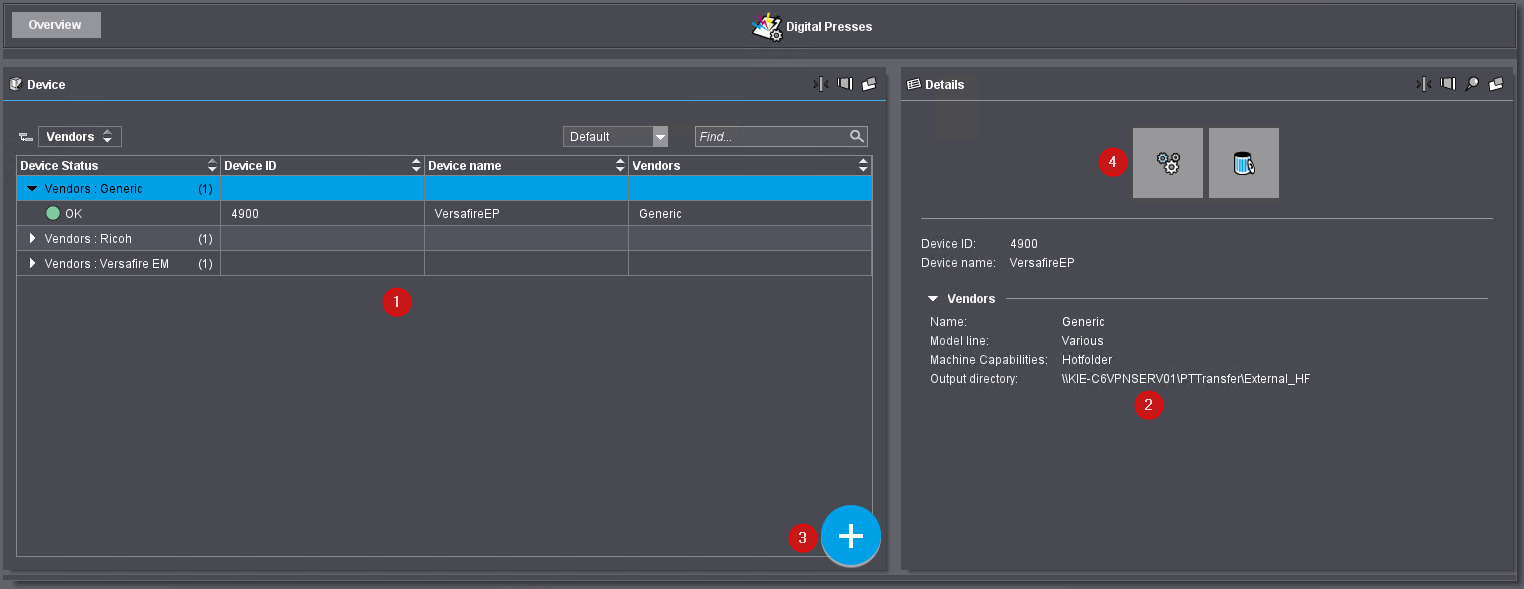
The user interface has the following elements:
•The list of installed digital presses (1)
•The display of information on the selected press (2)
•The button for adding a new press (3)
•The button "Settings" to invoke the "Adjust device" dialog (4)
•The button "Delete" to remove the selected press from the system configuration (5)
Adding a Digital Press to the System Configuration
Proceed as follows to connect a digital press to the Prinect Production workflow:
1.Click the "plus button" (3). The "Define device" dialog appears:

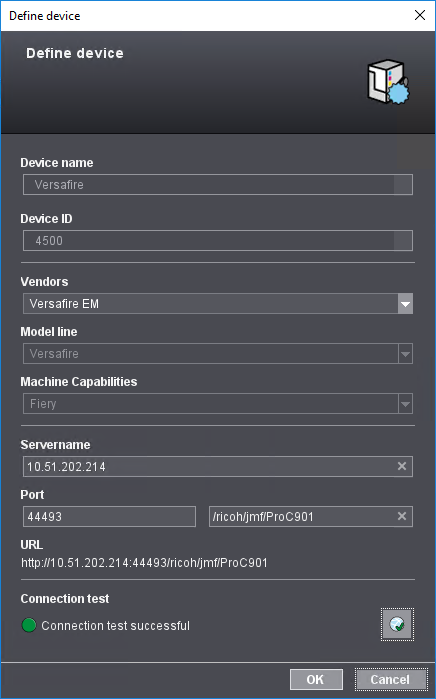
2.Enter the properties of the press:
•Device name
This is where you enter the device name, e.g. the manufacturer's model designation. This device name is used to identify the press in Prinect Production.
•Device ID
Enter a 4-digit number as device ID. The device ID must be unique in Prinect Production/Prinect Digital Print. If you enter a DeviceID that is already assigned in the Prinect system, the number shown is red. In this case, type in a different number.
•Vendor
Select the manufacturer of the digital press in the list box.
•Model line
Depending on the digital press type to set up, the list box offers appropriately available model lines.
•Machine Capabilities
Depending on the specified press – and associated model line where applicable – this list box offers different capabilities. Most of the differences can relate to the finishing capabilities.
•Server Name
Type the name (if the Domain Name System (DNS) network service is set up) or the IP address the press can be accessed with in the network. Generally, this is the name of the server on which the press control software is installed.
•Port
The port is part of the URL, i.e. the Internet address the press can be accessed with when connected to the Internet. It may be necessary to complete the "Port Extension" box. Normally, you can use the default setting for the port. Please contact your system administrator if a connection cannot be established with these settings. As a rule, you can view the port details in the user interface of the software that controls the press.
•URL
The URL is entered automatically and cannot be edited in this box. The URL is made up of the specified server name and the port address: http://[server_name]:[port].
•Connection test
This is where you test if a connection to the press can be established via the specified URL when the "Connection test" button is clicked. The result of the connection test appears in this section immediately.
3.Confirm the dialog with "OK" when the connection test was successful. The settings are applied and the press is created.
The list of available presses displays various properties when you click the small triangle preceding the device item:
•Device Status
•Device ID
•Device name
•Vendor
At the same time, the "Details" section to the right displays information that you specified when setting up the press.
To edit the properties of a digital press, select the respective press in the "Device" section on the left and then click the button "Settings" (4). The "Adjust device" window opens:
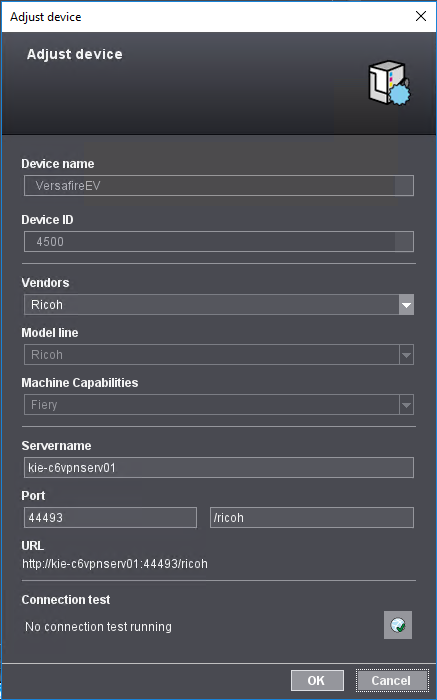
The settings are equivalent to those in the "Define device" dialog.
Removing a Digital Press From the System Configuration
To remove a digital press from the system configuration, select the relevant item in the device list and then click the "Delete" button (5).
A dialog with an alert message opens. The selected press is removed from the system configuration when you confirm the dialog with "OK".
Privacy Policy | Imprint | Prinect Know How | Prinect Release Notes