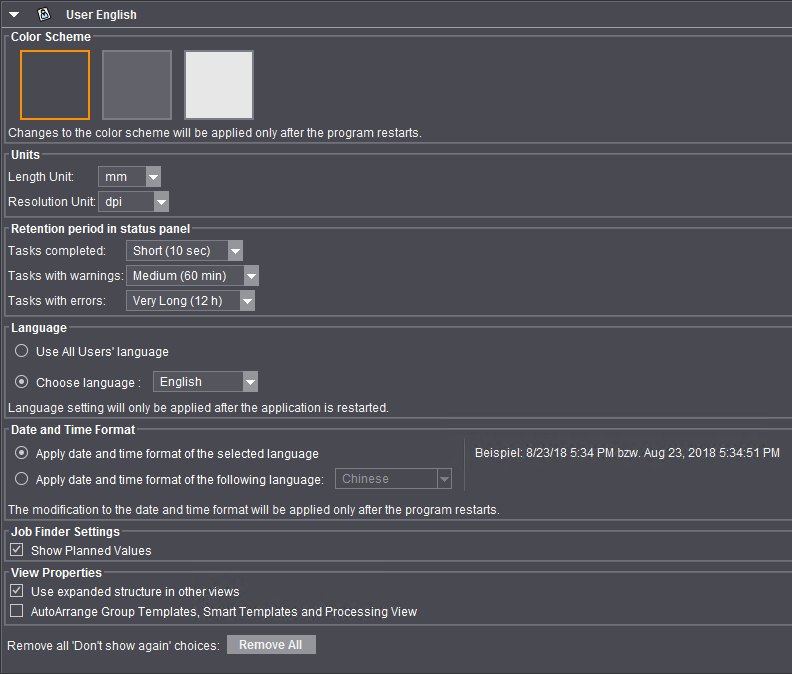You can set the following parameters here:
•Color Scheme
•Units
•Retention period in the status panel
•Language
•Removing all "... do not show again" settings
This is where you can select a different color scheme for the Cockpit user interface. Besides the "Black UI" with a dark background, you can choose between two color schemes with a lighter background. After you change the color scheme, you must confirm it with "Save" and then exit and restart the Cockpit.
At this point you can set the units for the length and the resolution. These settings are preferences that you can modify accordingly when required. They affect the dimensions in open jobs. If you convert the units, all existing values are converted into the new units.
Retention period in the status panel
This is where you can select how long messages about job processing will be shown in the status panel of the Cockpit window.
![]() Note: The "Forever" setting is not recommended for daily operation as you can lose sight of what is in the status panel very fast. If necessary, you can view all messages in the status panel at any time by switching to "Forever" since all the messages are saved permanently with the job data.
Note: The "Forever" setting is not recommended for daily operation as you can lose sight of what is in the status panel very fast. If necessary, you can view all messages in the status panel at any time by switching to "Forever" since all the messages are saved permanently with the job data.
After installation of the Prinect Cockpit, the user interface appears in the language that is set in the operating system of the computer (Windows Start menu: "Start > Control Panel > Regional Settings").
You can set a specific language for the logged-in user in the "Choose language" list box. The "Use 'All Users' language" option sets the language that is defined in the "All Users" section). See section Language. To apply the new language setting, you must confirm the setting with "Save" and then exit and restart the Prinect Cockpit.
You can choose between the following options:
Apply date and time format of the selected language
The date and time format is set to match the selected Cockpit language setting.
Apply date and time format of the following language
Use this option to select a date and time format that is different to the selected language. For example, if English is set as the language for the Cockpit user interface, you can select the date and time format of another language (e.g. Thai) with this option. As a result, all the time settings handled in Cockpit (due dates, planning data, etc.) display in the format you set in this box.
You must confirm this setting with "Save" and restart the Cockpit in order for it to be applied.
When the "Show Planned Values" option is enabled, the columns of the job list, showing the numbers of produced intermediate or end products, also indicate the numbers of planned copies separated by a slash to the right of the values for the produced items.

If "Show Planned Values" is not enabled, only the numbers of actually produced copies are indicated.

"Use expanded structure in other views" option
This option affects the display of lists in the layout and separations views of an open job.
When this option is set (default), the state of the lists (which elements are expanded and which collapsed) does not change when toggling between the list and thumbnails view and when going between the "Layouts" and Separations" views (both in the list view).
The structures open each time in the default view when toggling if you disable this option.
"AutoArrange Group Templates, Smart Templates and Processing View" option
If you set this option, the icons for the processing sequences in group templates, smart templates or in the "Processing" view of an open job are automatically arranged side by side when the view opens. This is done irrespective of the state the views were last saved in. This arrange function is equivalent to the context menu command "Auto Arrange". See How to Create a Smart Template.
Removing all "... do not show again" settings
At some places in the Prinect Cockpit alert messages appear that request you to confirm certain actions explicitly. For example, such a dialog displays when you exit Cockpit. In these dialogs you can check the "Do not show this message again" option so that the dialog will not appear again in future.
The "Do not show this message again" setting is disabled in all these alert messages when you click "Remove All" and these dialogs display again.
Privacy Policy | Imprint | Prinect Know How | Prinect Release Notes