
You can set the following parameters here:
•Language
•Login
•Add Files
•Warnings
After installation of the Prinect Cockpit, the user interface appears in the language that is set in the operating system of the computer (Windows Start menu: "Start > Control Panel > Regional Settings").
The system language is also set in the Prinect Cockpit if "Use system language" is enabled.
You can set a different default language for all the users in the "Choose language" list box. Each user logged in to the Cockpit can then set the language he/she wants afterwards in the "Preferences" tab in the "Users [username]" group. The language set here also determines the language in which error messages generated by the sequences (Qualify, Prepare,...etc.) display.
To apply the new language setting, you must confirm the setting with "Save" and then exit and restart the Prinect Cockpit.
When "Permission to store password" is enabled, Cockpit users can store their password when they log in to the Cockpit, making it unnecessary to enter the password again when they log in at a later date.
It is not possible to store the password if this option is not enabled.
This lets you set globally for all users the weekday with which a calendar week begins.
If you wish to add a large number of document files to a job, either in the "Prepress" tab of an open job or using the hotfolder function, you can select a block of files with multiple selection and add these files all at once, for example, by dragging-and-dropping them.
You can select from the following options for further processing of these files:
•All files will be processed one after the other in their correct order
All added files will always be processed "in a single block". The block size is equivalent to the number of files selected before.
•Files will be processed in blocks of the following size
When you enable this option and specify a number greater than 1 in the box, the documents added as a block are grouped in the set size if you have at least as many documents as was entered in the box. The processes run only once for the files of one group when processing starts. This can save time noticeably. For example, if you set that at most 10 files will be grouped together and you have a job with 14 document files, you will then have two groups: one with 10 files and one with 4 files. The start procedures are now run only twice instead of 14 times.
•Each file will be processed separately
The files will not be processed in blocks or groups but separately one after the other. In the course of this, an internal communication process (creating JDF and JMF information etc.) is triggered each time. Each of these processes needs quite a lot of time.
![]() Note: For large jobs with a great number of files, grouping with specified size can speed up your work considerably. However, in this case, the system no longer shows the progress of each individual file.
Note: For large jobs with a great number of files, grouping with specified size can speed up your work considerably. However, in this case, the system no longer shows the progress of each individual file.
Add Files Defaults
If the "Always show the 'Copy Files' dialog" option is set, the "Copy Files" dialog displays each time before you add new documents to a job. You must answer the query before you can add the files.
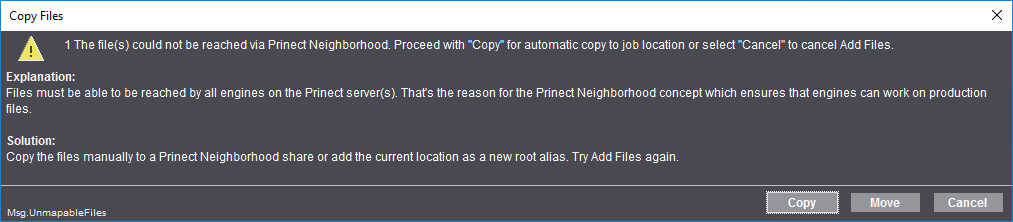
The files are added without the dialog showing if you disable this option.
When you enable the "Document Storage" option, copies of the original documents in the state they had before processing with the Prinect Workflow will be saved in the system.
Files whose names are based on the scheme "[FileName]_p[NumberList].pdf" are treated as correction pages if "AutoReplace Correction Pages" is enabled (default setting). For example, the "NumberList" scheme [FileName].pdf is interpreted as follows: "brochure_p2,4.pdf" contains correction pages 2 and 4 of "brochure.pdf".
Correction pages are not replaced automatically if this option is disabled.
Changing this option setting immediately impacts all Qualify sequences. Jobs that are already processed are not affected by this.
Privacy Policy | Imprint | Prinect Know How | Prinect Release Notes