
In this tab, you manage the substrates (paper grades) used for output on a digital press.
All printing materials registered in Prinect Production are listed on the left part of the window.
The properties of the selected substrate display on the right. If the substrate has a paper white spectrum, this displays as a diagram similar to the color spectra. See "Color Properties" section.
You can define new substrates in the substrates list with "Create Substrate" or modify an existing entry with "Properties".
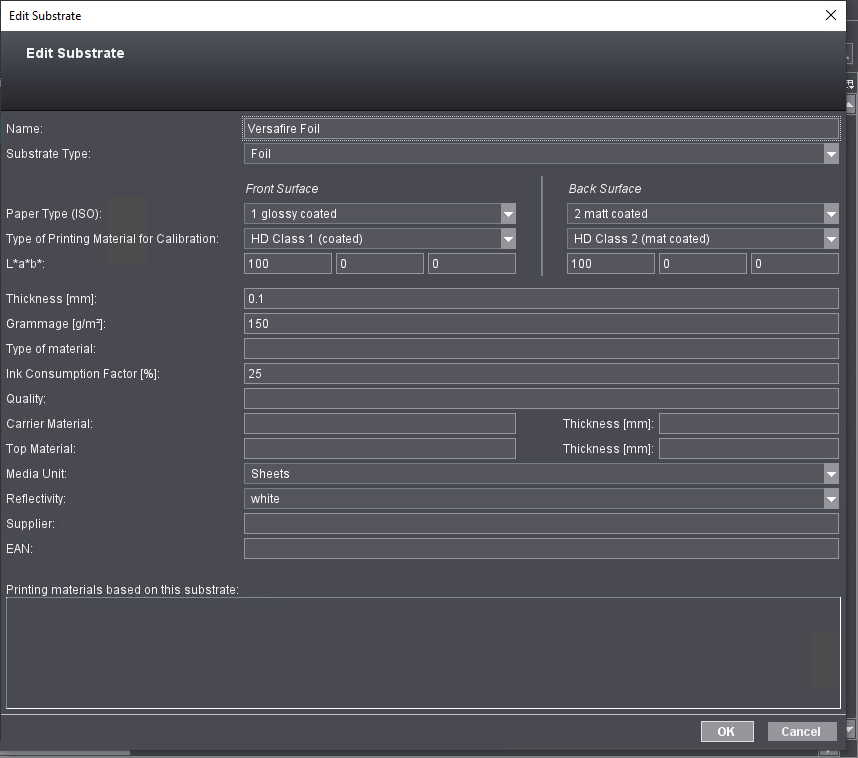
The following parameters are available for naming and identifying substrates:
•Name
You can set the following separate parameters for the front and back sides:
•Type of Printing Material for Calibration
•L*a*b*
The parameters below apply to both sides again:
•Quality
•Top Material
•Media Unit
•Reflectivity
•Supplier
•EAN
•"Printing materials based on this substrate" section
![]() Note: If you do not know various parameters when you are creating a new substrate, you can take the values from the reference table to complete your data:
Note: If you do not know various parameters when you are creating a new substrate, you can take the values from the reference table to complete your data:
Grade (ISO) | Grammage | L*, a*, b* | Thickness |
|---|---|---|---|
1 glossy coated | 135 g/m² | 95, 0, 0 | 120 µm |
2 matt-coated | 135 g/m² | 95, 0, 0 | 120 µm |
3 web, glossy coated | – | – | – |
4 uncoated | 135 g/m² | 95, 0, 0 | 120 µm |
5 uncoated, yellowish | 135 g/m² | 88, 0, 6 | 120 µm |
Give the substrate a name. We recommend using the original identifier of the manufacturer.
![]() Note: Please do not use the term "Default" as the name.
Note: Please do not use the term "Default" as the name.
This is where you can set "Paper" or "Foil" as the substrate type. The "Paper" type is set by default. The substrate type displays as a column in the substrate and printing material tables.
You can choose between one of five paper types:
•1 glossy coated
•2 matt-coated
•3 web, glossy coated (for web offset)
•4 uncoated
•5 uncoated, yellowish
Type of Printing Material for Calibration
Default calibrated paper grades are listed here. Select the (calibration) paper type that you wish to assign to the paper.
![]() Note: Make sure that you have a calibration for the (calibration) paper you selected (refer to "Calibration Manager - User's Guide).
Note: Make sure that you have a calibration for the (calibration) paper you selected (refer to "Calibration Manager - User's Guide).
The L*a*b* values for the paper's basic color are entered in these columns. The percentages are entered separately for L*, a* and b*.
Enter the thickness (in mm) of the substrate in this box.
Grammage (grams per m²) refers to the exact weight of the paper.
This parameter is needed for packing materials. The material type must be specified to generate a correct PDF 3D with the Cutting Die Editor.
The ink consumption factor (in percent) is a gauge for the paper-specific consumption of ink with a defined area coverage density in print.
If necessary, you can enter quality information here. This parameter is not available for all substrates or is not used by all processes in the workflow referring to substrates.
This is where you enter — if known — the identifier of the carrier material.
This is where you enter — if known — the identifier of the top material.
This is where you select the media unit of the substrate. You can choose between the following units:
•undefined: The media unit is not defined for the set substrate.
•Web Press
•Sheet
•Continuous
You can select the reflectivity of the substrate in this box. You can choose between the following degrees of reflectivity:
•undefined: The reflectivity is not defined for the set substrate.
•white
•transparent
•semi-transparent
•reflective
You can edit the name of the paper supplier in this box.
This is where you can enter the EAN number (European Article Number) of the paper packaging concerned.
"Printing materials based on this substrate" section
You can use an existing substrate as the basis when you define a printing material. See Substrate. Printing materials that are defined based on the current substrate display in this panel.
You can use the same grouping functionality for substrates as for printing materials. See Grouping Printing Materials.
Duplication of substrate entries is recommended especially if the values of the substrate you have are only slightly different to the new one.
1.Select a substrate that is similar to the one you want.
2.Click "Duplicate".
A copy of the selected substrate with all settings is created.
3.Open the copy and edit the values in question.
Delete Substrate
When you click "Delete" or use the shortcut (Command key + Del) or select "Delete" in the context menu, the substrate marked will be removed from the structure and deleted from the data folder on the server after you confirm the alert message.
Privacy Policy | Imprint | Prinect Know How | Prinect Release Notes