
Connect Non-Digital Long Grain Label Presses
You can connect non-digital long grain label presses to the Prinect workflow using a special device type, "Generic Narrow WEB Device".
With this device type, print jobs are edited and imposed in the same way as digital print jobs (similar to Gallus Labelfire machines). The completed jobs are filed as composite PDF files to a hotfolder and can be retrieved from there by the RIP of the label press and processed further.
![]() Prerequisite: The "Generic Narrow WEB Device" license option must be available.
Prerequisite: The "Generic Narrow WEB Device" license option must be available.
Proceed as follows to connect a long grain label press:
1.Open "Administration > System".
2.Open the tree structure of the Prinect server, mark "CDM" and select "Add Device" in the context menu. The device assistant appears.

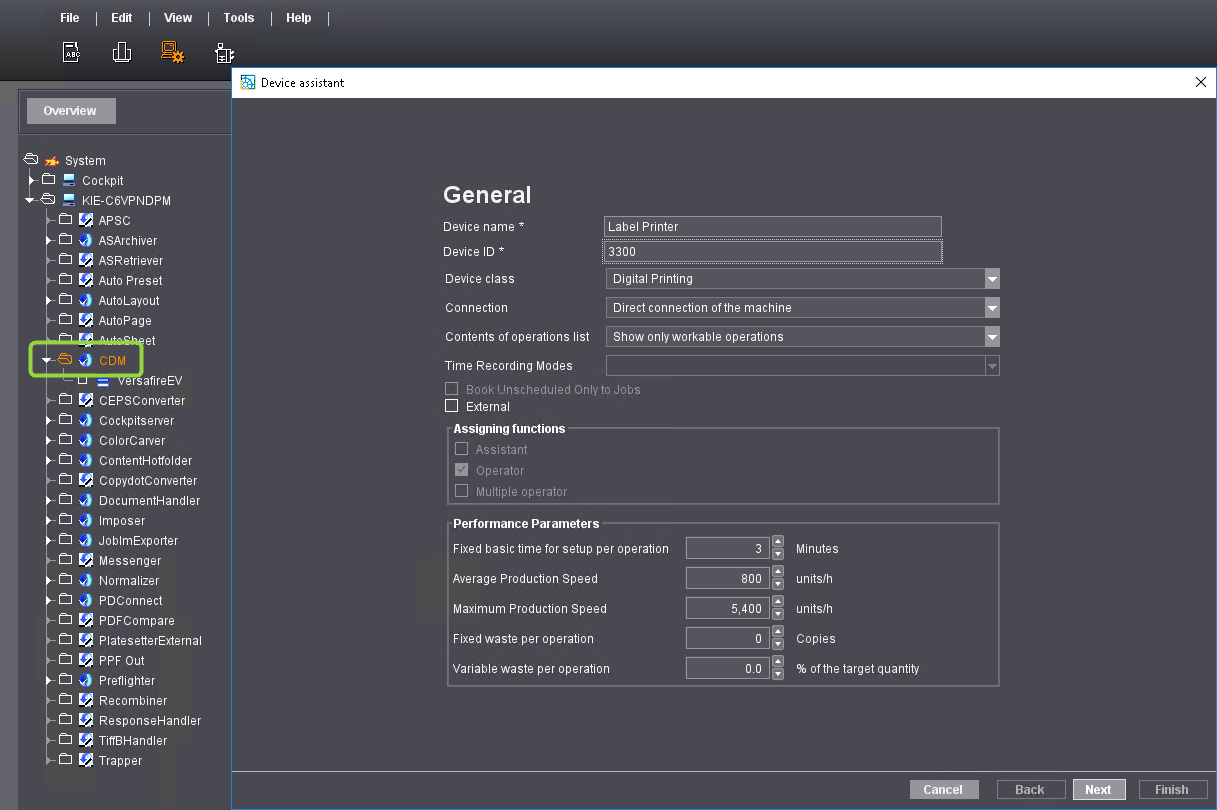
3.Enter a name for the press and enter a four-digit number in "DeviceID". The Device ID must be unique in Prinect Integration or Prinect Digital Print. If you enter a DeviceID that is already assigned in the Prinect system, the number shown is red. In this case, type in a different number. Select "Digital Printing" as the device class and "Direct connection of the machine" as the connection. The items in "Performance Parameters" are important above all for scheduling with the Prinect Scheduler. If necessary, customize these items. Click "Next". The "Machine Type Selection" view opens:

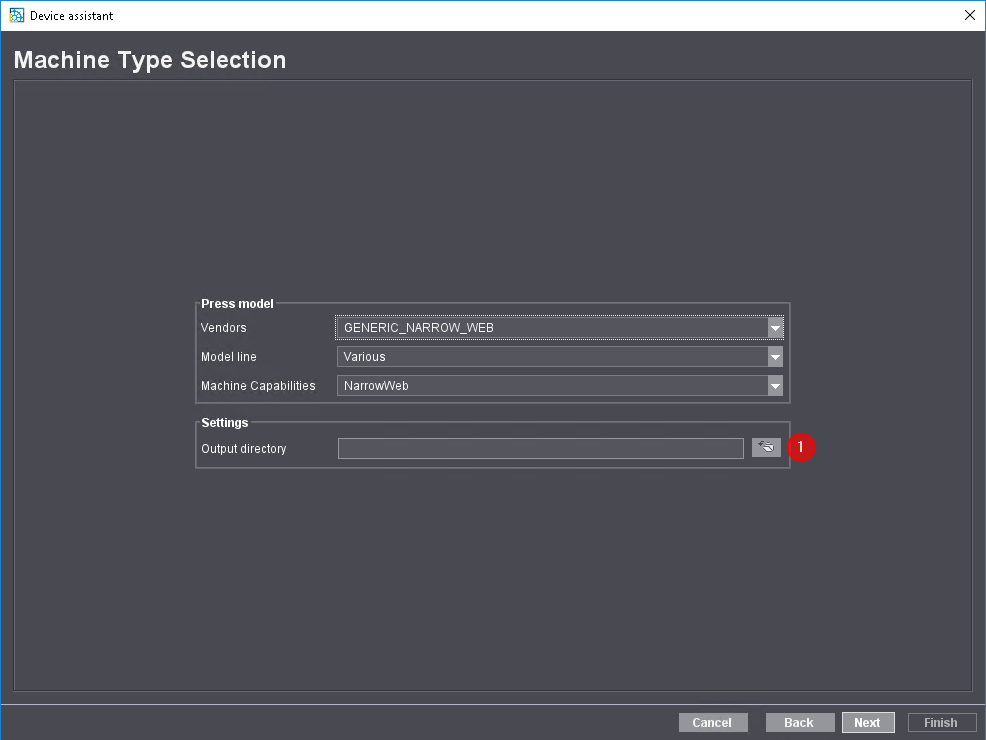
4.Select "GENERIC_NARROW_WEB" in "Vendors". The items in "Model line" and "Machine Capabilities" are filled automatically and cannot be changed. In "Settings > Output directory" you define the hotfolder where the processed PDF files are filed. Click the "Select folder" button. The dialog where you select the hotfolder opens:

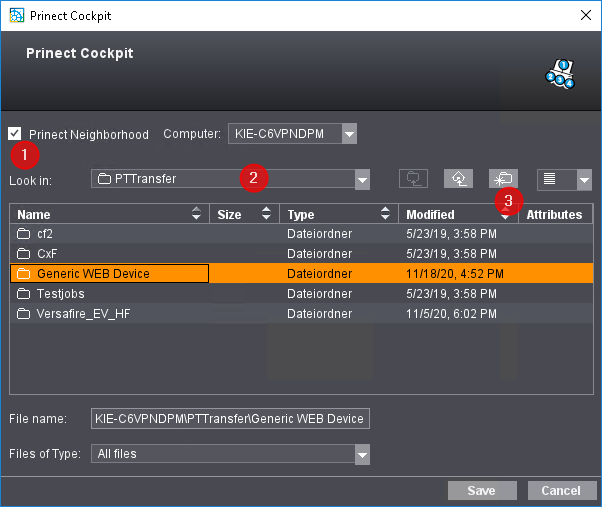
5.You must select a folder as hotfolder that can be accessed in the Prinect system environment and at the same time can be monitored by the RIP (Raster Image Processor) of the label press. If you wish to define the hotfolder in the Prinect system environment, set a checkmark in "Prinect Neighborhood" (1). In the "Look in" list box (2), you can then select one of the shared Prinect network folders. In the example, the "PTTransfer" folder was selected (recommended). You can create a new subfolder using the "Create new folder" button (3). In the example, the "Generic WEB Device" folder was created. Select the folder and click "Save". The "Generic WEB Device" folder is now defined as the folder for filing the PDF files for this press. You must select this folder as the hotfolder on the RIP of the label press. Click "Save". Then click "Next".
6.Leave the "Assigning operation groups" view as it is and click "Next".
7.Also leave the "Assigning operations" view as it is and click "Next". The "Assigning user groups" view opens. Select the user groups that are to have access to this press by double-clicking each user group desired on the left. Then click "Next". The configuration step "Create variant" opens.
8.Creating variants is necessary in particular if you want to register the press in a connected MIS and create print jobs for this press there. Then enter the name(s) and cost center(s) for the variant(s) required. If no MIS is connected to the Prinect environment, you can leave this configuration step unchanged. Click "Next".
9.The next configuration step shows a summary of the settings made. If needed, you can go back to the preceding configuration steps with "Back" and change the settings where required. If everything is okay, click "Finished". The window closes and the new press is set up.
You can find more information about these Device Assistant configuration steps here:
•"Assigning operation groups" and "Assigning operations" configuration steps
•Device Assistant - Assigning user groups
Privacy Policy | Imprint | Prinect Know How | Prinect Release Notes