
If a new Prinect Production server was installed, you must set up new Prinect users not only in the Cockpit user administration but also as Windows users in the "Prinect Operators" user group. This is necessary so that the Prinect user receives the necessary write permissions for the system-relevant folders "PTConfig", "PTJobs" and "PTDocs" when the protection function is enabled, while these write permissions are blocked for all other users. See also Security.
Example: How to set up a new user
The example below shows how to set up a new user having the required access rights to the Prinect system folders in Cockpit.
![]() Note: The names (e.g. job names, user names, customer names, etc.) and quantities or dimensions (e.g. delivery quantities, sheet dimensions, paper dimensions, etc.) given in the following documentation – and in particular those appearing in the screenshots shown – as well as other individual designations used are intended as examples to illustrate how the respective settings and processes work and should under no circumstances be adopted into your configurations or production processes without checking them.
Note: The names (e.g. job names, user names, customer names, etc.) and quantities or dimensions (e.g. delivery quantities, sheet dimensions, paper dimensions, etc.) given in the following documentation – and in particular those appearing in the screenshots shown – as well as other individual designations used are intended as examples to illustrate how the respective settings and processes work and should under no circumstances be adopted into your configurations or production processes without checking them.
User name: | JConway |
Full name: | John Conway |
Network environment: | Workgroup |
1.Open the Server Management of Windows Server and Computer Management in the "Tools" menu.
2.Go to "Local Users and Groups > Users" and choose "Action > New User" in the menu.

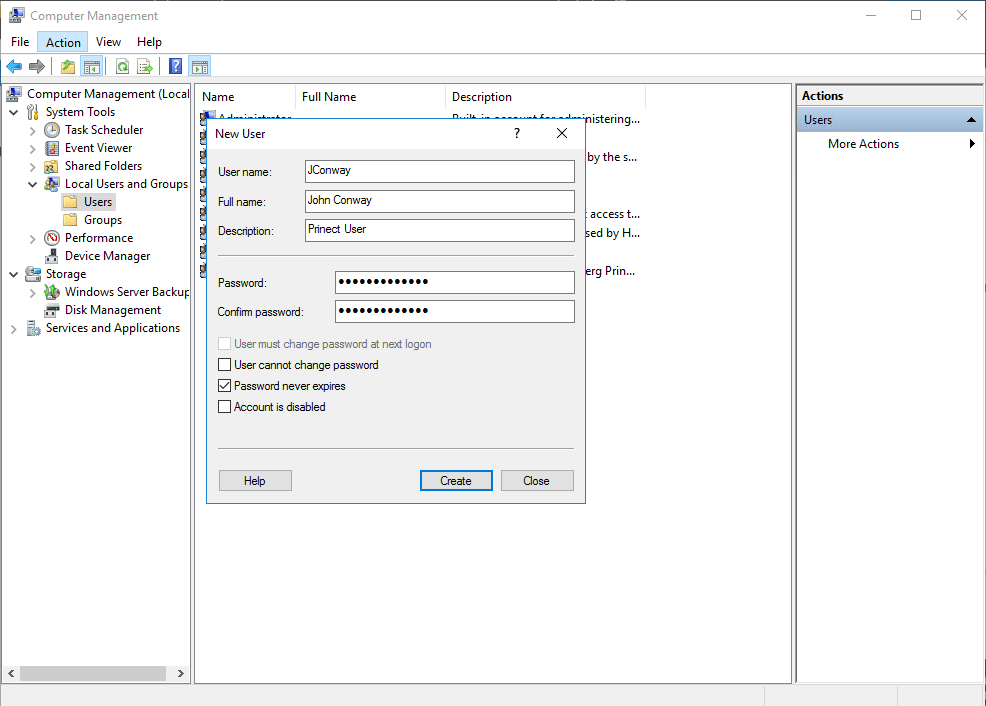
3.Complete the "New User" window as shown above. Make sure to use a password that complies with the criteria for password security. See Password policy. Confirm with "Create".

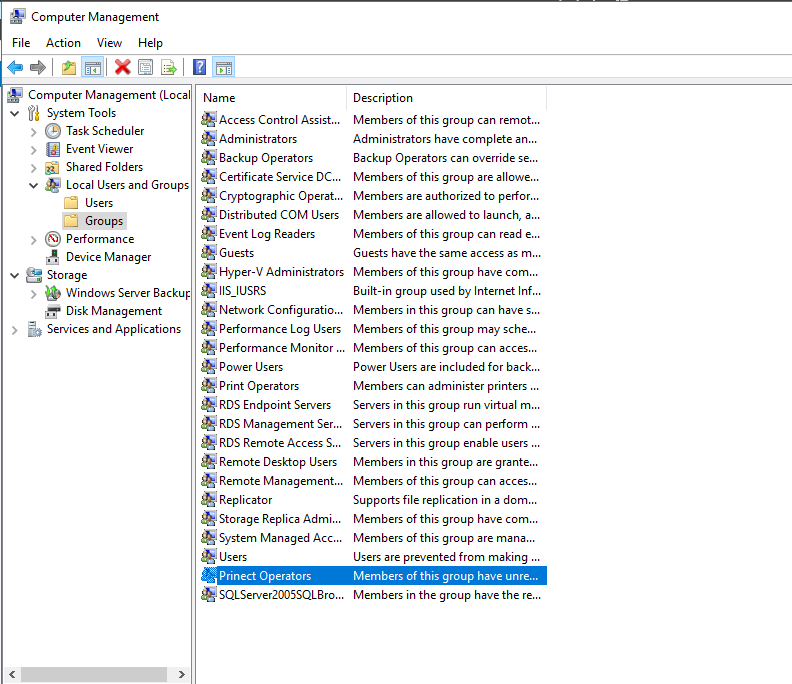
4.In Computer Management, open the "Groups" item and double click "Prinect Operators".

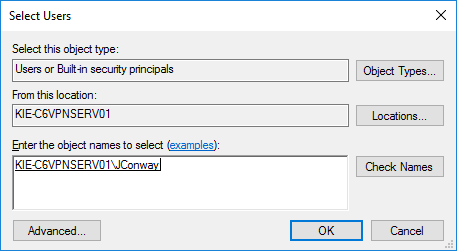
5.Type the name of the new user in "Enter the object names to select", "JConway" in our example, and click "Check Names". The name now displays underlined along with the computer name. Confirm with "OK". The operating system setup for the new user is now complete.
6.Start Prinect Cockpit and log in with the user name "Administrator" without a password. Go to "Administration > Users" and click "New" The "Create User" dialog displays:

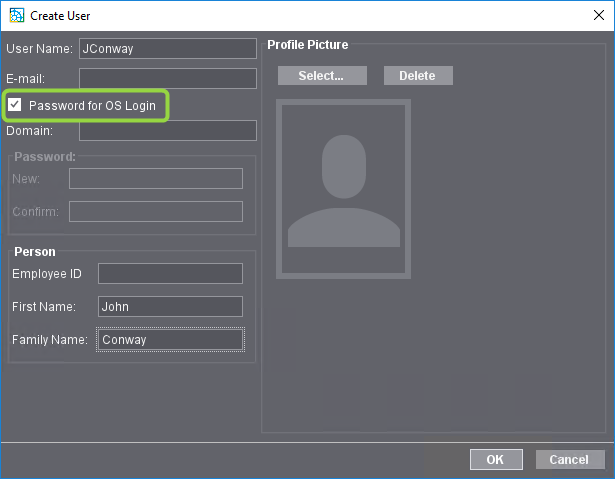
7.Type the user name and, where applicable, also the complete first and second names of the user you have created beforehand. Make sure to leave the "Password for OS Login" option enabled! Confirm the dialog with "OK".
![]() Note: Leave the “Domain:” field blank if the user - as in the example - is not a member of a domain, but a member of a workgroup (such as the Prinect server in this example). If the user is a member of a domain, enter the domain name here. Domain membership is not a mandatory requirement for granting access rights, only membership in the Windows user group "Prinect Operators".
Note: Leave the “Domain:” field blank if the user - as in the example - is not a member of a domain, but a member of a workgroup (such as the Prinect server in this example). If the user is a member of a domain, enter the domain name here. Domain membership is not a mandatory requirement for granting access rights, only membership in the Windows user group "Prinect Operators".
8.The new user is now set up completely. Since the Cockpit user is also a member of the "Prinect Operators" group in the operating system, he is granted the required access rights to the Prinect system folders even if the protection function is enabled in the “Security” area of Cockpit (option "Allow write access to shared Prinect folders for Windows group ‘Everyone’" is disabled).
9.Exit Cockpit and log in with the new user name:

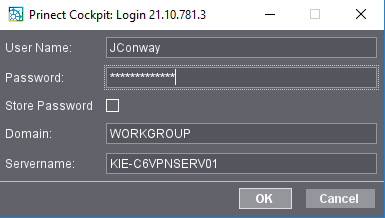
10.You can now use the user account in Prinect.
![]() Note: Please note that members of the "Prinect Operators" group of users are not privileged to access the Prinect Server via Remote Desktop. If a user should have had such privileges, these privileges will be revoked after the user is given a membership in the "Prinect Operators" group of users.
Note: Please note that members of the "Prinect Operators" group of users are not privileged to access the Prinect Server via Remote Desktop. If a user should have had such privileges, these privileges will be revoked after the user is given a membership in the "Prinect Operators" group of users.
If Prinect software is installed for the first time, these passwords are checked by all installation programs as they are entered using the following password policy. This policy is based on the "Windows strict password policy".
1.The minimum length of the password is 8 characters.
2.Only the following characters are allowed for the password:
•Upper case letters – A-Z – (only characters of the English ANSI character set, for example no umlauts, no Asian, Greek or Cyrillic characters).
•Lower case letters – a-z – (only characters of the English ANSI character set, for example no umlauts, no Asian, Greek or Cyrillic characters).
•Figures – 0- 9.
•The following special characters:
@ | # | $ | * | - | _ | + | ? | [ | ] | { | } | : | . | / | ~ | ( | ) |
3.The password must contain characters of at least 3 of these character groups.
4.Unicode characters (UTF-8) must not be used.
5.The Prinect user name must not be part of the password!
If the Prinect user name is longer than 3 characters, the user name is checked against this policy without consideration of upper and lower case.
When the Prinect Windows user account is created, a check is made during password entry to ensure that the password meets these security requirements. If this is not the case, a message is issued. The user account is created successfully only if the password policy is complied with.
Privacy Policy | Imprint | Prinect Know How | Prinect Release Notes