
The settings described above affect the automatic processing of print jobs and the correction of any error messages that may occur during processing. There may also be cases where manual intervention is required in PPF processing.
Changing job name or sheet name
In some cases, the PPF files do not have "Job number" or "Sheet name" attributes, and these cannot be derived from the file name with an attribution rule either. As a consequence, the PPF file cannot be imported correctly into the Prinect Production workflow and is "Paused" in the PPF list of PPF Handler (yellow icon). You can add these vital attributes to the PPF parameters manually here. Proceed as follows:

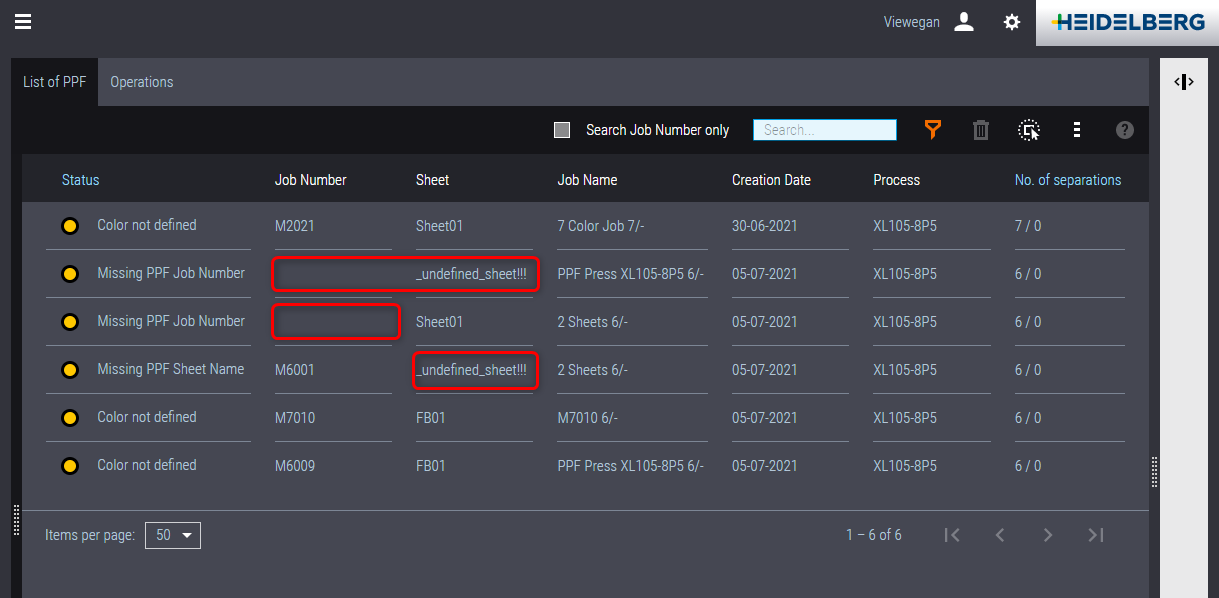
1.Click the item in question in the PPF list.. The sheet preview window displays:

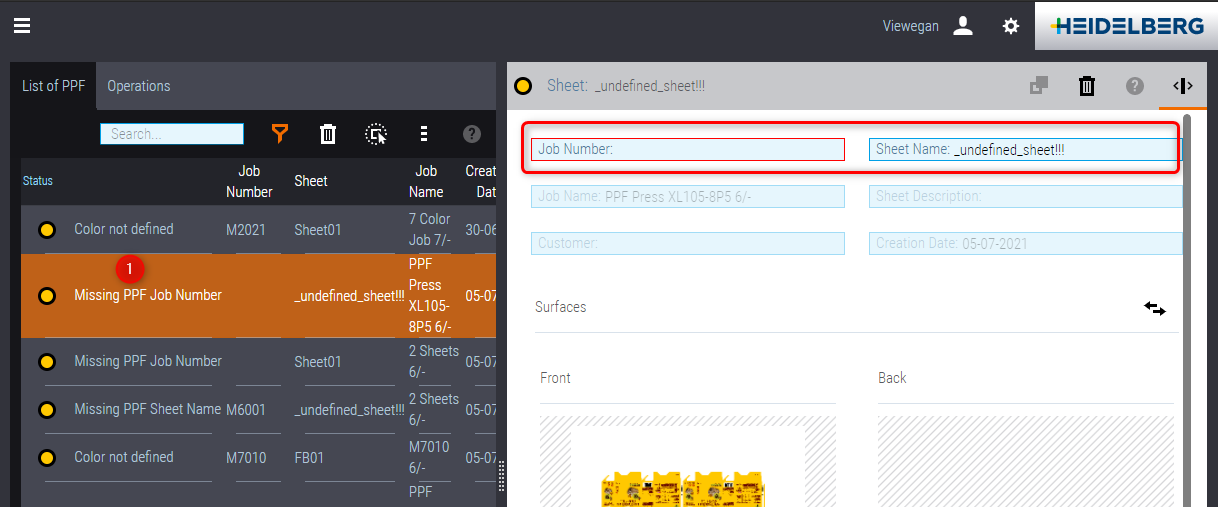
2.Here, you can assign the job number and/or the sheet name manually.

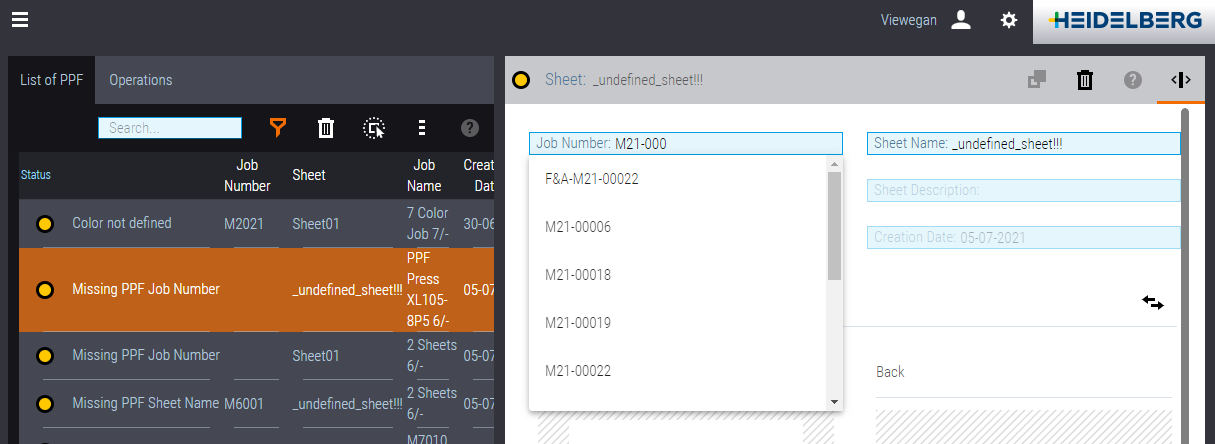
A list box shows all job numbers existing in Prinect Production that you can use to assign the job number.

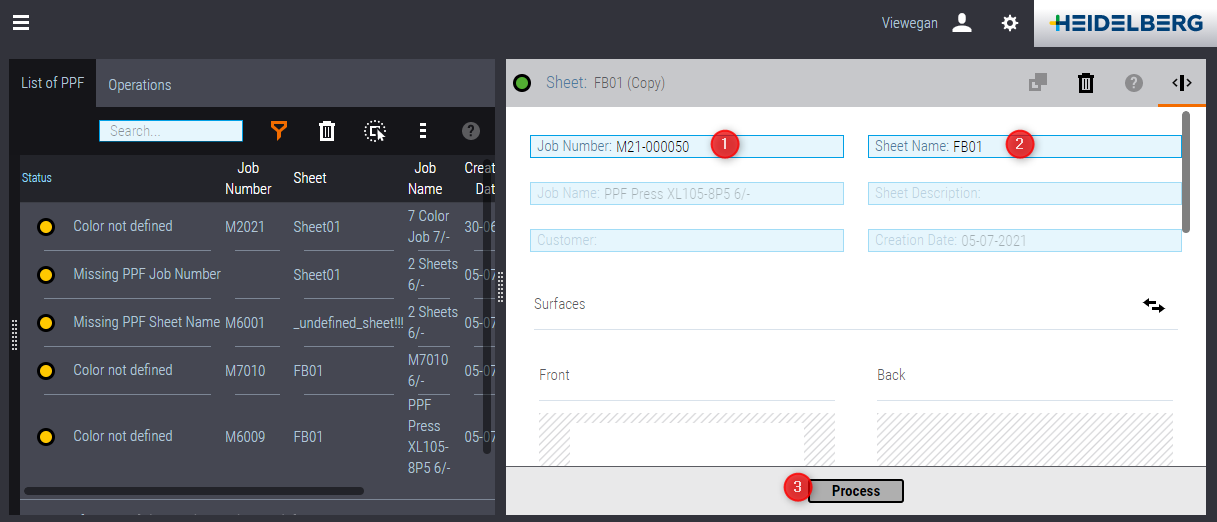
3.When job number (1) and sheet name (2) are assigned to the PPF job, click "Process" (3) to start the PPF import.

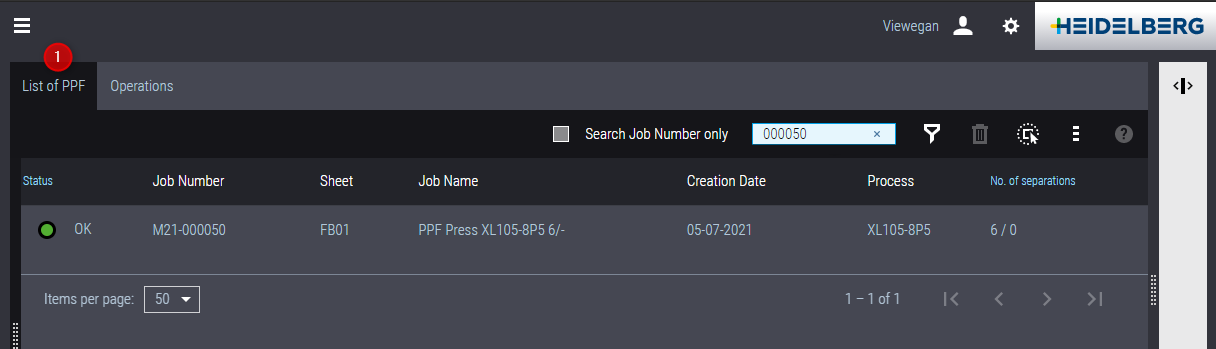
4.After processing, the PPF file has the status "OK" (green) in the PPF list (1).

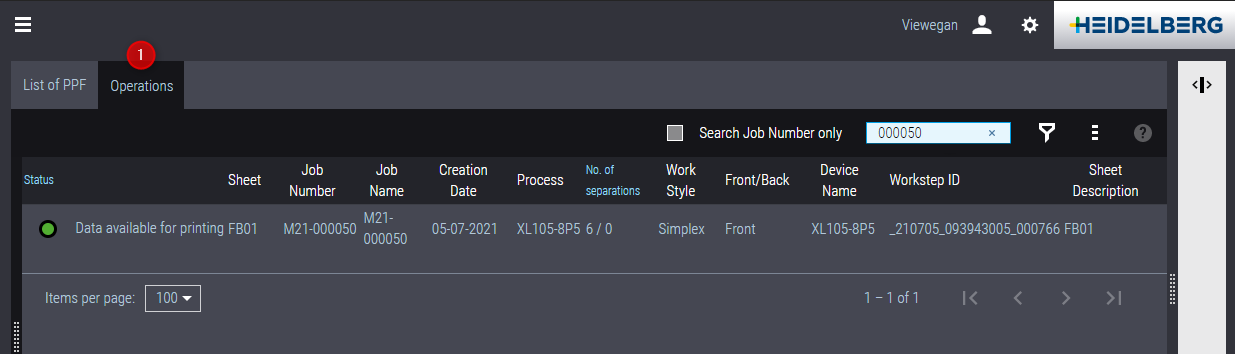
The pertaining operation also appears in the Operations list (1). In Prinect Cockpit, a job with an offset printing process was created, and the operation "Printing" is ready to be processed at Press Center.
Privacy Policy | Imprint | Prinect Know How | Prinect Release Notes