
In some cases, you do not want colors that are not found in the color tables of the central Color Library or the Prinect MDS during PPF import to be replaced by a preset color in the previews but you want the actual intended color to be displayed in the Press Center previews.
![]() Prerequisite: You need to know the L*a*b* values of the color in question before you can specify the color values in the color tables. If necessary, measure a printed sheet containing the color with a colorimeter or determine the color values by referring to the manufacturer’s documents.
Prerequisite: You need to know the L*a*b* values of the color in question before you can specify the color values in the color tables. If necessary, measure a printed sheet containing the color with a colorimeter or determine the color values by referring to the manufacturer’s documents.
Processing will stop with a message pointing out missing colors if a PPF file containing such an "unknown color" is processed by an accordingly configured PPF import process.
![]() Note: You can easily find such paused PPF jobs in the PPF list with the Filter function of PPF Handler. See Filter function.
Note: You can easily find such paused PPF jobs in the PPF list with the Filter function of PPF Handler. See Filter function.
1.Clicking this item in the PPF list (1) will open the pertaining sheet preview window:

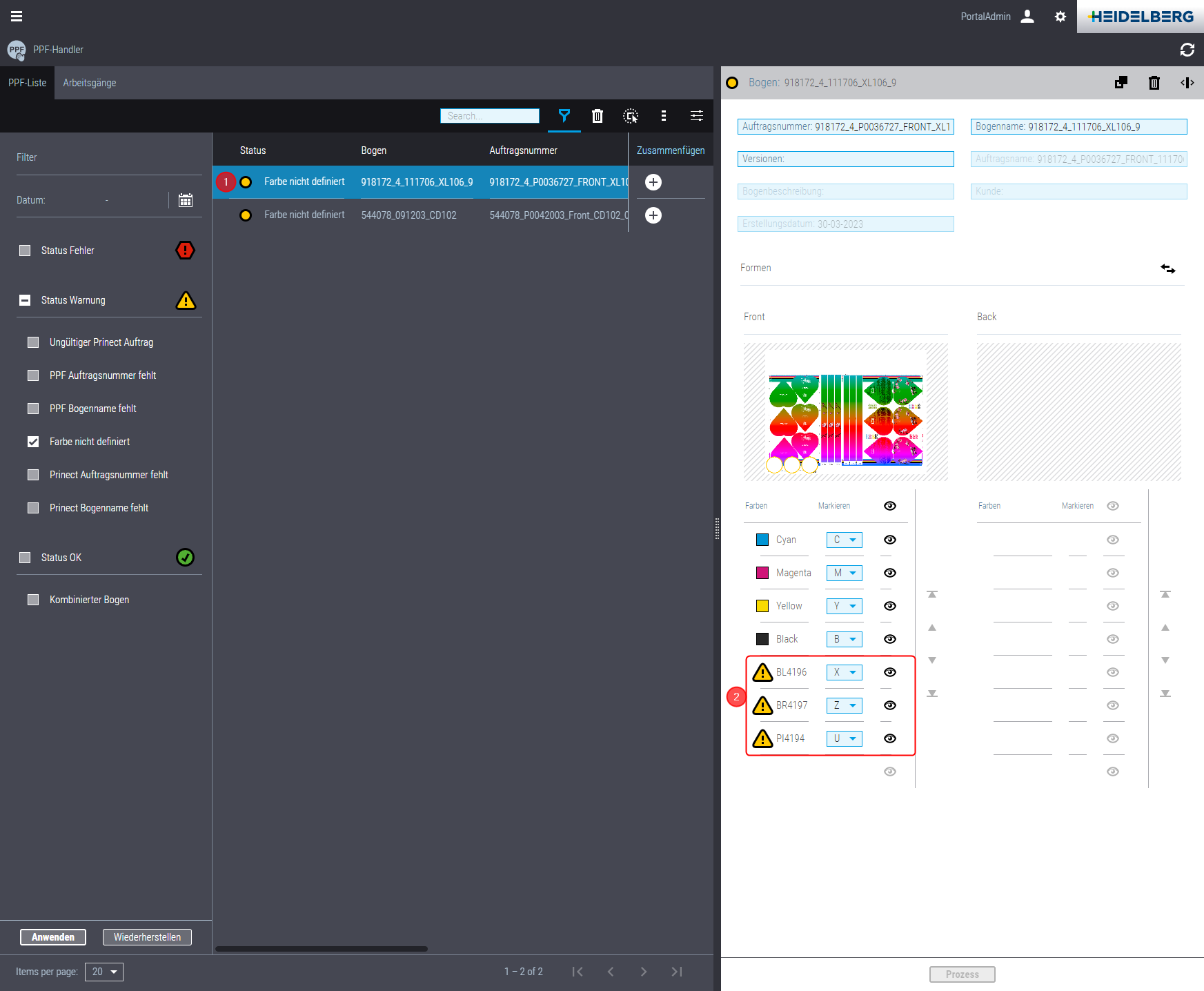
The unknown color(s) is/are tagged with an exclamation mark here (2).
2.Click the first unknown color. The "Ink Definition" dialog opens:

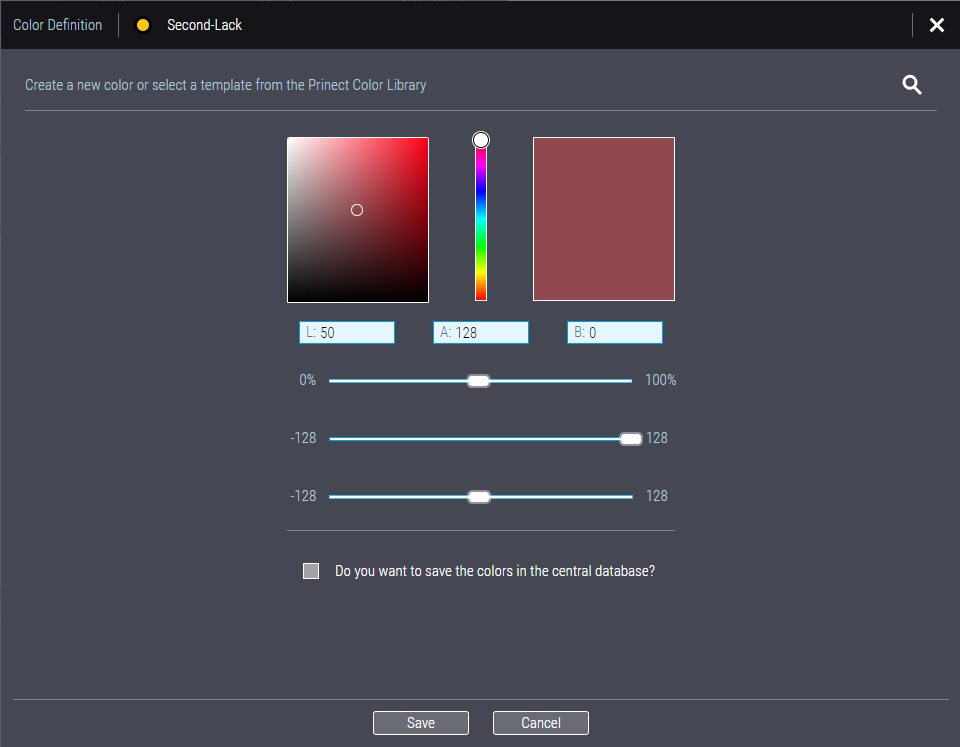
Now there are several options for setting the substitute color for the unknown color:
•If the central Color Library is available in your Prinect system environment, you can click on the "magnifying glass icon" at the top right of the dialog:
 Proceed as follows to import the unknown color in an MDS color table:
Proceed as follows to import the unknown color in an MDS color table:
1.Open the Configuration Editor and click "Preset Color for Unknown Colors".

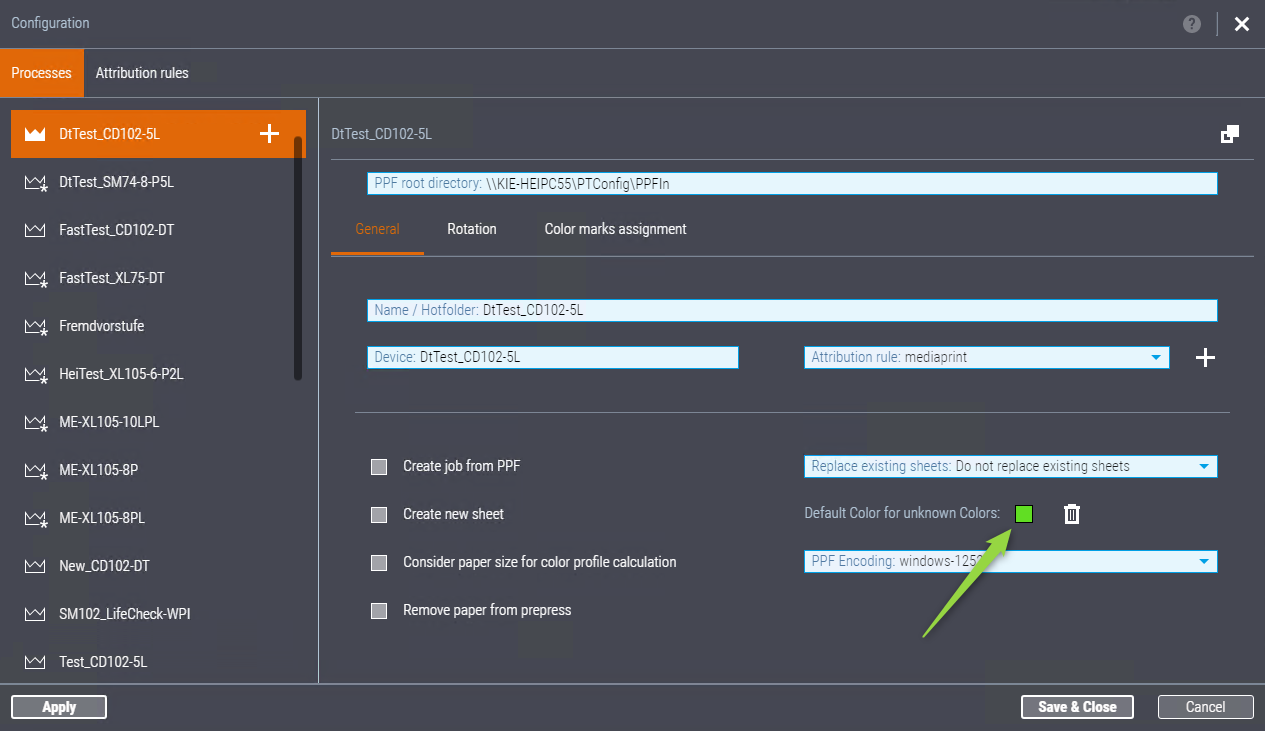
The "Ink Definition" window opens:

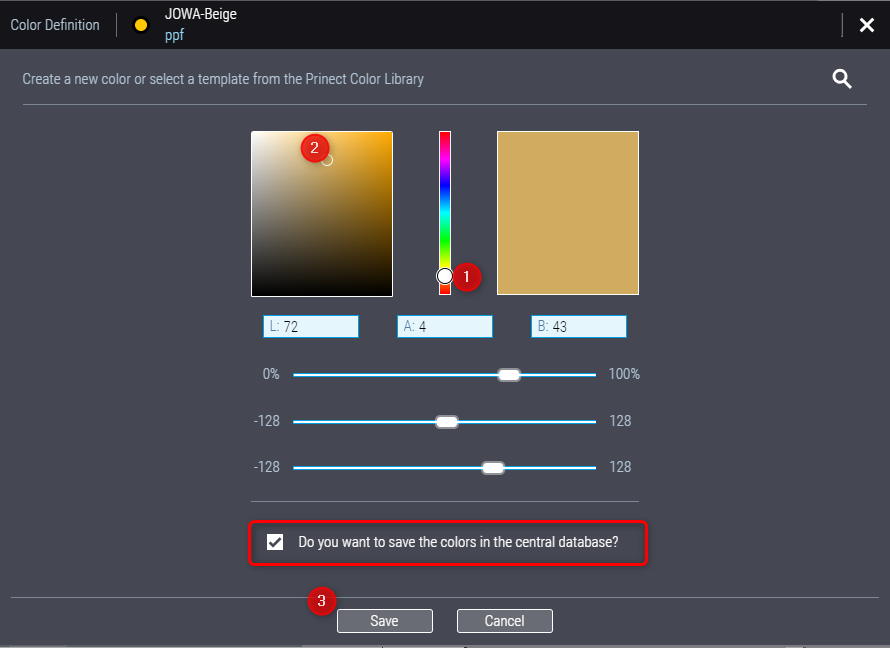
2.Enter the L*a*b* color values of the used color in the edit boxes.
3.To save the color in a color table of the Prinect MDS, enable the option "Do you want to save the colors to MDS?" and click "Save".
You can now save the color in one of the existing color tables.

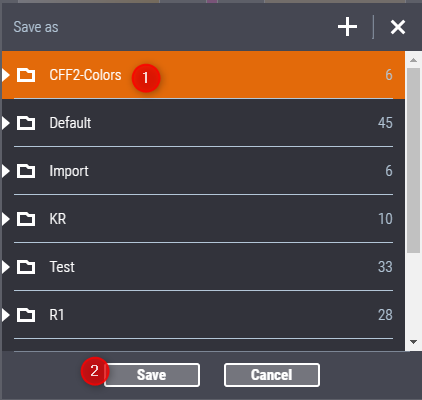
4.Select the color table you want (1). Click the triangle preceding the folder name to open the folder and to view the color tables it contains. To create a new color table folder, select a folder item and click the "plus" icon. When you select a color table and click the "plus" icon, you can create a new color table. Confirm your selection with "Save" (2). The new color is now saved in the selected MDS color table and can be used in the entire Prinect Production environment.
The import process of the PPF file now continues with the color that was missing beforehand.
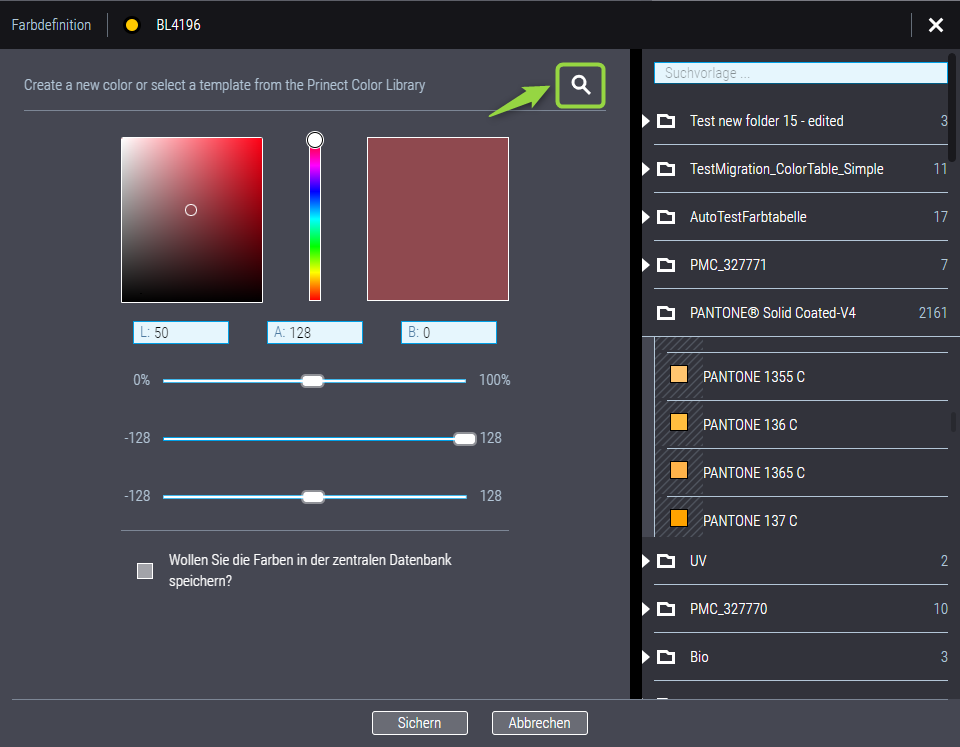
The color table folders available in the central Color Library are displayed in the right-hand area of the dialog. If the color in question is already available in the central Color Library, open the color table and select the color.
•If this option is not available, enter the L*a*b* values for the spot colors in the corresponding fields. Optionally, you can also set the values with the sliders. If you enter values here, for example determined with a colorimeter, you will get an accurate representation of the spot color in question for the preview images.
Option "Do you want to save the colors in the central database?"
You can enable this option for manually set color values if the central Color Library is available in the system environment. The following dialog opens when you close this window with "Save":

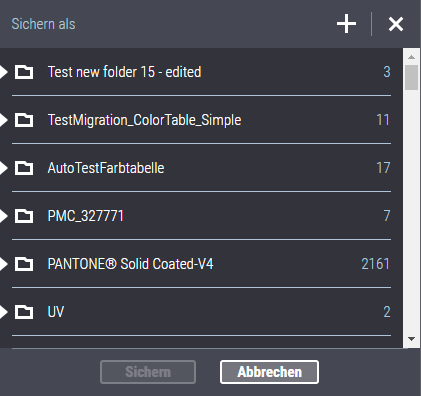
5.Select the color table to which you want to save the new the color. Click the "plus" icon in the caption if the desired color table is not yet available. An input field for the name of the new color table item displays:

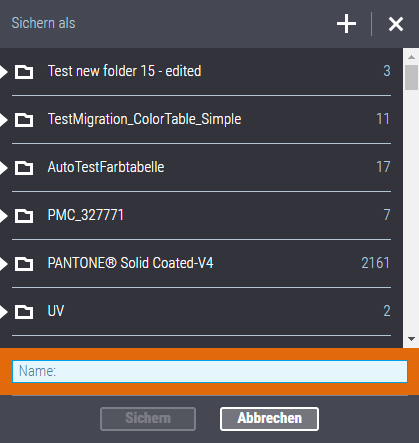
6.Enter a name for the new color table here and confirm with "Save". The color you defined is saved in the new color table.
7.If applicable, repeat steps 2 to 4 for further unknown colors.

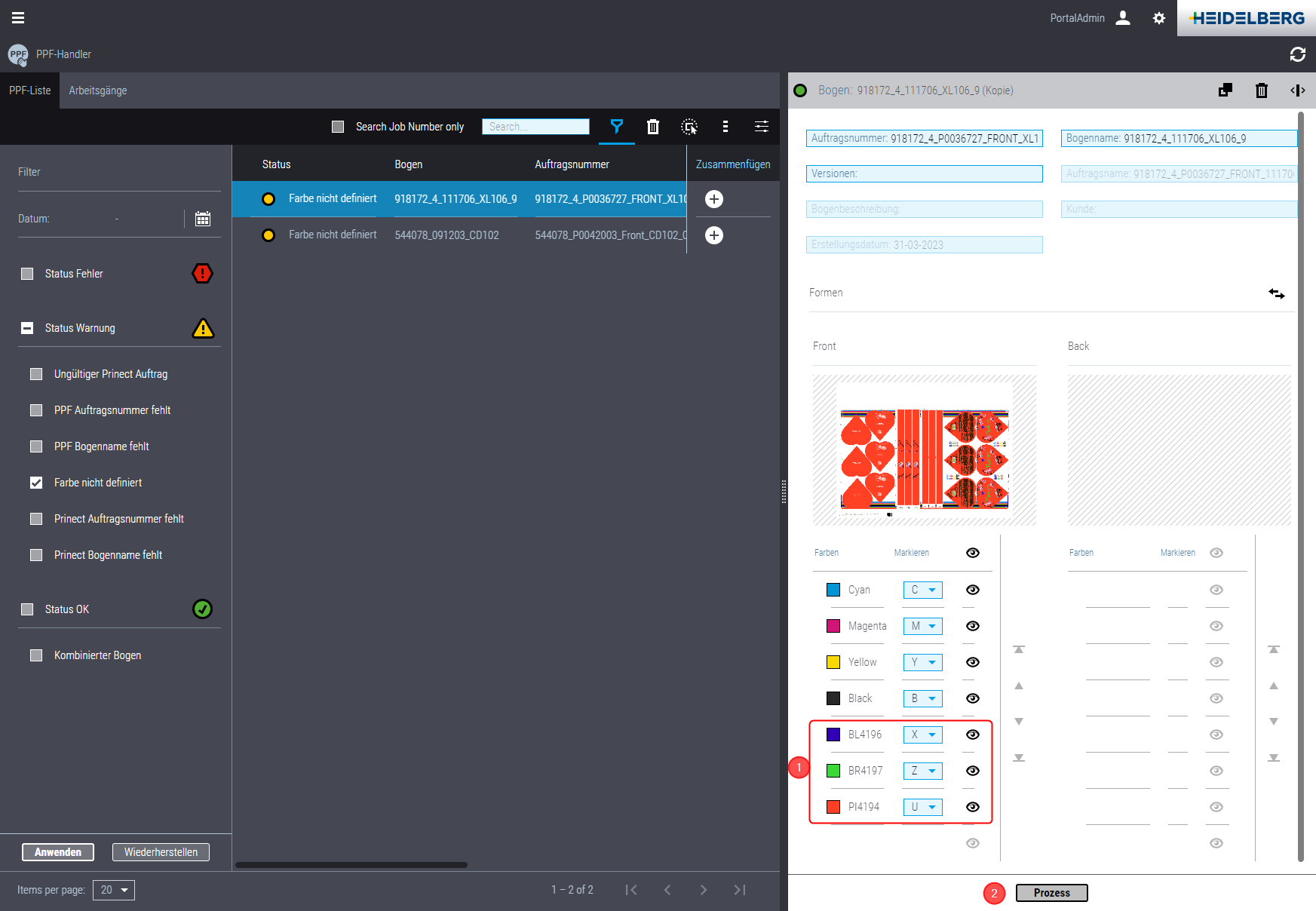
Now the previously unknown colors are each displayed with a color field that symbolically shows the set colors (1).
8.Click "Process" (2). The "PPF import process continues. The processing status has changed to "OK" (if applicable, change the filter function with "Restore"). The pertaining print job now displays in the job list of Prinect Cockpit, the print operation displays in the Operations list of PPF Handler.

The operation is now also available in Press Center at the press. The new colors are written to the central Color Library now if the option "Do you want to save the colors in the central database?" was enabled. This means that these colors are "known" in Prinect Production (also at the presses) and future PPF jobs containing these colors will no longer be paused because they are missing.
Privacy Policy | Imprint | Prinect Know How | Prinect Release Notes