
Sequence Templates - Group Templates
You can define group templates in "Administration > Resources > Templates > Group Templates". You can combine several sequence templates with group templates and link them with each other. This lets you set separate workflow configurations to match different purposes. Assigning group templates to single print jobs makes the setup of jobs much simpler.
To edit group templates, click "Group Templates" in the "Name" column in the "Templates" section. If you already have group templates, you can open a list of group template items or subfolders by clicking the folder icon in front of "Group Templates".
First of all, in the "Templates" list mark "Group Templates" in the "Name" column or, if you want, mark an existing subfolder below this item. Click the "New" button to create a new group template.
Assign a sequence template to a group template
![]() Prerequisite: You must have configured the relevant sequence templates first before you assign them to a group template for example. For example, see "Qualify" Sequence Template and following.
Prerequisite: You must have configured the relevant sequence templates first before you assign them to a group template for example. For example, see "Qualify" Sequence Template and following.
An empty window ("untitled") opens, to which you can now add the sequence and/or group templates. All available sequence templates display to the right of the window.
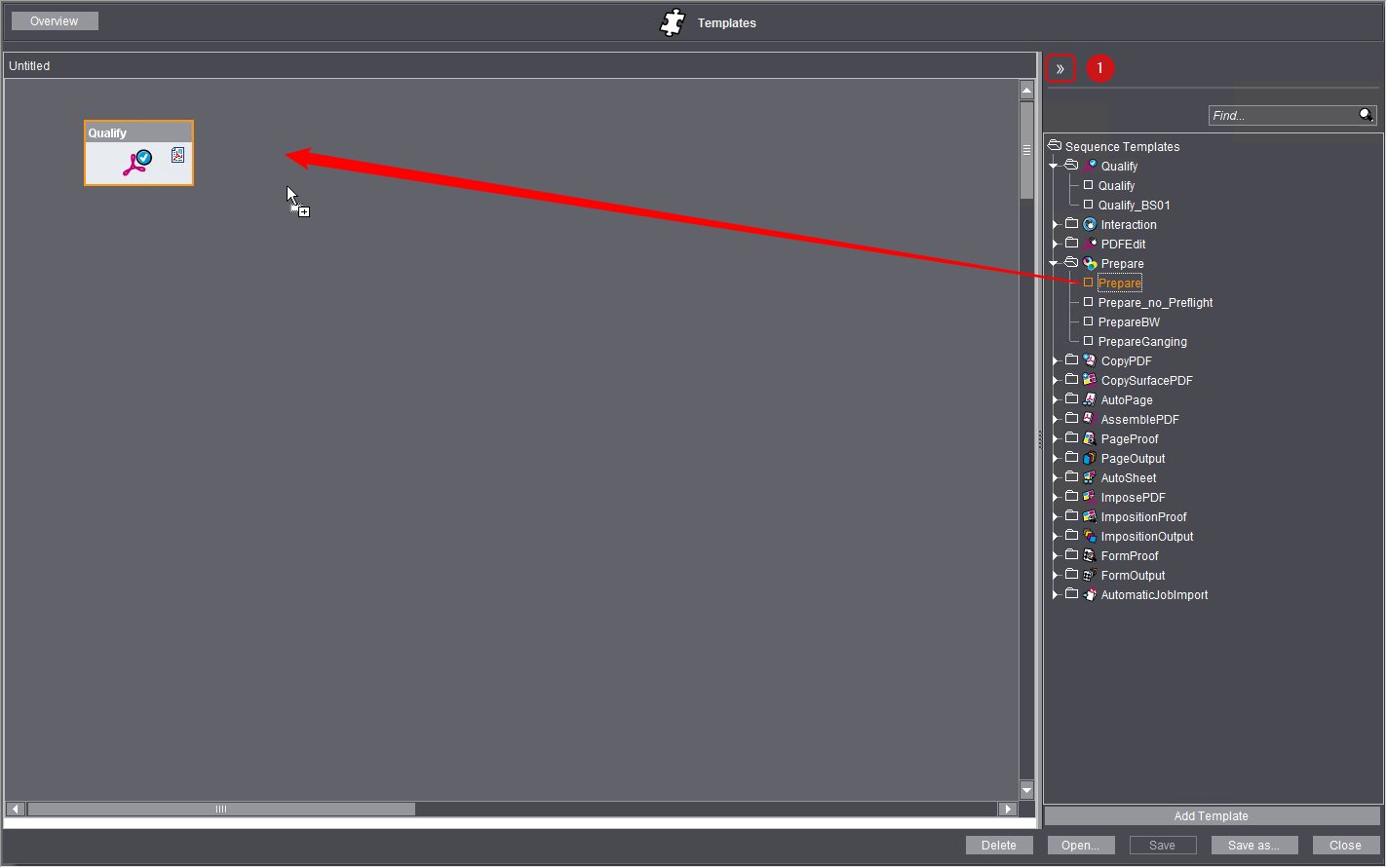
Add Sequence Templates
You can add sequence templates to a group template as follows:
•Click the sequence template you want and move it with drag-and-drop,
•double-click a sequence template item or
•click the template and click "Add Template".
![]() Note: You cannot use the "Archive" and "Retrieve" sequence templates in a group template.
Note: You cannot use the "Archive" and "Retrieve" sequence templates in a group template.
![]() Note: You can also assign an existing group template to a group template.
Note: You can also assign an existing group template to a group template.
You can show or hide the view of available sequences by clicking the double arrow (1). You cannot add any templates if this view is hidden.
When you have set up all the sequences you need for your workflow, you can combine all these sequence templates to a group template. In this way, you can create group templates matching your different workflows.
When you use a group template while you are editing a job (open job in "Jobs" section > "Processing" section), you have all the sequences and steps of this group template that you need in the job. If necessary, you can also assign several group templates to a job. Group templates allow you to prepare different workflows so that users only have to select the group template (or templates) that matches their workflow, without having to deal with setting the various workflow parameters.
![]() Note: You can also assign single sequence templates to a job instead of a group template. However. we recommend that you work with group templates for workflow configurations that are used frequently as this simplifies configuration and potentially avoids errors.
Note: You can also assign single sequence templates to a job instead of a group template. However. we recommend that you work with group templates for workflow configurations that are used frequently as this simplifies configuration and potentially avoids errors.
Click "Save as..." to save the new group template.
Privacy Policy | Imprint | Prinect Know How | Prinect Release Notes