
This function lets you create a custom "layer" or color separation in the PDF document especially for coating printed products defining the areas that will be coated. Coating is used for finishing printed products, especially in the packaging industry. Examples of other applications of this function are also the creation of a base layer, e.g. when printing to foil or similar materials, or generation of a second black separation (100% black only).
The coated objects created with this function lie on top of all the other objects of a page. However, this isn't important for the order in which the data are printed. This means that, even if a white base layer lies on top in the PDF, it can of course be printed first.
"on" list box
In this box, you can select which engine will be used for coating if there are a number of computers with a "VarnishCreator" engine in your system environment. If you set "AllVarnishCreators", the engine that has the shortest queue at that moment will be used. This setting does not affect your workflow if there is only one VarnishCreator engine available.
"Color" Section
This is where you set the alternate color for displaying varnish on the monitor and in the proof.
•You can give the alternate color for varnish a name in the "Color" text box.
•Click the "Color tables" button to open the "Import color" dialog. The color tables available in the system for selecting an alternate color are offered here.
•In the "Color type" list,box, you can select the color type or the coverage behavior of the alternate color.
•You can enter the CMYK values for the alternate color in the "Alternate color" input fields if no color has been selected from the color tables. "Alternate color" lets you see the varnish in the PDF document. We recommend that you use color data that if possible cannot be mistaken for colors in the contents of the PDF documents
"Objects" group
In the "Objects" group, you can define which objects will be given a coating.
"Full Page" option
The full page within the frame selected in "Region" is varnished if this option is enabled. All the other parameters in "Objects" are disabled.
"Region" list box
This is where you define the region on a page to which coating will be restricted. This setting determines the outer frame of the coated area of a page. All other options in the "Objects" group are related to selecting other objects within the selected frame. Coating is not defined outside this frame.
Text, Graphics, Bitmaps, Images, Blends, Backgrounds
By enabling these object types, the corresponding objects are varnished.
Separations
This is where you select the separations the varnish is to be applied on:
•"(All)" selected
All separations are varnished, but this selection can also be used in the following way: by selecting "All" and simultaneously selecting a total inking of 0.5% to 999.0%, you can set, for example, that colored objects are varnished and that the white background is omitted in the process.
•Selection "CMYK" or a single process color
With this selection, you can limit the varnishing to the CMYK process colors or to a specific separation. It is thus possible to only varnish CMYK objects or objects in a process color and, for example, to exclude existing spot colors from varnishing.
The following applies in both cases: since the objects are defined exclusively via the color selection, this definition of the area to be varnished works even if no clipping path is defined for these objects.
Area coverage from To
In these fields, you can specify for which color application (in %) of the selected color(s) varnishing is to be effective. If more than one color is selected, each color can contribute up to 100% to the total area coverage, e.g. up to 400% if "CMYK" is selected.
"Margins" group
In this group you define spreading at the margins of the varnished objects.
"Spread" option
Spreading is used on the margins of the varnished areas with this setting. In "Join" you can choose between round or mitered trap lines (spreading) at the edges of the objects.
Round
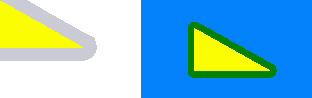
Miter
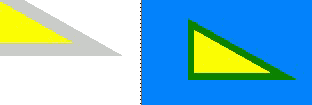
The width of the trap lines (spreading) is defined in "Width".
Privacy Policy | Imprint | Prinect Know How | Prinect Release Notes